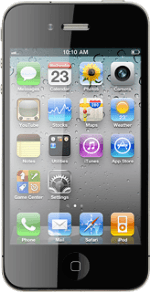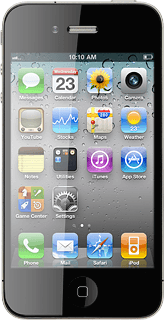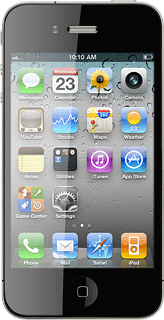Find "Calendar"
Press Calendar.
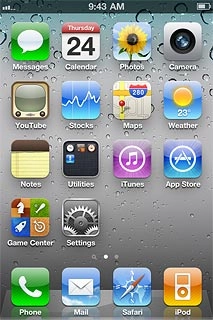
Use calendar
Follow the steps below to use the calendar.
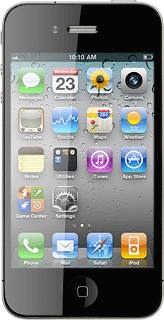
Select calendar view
Press one of the following options at the bottom of the display:
List
List
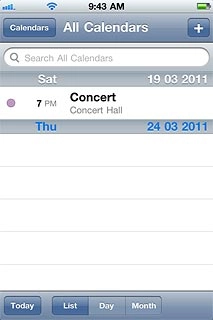
Day
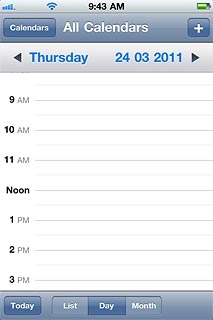
Month
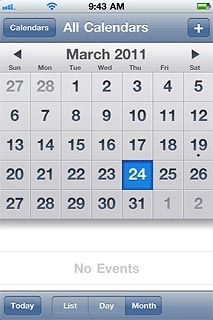
Add appointment
Go to the required date.
Press + in the top right corner of the display.
Press + in the top right corner of the display.
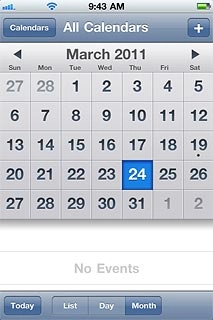
Press Title.
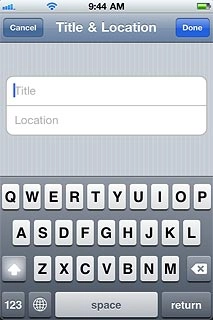
Key in a title and press Done.
Follow the instructions on the display to key in more information, such as location, duration and reminder.
Follow the instructions on the display to key in more information, such as location, duration and reminder.
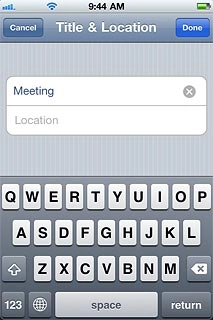
Press Done.
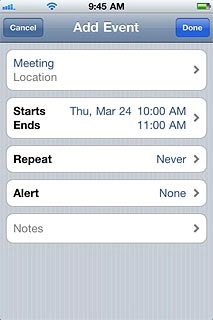
View appointment
Press List.
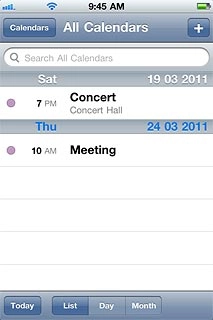
Press the required appointment to view the appointment details.
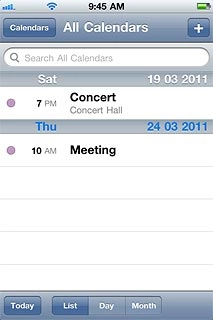
Press the field in the top left corner of the display to return to the list of appointments.
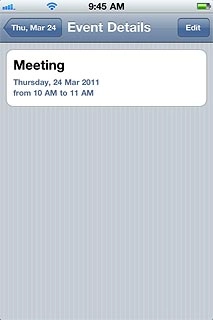
Exit
Press the Home key to return to standby mode.