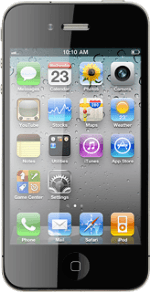Find "Bluetooth"
Press Settings.
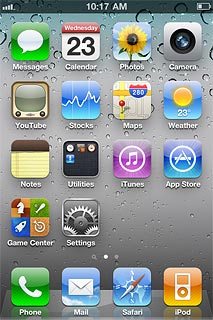
Press General.
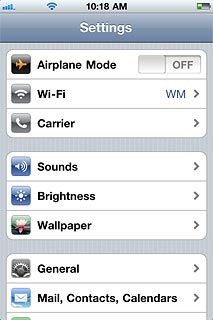
Press Bluetooth.
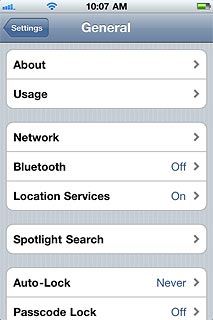
Turn Bluetooth on or off
Press the indicator next to Bluetooth.
Depending on the current setting, the function is turned on or off.
Depending on the current setting, the function is turned on or off.
When Bluetooth is turned on, the Bluetooth icon is displayed in standby mode.
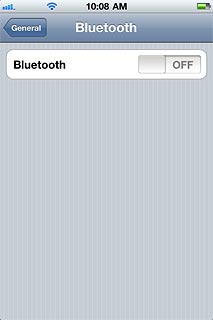
Exit
Press the Home key to return to standby mode.