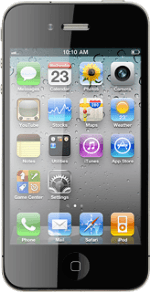Create picture message
Press Messages.
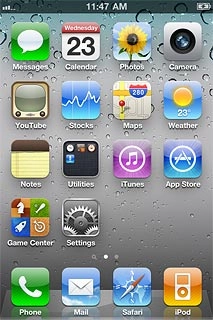
Press the new message icon in the top right corner of the display.
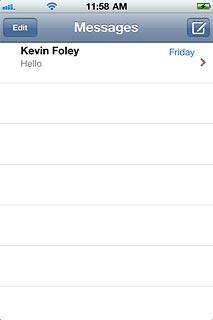
Enter recipient
Key in the first letters of the required contact.
Matching contacts are displayed.
Press the required contact.
Matching contacts are displayed.
Press the required contact.
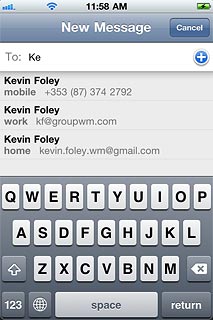
Write the text
Press the message field.
Write the text for your picture message.
Write the text for your picture message.
Click here for information on how to write text.
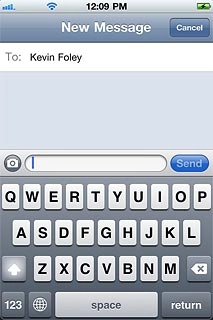
Insert pictures and video clips
Press the camera icon.
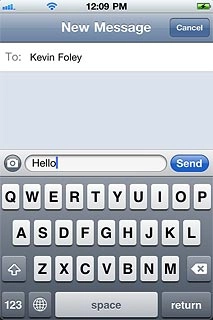
Press Choose Existing.
Go to the required folder.
Go to the required folder.
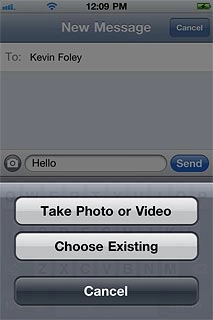
Press the required picture or the required video clip.
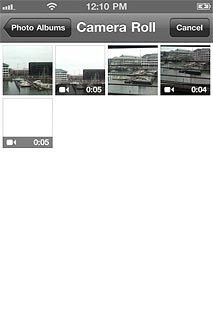
Press Choose.

Send the picture message
Press Send when you've finished your picture message.

Exit
Press the Home key to return to standby mode.