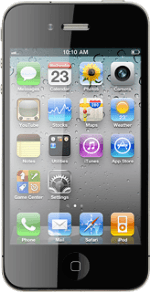Find "Mail"
Press Mail.
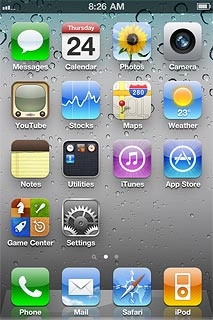
Select email account
Press the required email account.
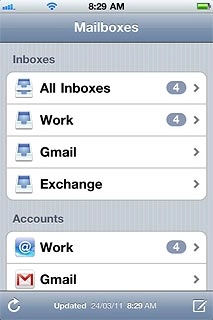
Create email message
Press the new email message icon in the bottom right corner of the display.
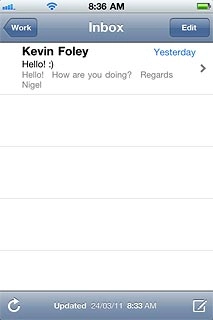
Enter recipient
Key in the first letters of the required contact.
Matching contacts are displayed.
Press the required contact.
Matching contacts are displayed.
Press the required contact.
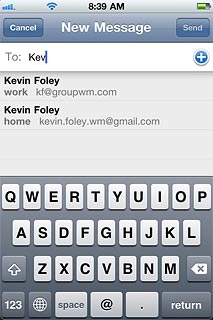
To add more recipients.
Press Cc/Bcc.
Press Cc/Bcc.
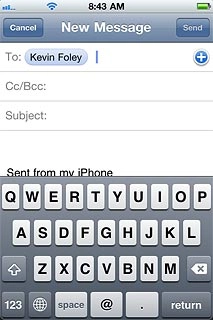
Press Cc or Bcc.
Key in the first letters of the required contact.
Matching contacts are displayed.
Key in the first letters of the required contact.
Matching contacts are displayed.
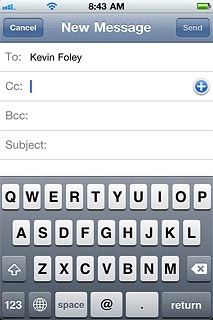
Press the required contact.
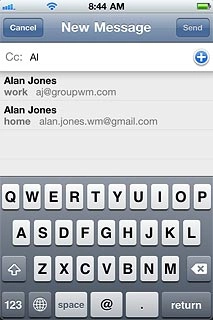
Enter subject
Press Subject and key in a subject for the email message.
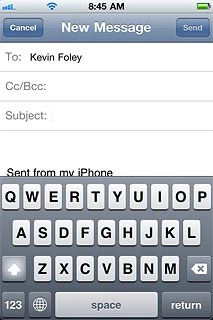
Write text
Press the message field and write the required text.
Click here for information on how to write text.
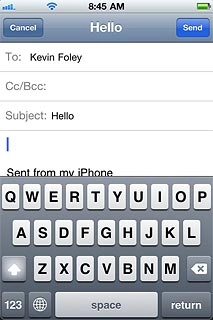
Send the email message
Press Send when you've finished your email message.
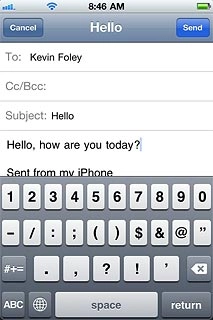
Exit
Press the Home key to return to standby mode.