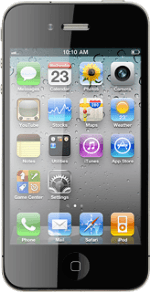Find "Mobile Data Network"
Press Settings.
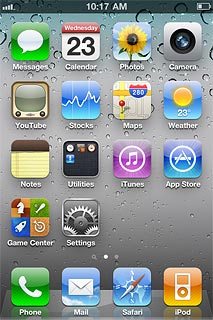
Press General.
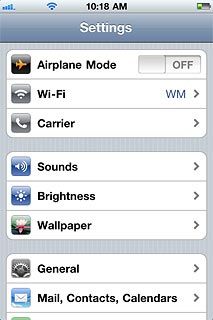
Press Network.
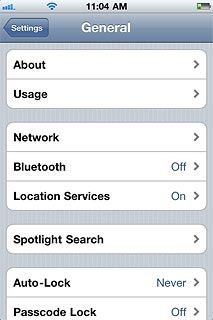
Press Mobile Data Network.
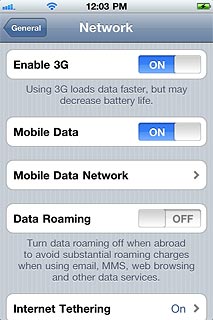
Enter APN
Press APN below Mobile Data.
Key in live.vodafone.com
Key in live.vodafone.com
No username or password is required for the APN.
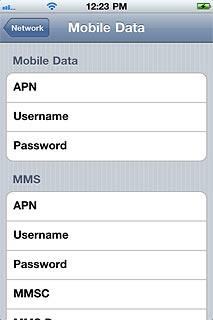
Find "Mail, Contacts, Calendars"
Press Network.
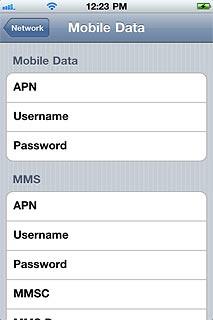
Press General.
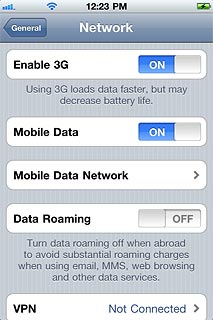
Press Settings.
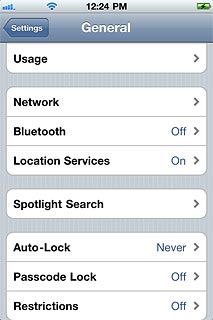
Press Mail, Contacts, Calendars.
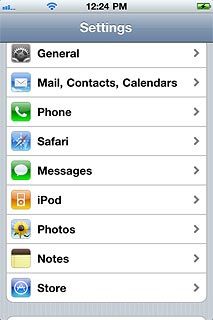
Create new email account
Press Add Account....

Press Other.
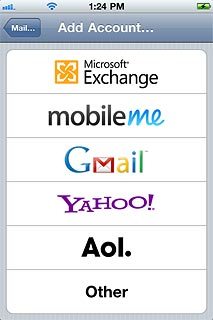
Press Add Mail Account.
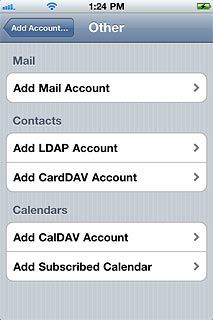
Enter sender name
Press Name and key in the name you want to use as sender name in your email messages.
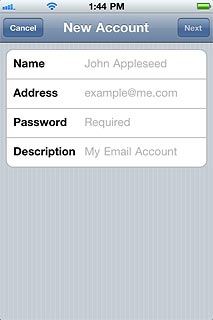
Enter email address
Press Address and key in your email address.
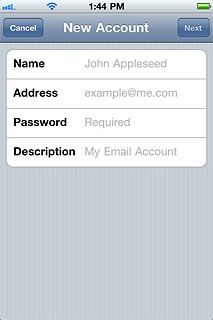
Enter password
Press Password and key in the password for your email account at your email provider.
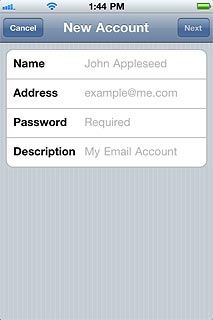
Enter email account name
Press Description and key in a name for your email account (such as "Private" or "Work").
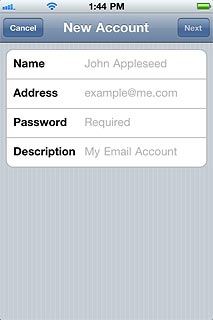
Press Next.
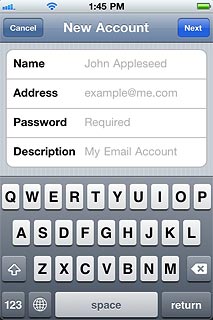
Select server type
Press POP.
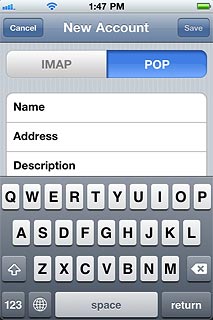
Enter incoming server
Press Host Name below Incoming Mail Server.
Key in the name or the IP address of your service provider's incoming server.
Key in the name or the IP address of your service provider's incoming server.
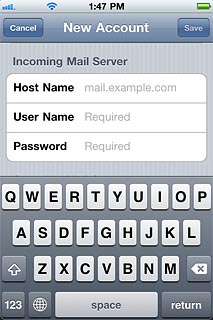
Enter username
Press User Name below Incoming Mail Server and key in the username for your email account at your email provider.
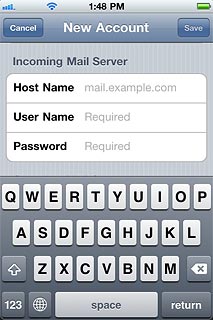
Enter outgoing server
Press Host Name below Outgoing Mail Server and key in mail.vodafone.ie
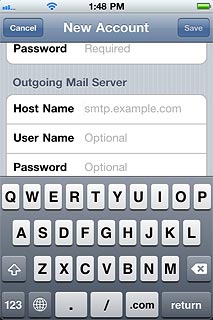
Save information
Press Save.
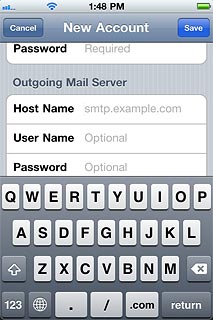
Select email account
Press the name of the email account you've just set up.
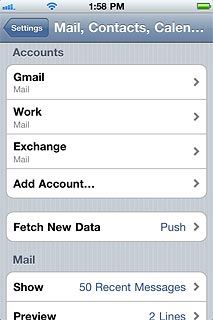
Turn off SSL encryption of outgoing email messages
Press SMTP below Outgoing Mail Server.
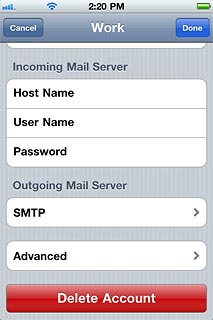
Press the field below Primary Server.
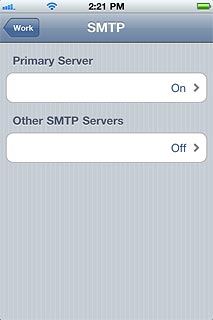
Press the indicator next to Use SSL to turn off the function.
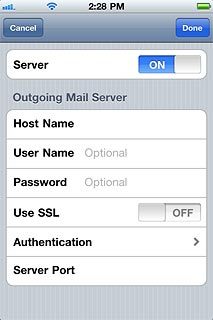
Turn off password encryption
Press Authentication.
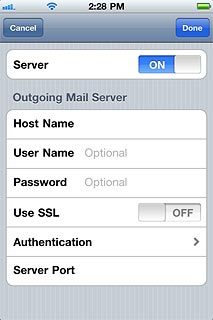
Press Password.
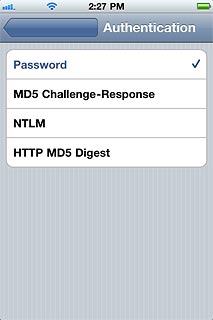
Press the field in the top left corner of the display.
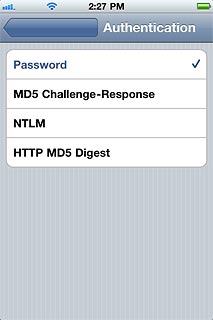
Enter outgoing port
Press Server Port.
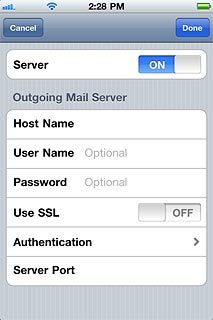
Key in 25 and press Done.
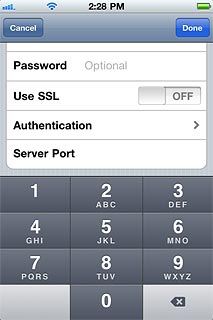
Turn off SSL encryption of incoming email messages
Press the name of the email account you've just set up.
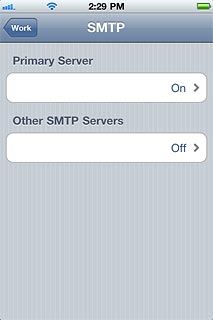
Press Advanced.
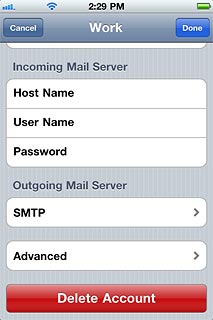
Press the indicator next to Use SSL to turn off the function.
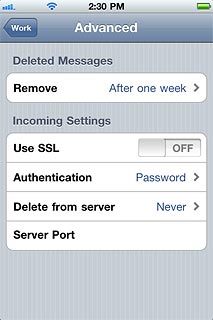
Turn off password encryption
Press Authentication.
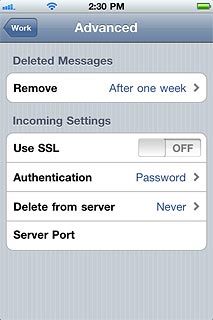
Press Password.
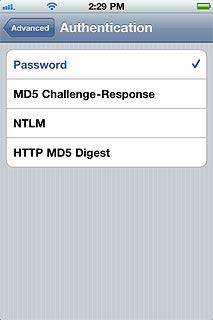
Press Advanced.
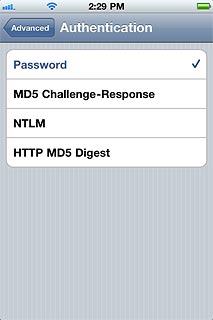
Enter incoming port
Press Server Port and key in 110
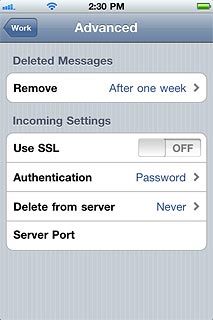
Press the name of the email account you've just set up.
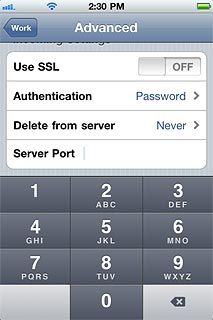
Press Done.
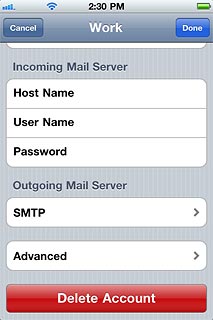
Exit
Press the Home key to return to standby mode.