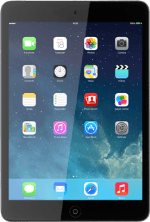Find "Messages"
Press Settings.
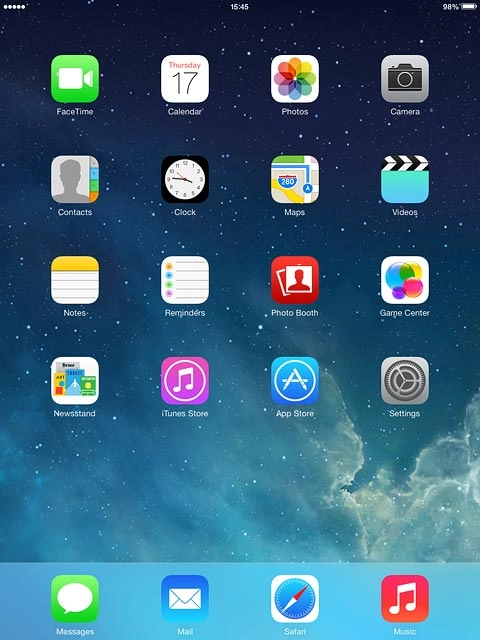
Press Messages.
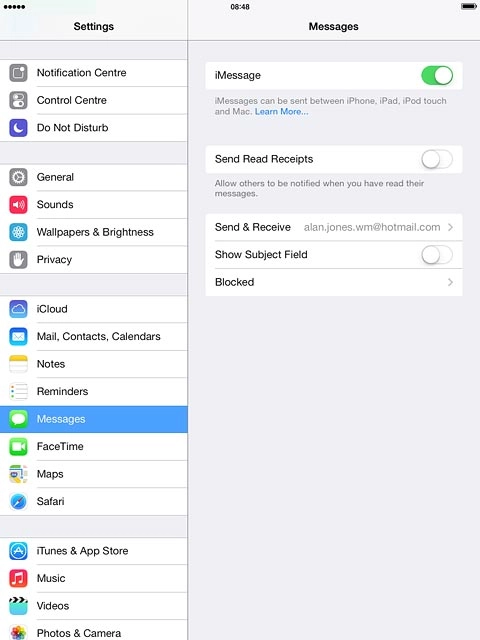
Turn iMessages on or off
If you're asked to log on, log on with your Apple ID.
Press the indicator next to "iMessage" to turn the function on or off.
Press the indicator next to "iMessage" to turn the function on or off.
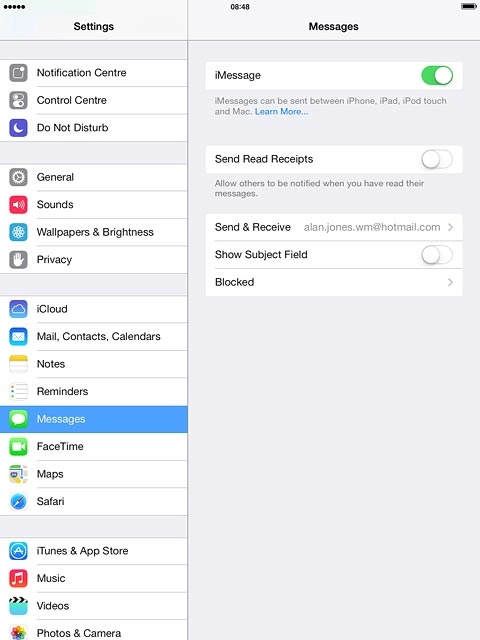
Turn sending of read reply on or off
Press the indicator next to "Send Read Receipts" to turn the function on or off.
If you turn on read reply, the sender is notified when you've read an iMessage.
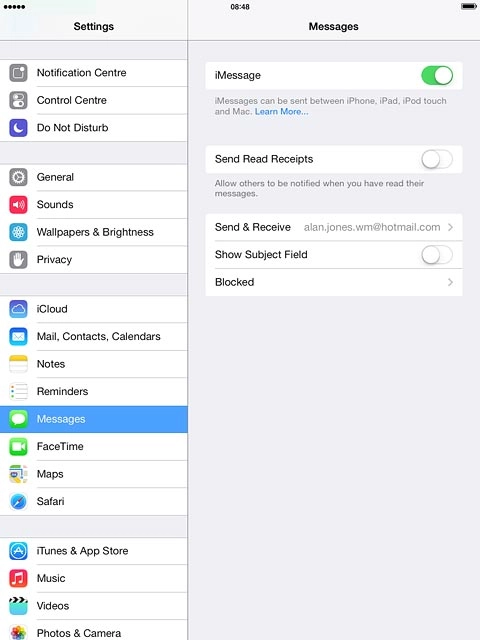
Enter email address
Press Send & Receive.
You can key in an email address which others can send iMessages to.
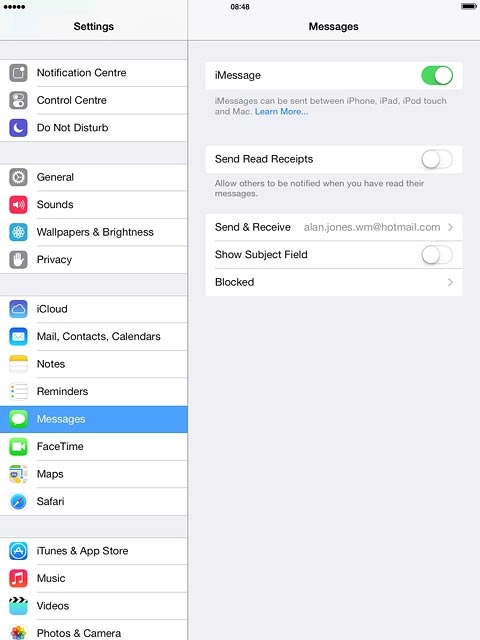
Press Add Another Email....
You can key in an email address which others can send iMessages to.
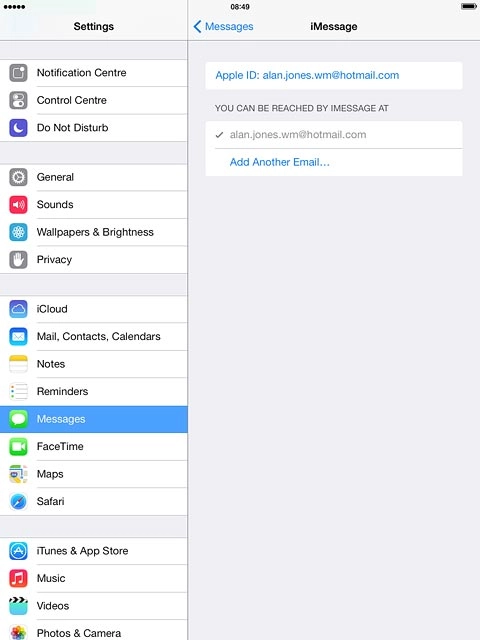
Key in the required email address and press return.
You can key in an email address which others can send iMessages to.
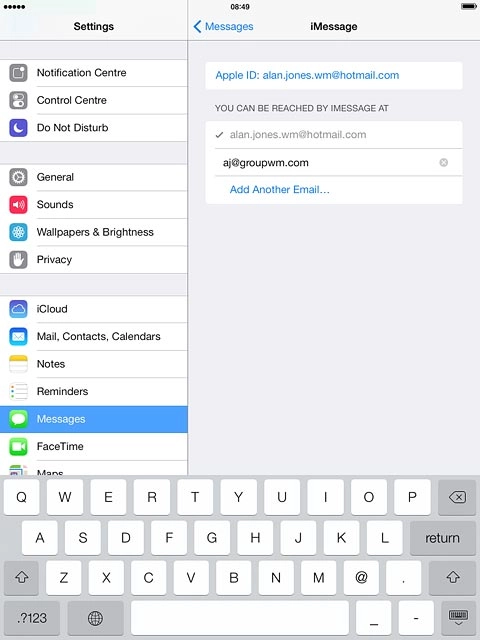
Press Messages to go back to the settings.
You can key in an email address which others can send iMessages to.
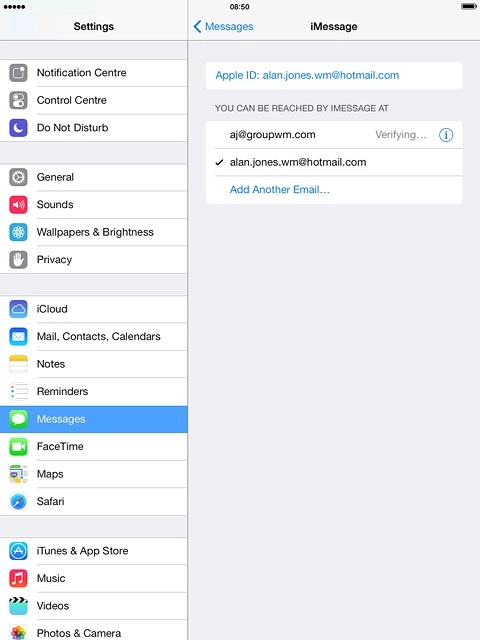
Return to the home screen
Press the Home key to return to the home screen.