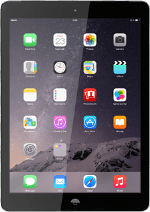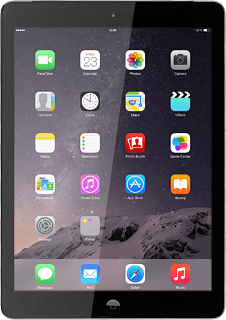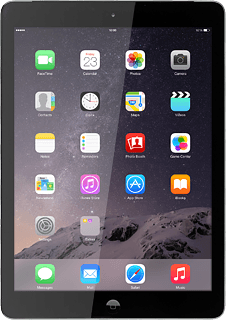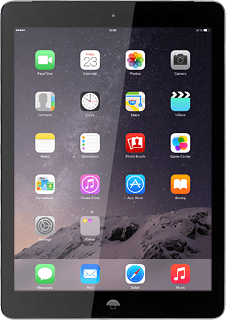Find "Music"
Press Music.
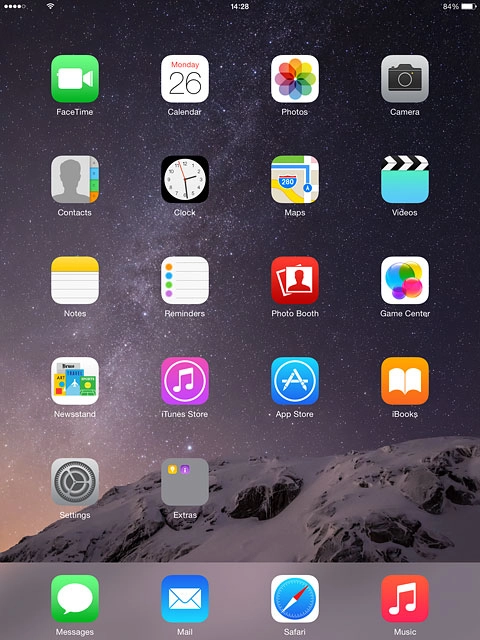
Use music player
The following steps describe how you:
Create a playlist
Add audio files to a playlist
Play an audio file
Go to next or previous audio file
Turn shuffle on or off
Turn repeat on or off
Adjust the volume
Create a playlist
Add audio files to a playlist
Play an audio file
Go to next or previous audio file
Turn shuffle on or off
Turn repeat on or off
Adjust the volume
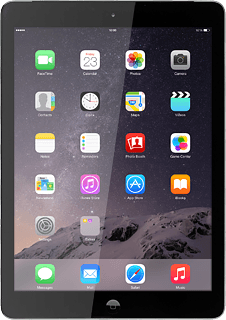
Create playlist
Press Playlists.
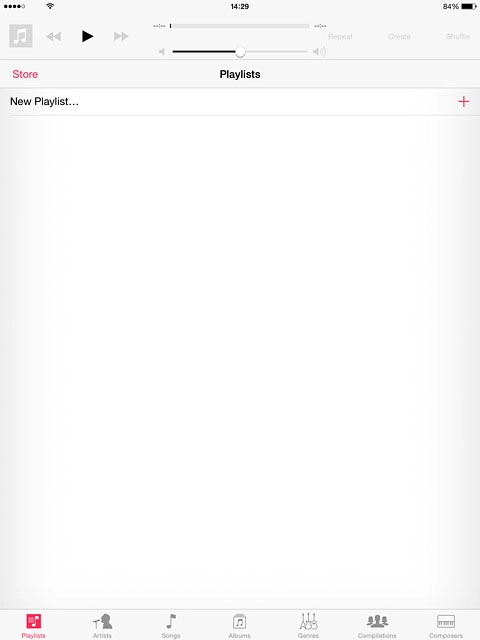
Press New Playlist....
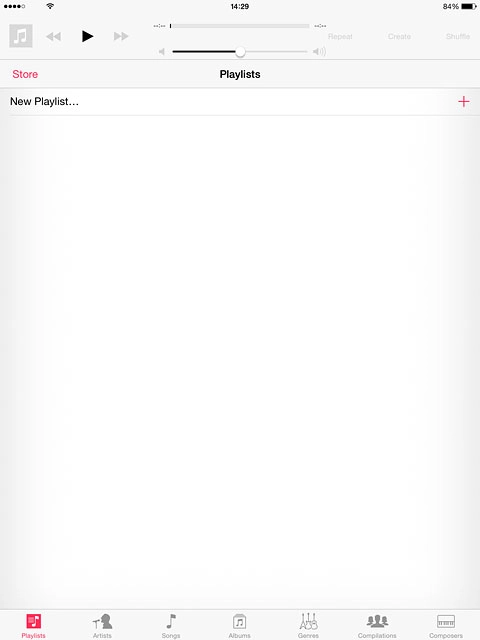
Key in a name for the playlist and press Save.

Add audio files to a playlist
Go to the required audio file.
Press the required audio files to select them.
Press the required audio files to select them.
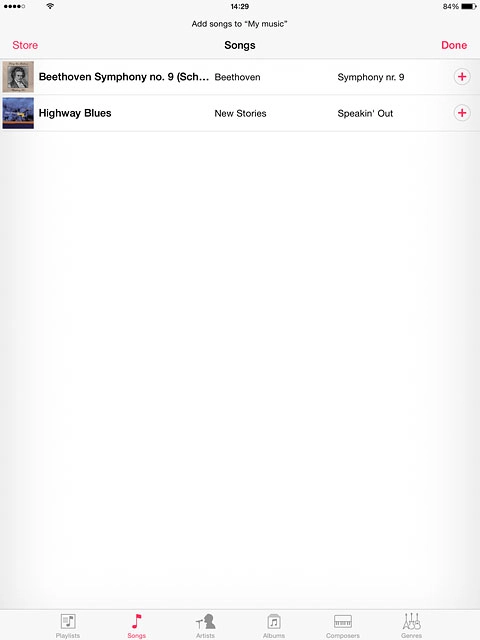
Press Done.
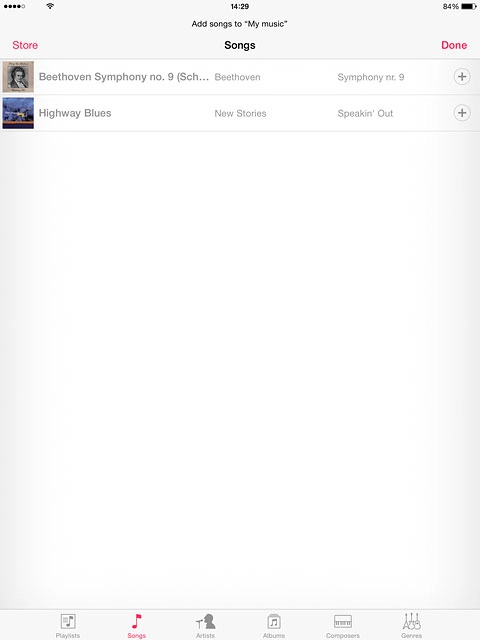
Play audio file
Press the required category.
Go to the required audio file or playlist.
Go to the required audio file or playlist.
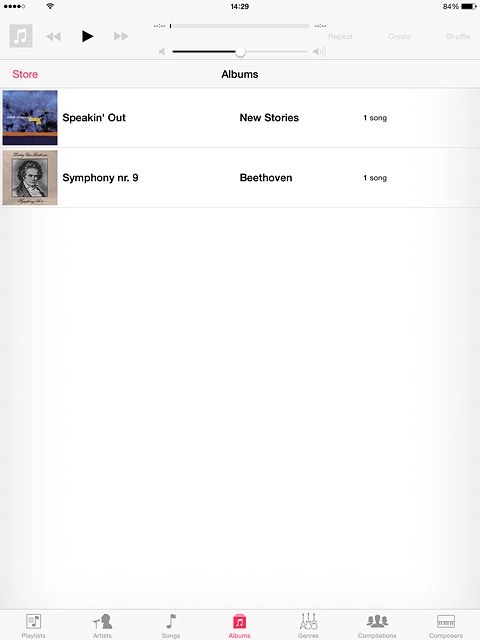
Press the required audio file.
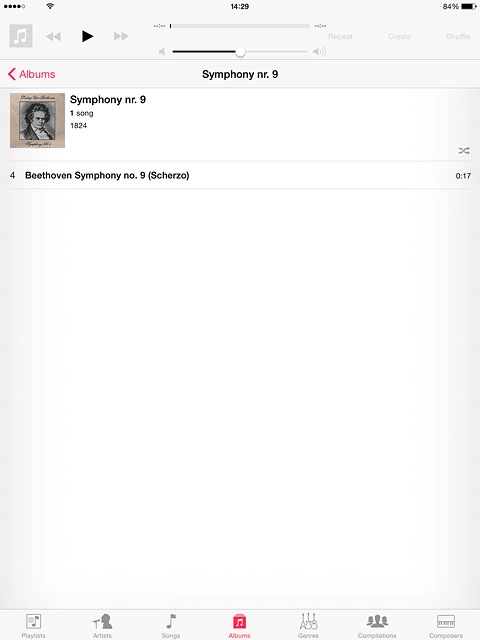
Go to next or previous audio file
To go to the next audio file:
Press arrow right.
Press arrow right.
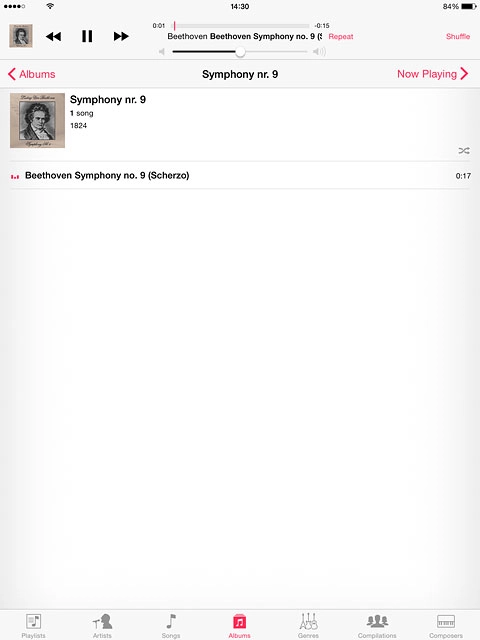
To go to the previous audio file:
Press arrow left twice.
Press arrow left twice.
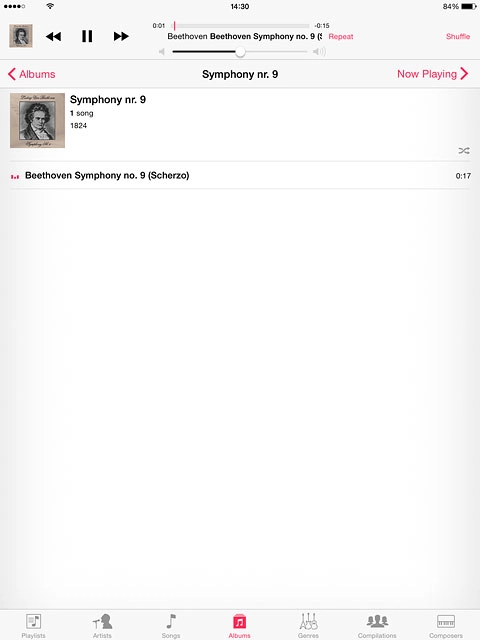
To fast forward or rewind the current audio file:
Press and drag the time indicator right or left.
Press and drag the time indicator right or left.
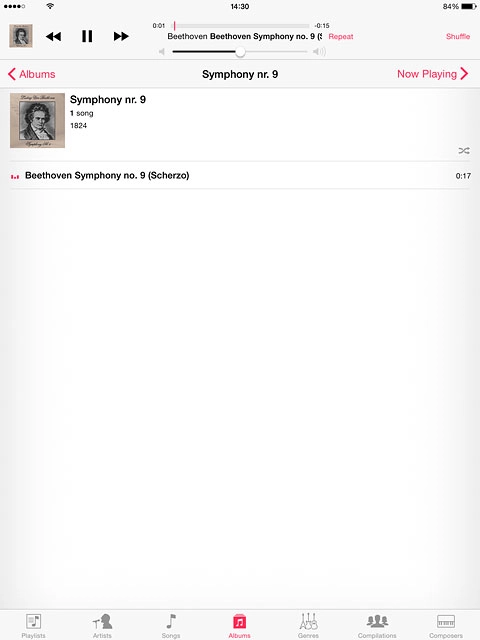
Turn shuffle on or off
Press Shuffle or Shuffle All (depending on the current setting) to turn the function on or off.
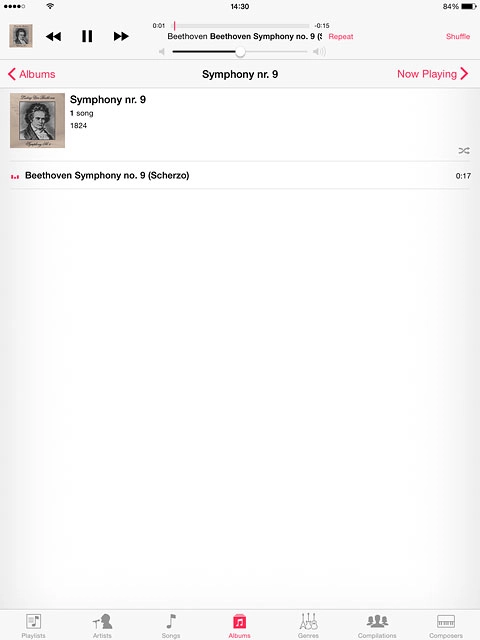
Turn repeat on or off
Press the setting at the top of the display.
You can choose whether you want the music player to repeat one or more audio files.
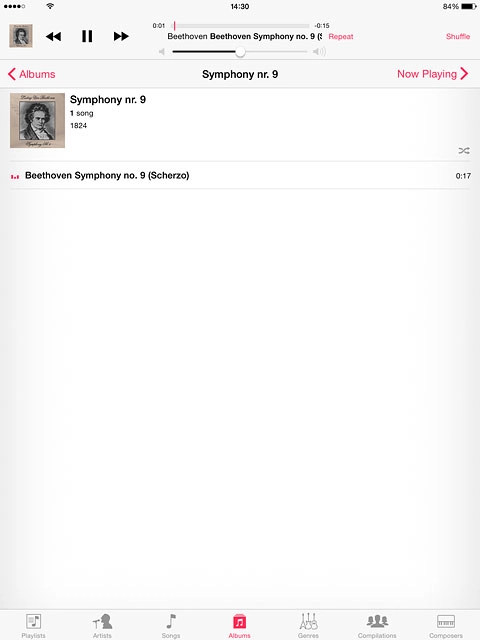
Press the required setting.
You can choose whether you want the music player to repeat one or more audio files.
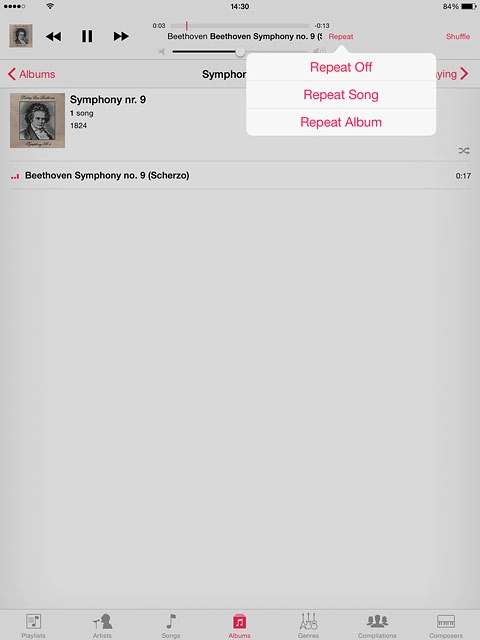
Adjust the volume
Press the Top volume key or the Bottom volume key.

Return to the home screen
Press the Home key to return to the home screen.