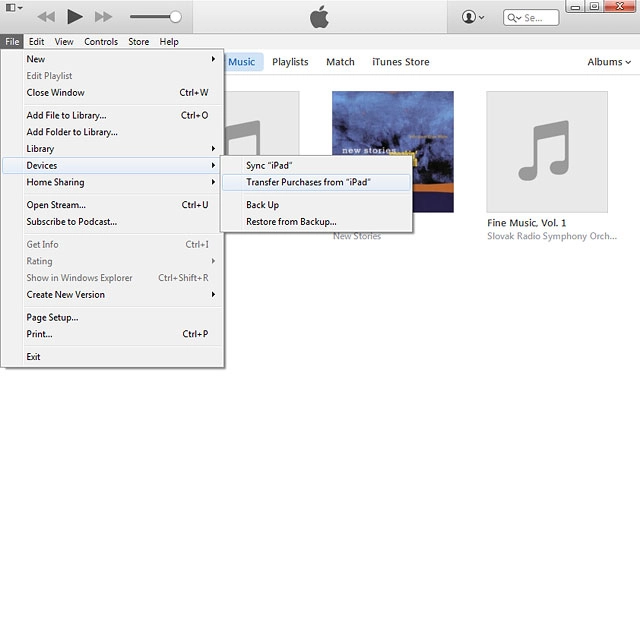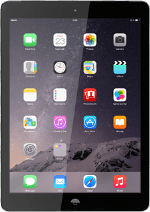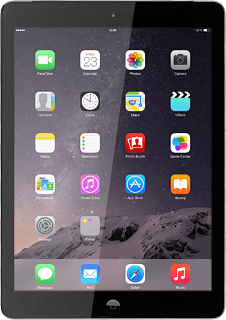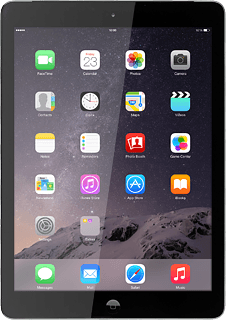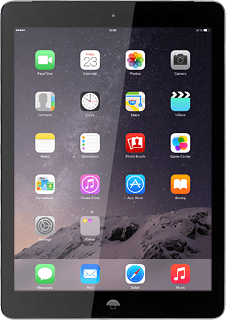Connect your tablet and computer
Start the program iTunes on your computer.
Before you connect your tablet and computer, you need to install iTunes on your computer.
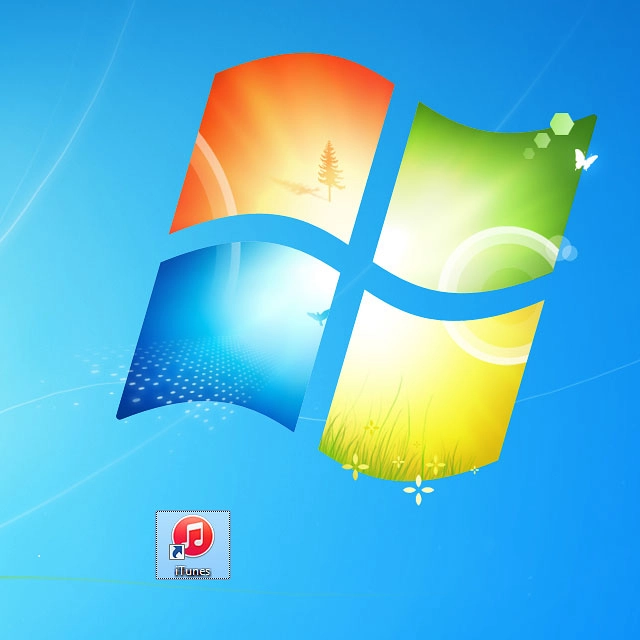
Connect the data cable to the socket and to your computer's USB port.
Before you connect your tablet and computer, you need to install iTunes on your computer.

Select option
Select one of the following options:
Transfer files from your computer to your tablet, go to 2a.
Transfer files from your tablet to your computer, go to 2b.
Transfer files from your computer to your tablet, go to 2a.
Transfer files from your tablet to your computer, go to 2b.
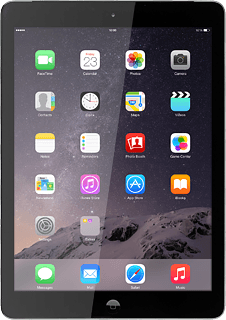
2a - Transfer files from your computer to your tablet
You need to add your files to the iTunes library.
Click File.
Click File.
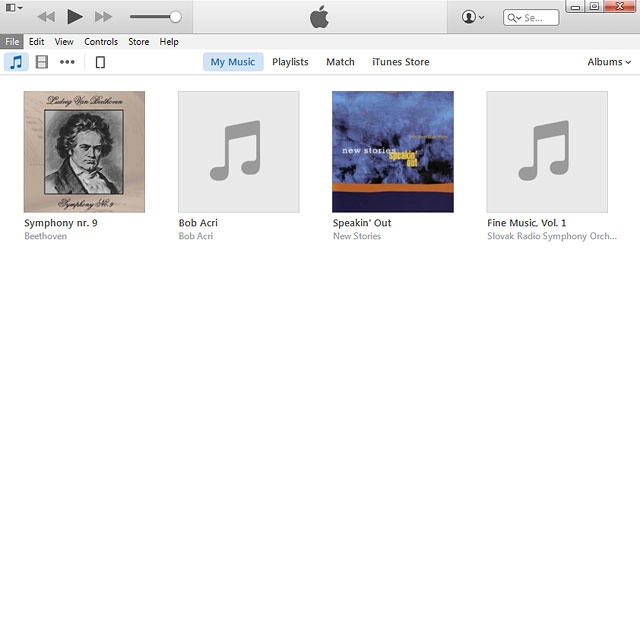
To add one file at a time:
Click Add File to Library....
Click Add File to Library....
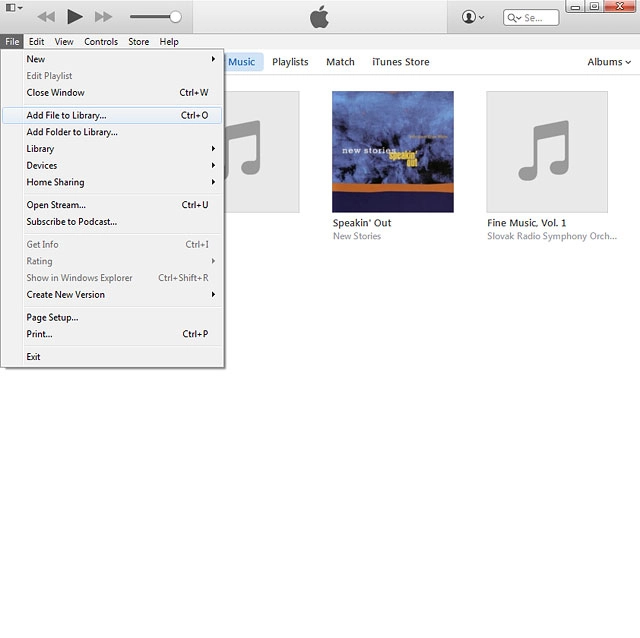
Go to the required file in your computer's file system.
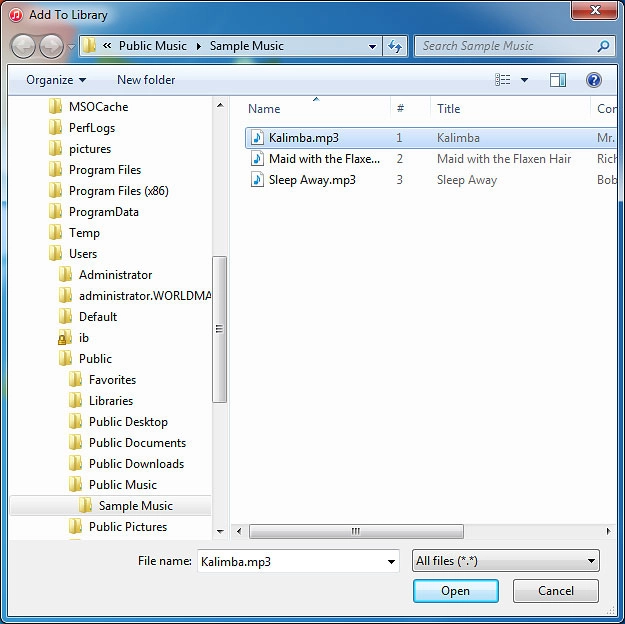
Click Open.
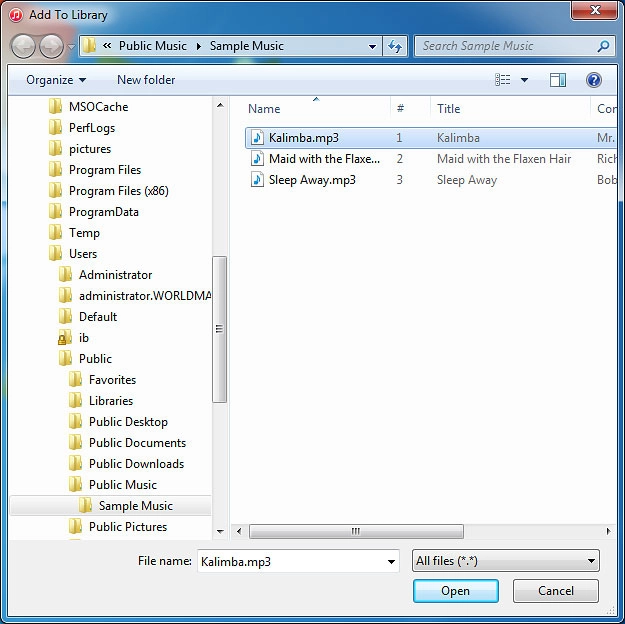
To add a folder:
Click Add Folder to Library....
Click Add Folder to Library....
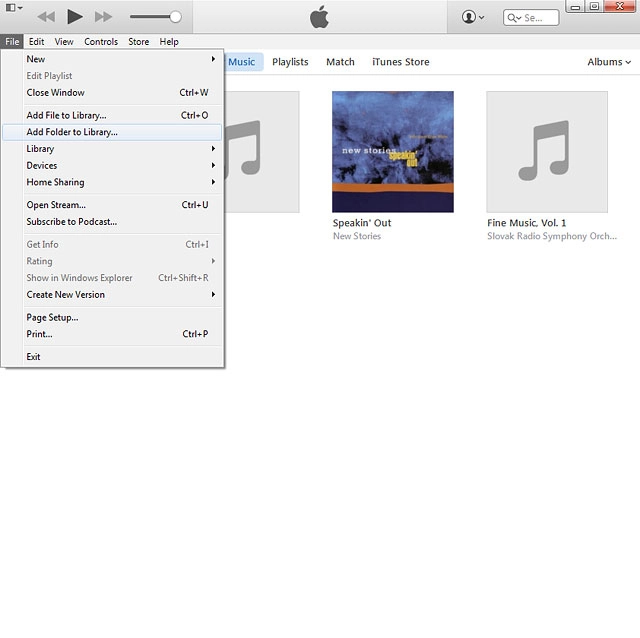
Go to the required folder in your computer's file system.
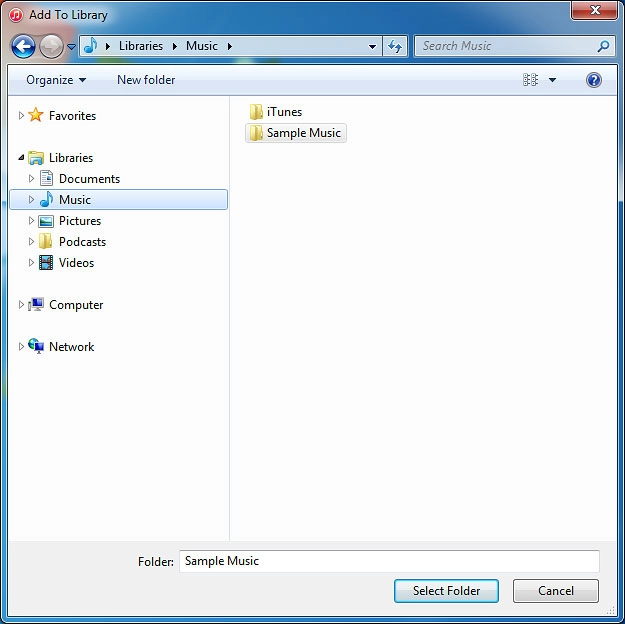
Click Select Folder.
Depending on your settings in iTunes, the transfer may start automatically.
Depending on your settings in iTunes, the transfer may start automatically.
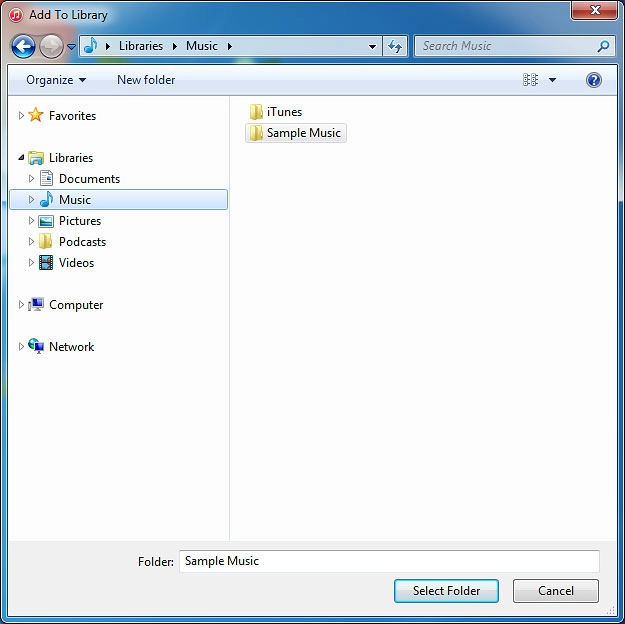
To start the transfer manually:
Click the iPad icon.
Click the iPad icon.
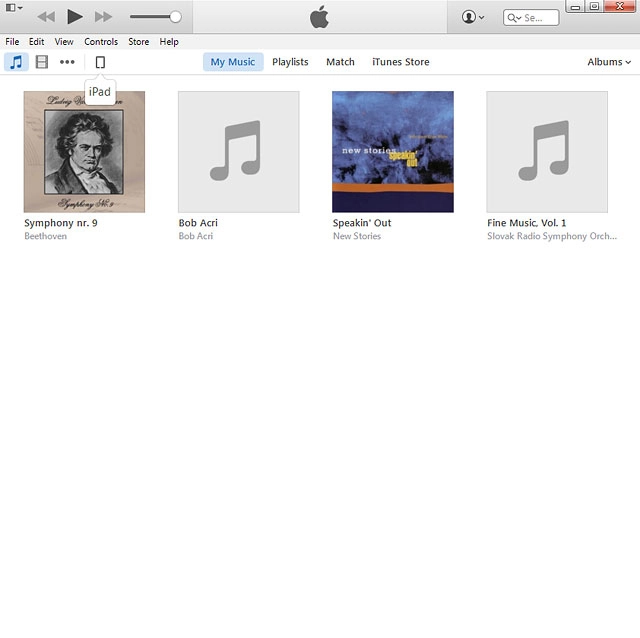
Click the required category.
Follow the instructions on the screen to select the required settings.
Follow the instructions on the screen to select the required settings.
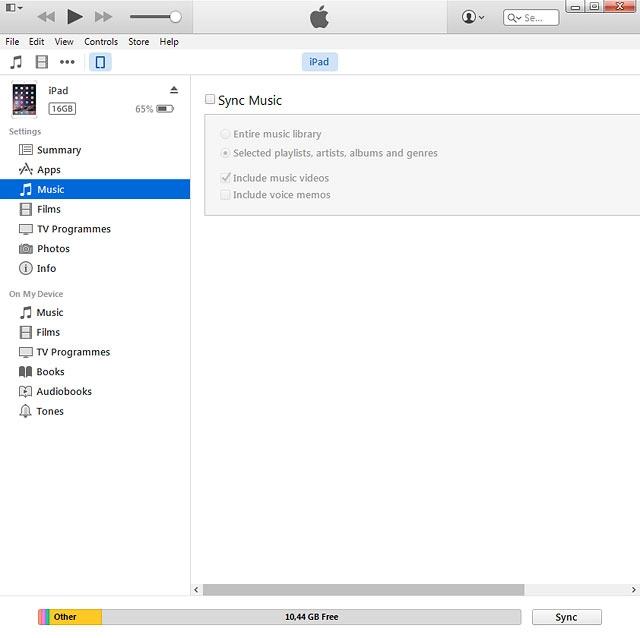
Click Apply.
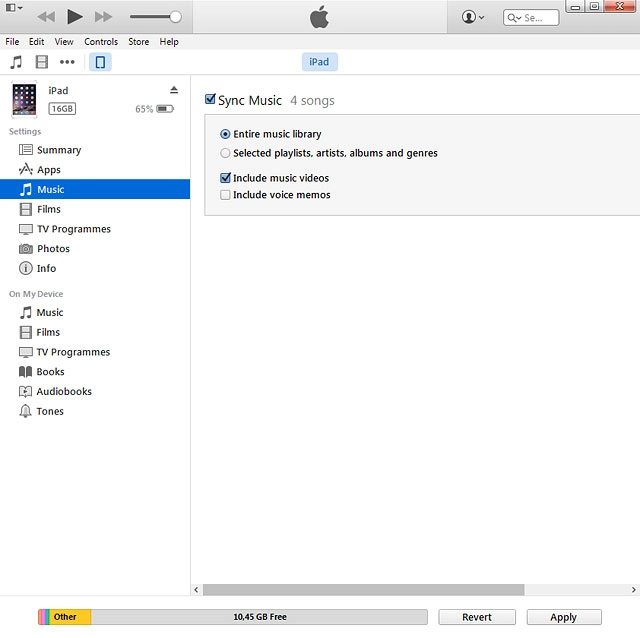
2b -- Transfer files from your tablet to your computer
Click File.
You can transfer files you've bought on your tablet to your computer, such as music, video clips, films and applications. To transfer other files from your tablet to your computer, such as pictures taken with the tablet camera, you need a file manager on your computer.
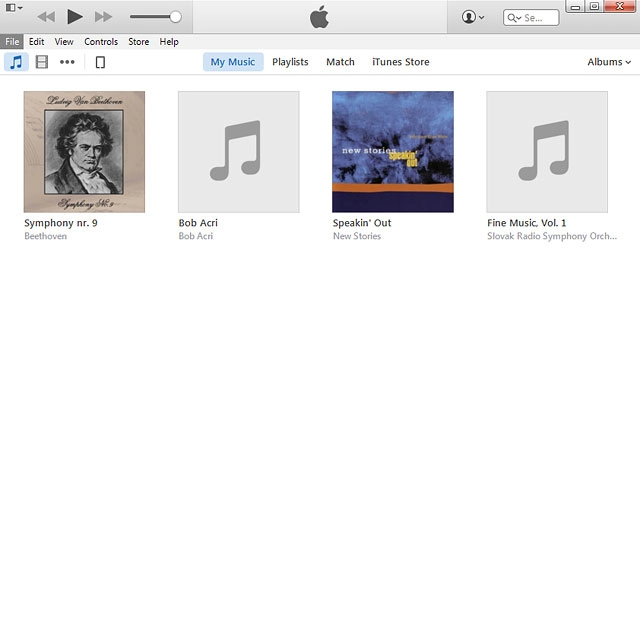
Click Devices.
You can transfer files you've bought on your tablet to your computer, such as music, video clips, films and applications. To transfer other files from your tablet to your computer, such as pictures taken with the tablet camera, you need a file manager on your computer.
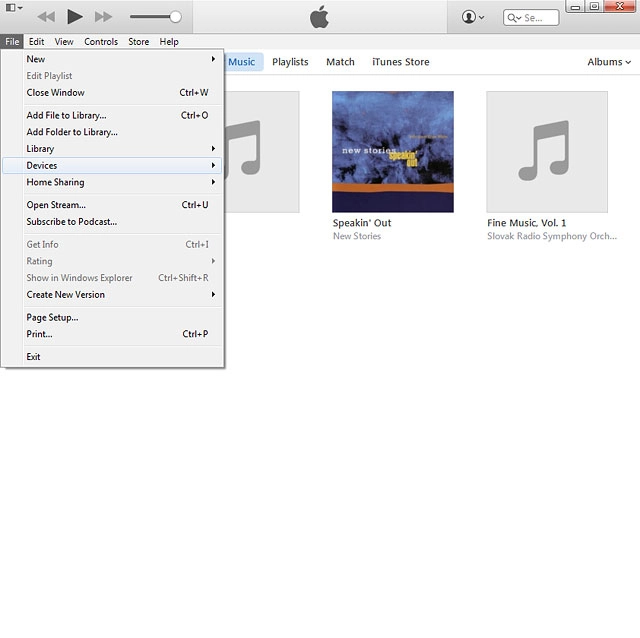
Click Transfer Purchases from ‹your tablet›.
You can transfer files you've bought on your tablet to your computer, such as music, video clips, films and applications. To transfer other files from your tablet to your computer, such as pictures taken with the tablet camera, you need a file manager on your computer.