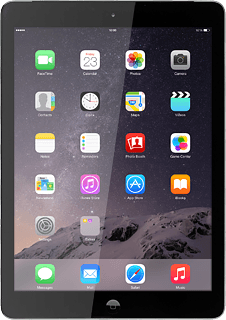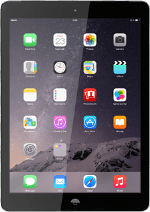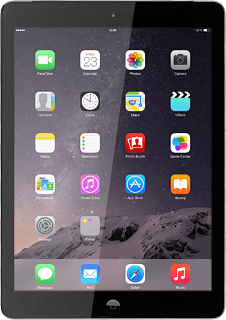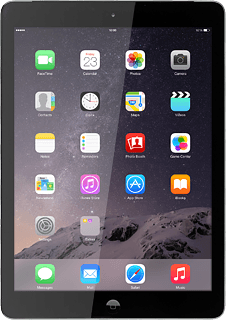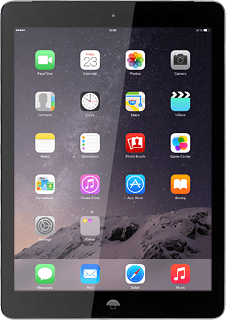Find "Personal Hotspot"
Press Settings.
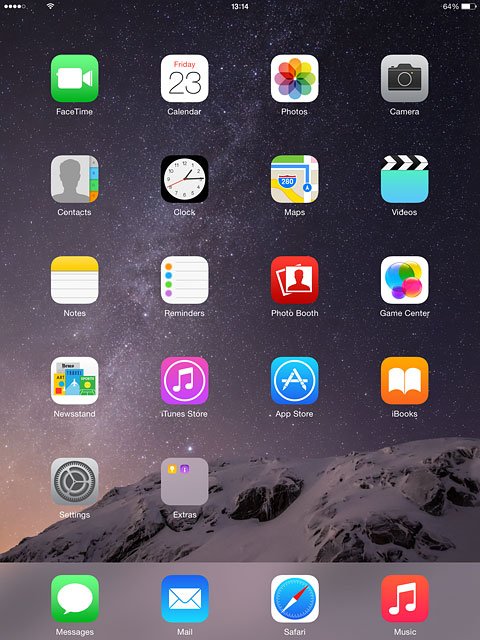
Press Personal Hotspot.
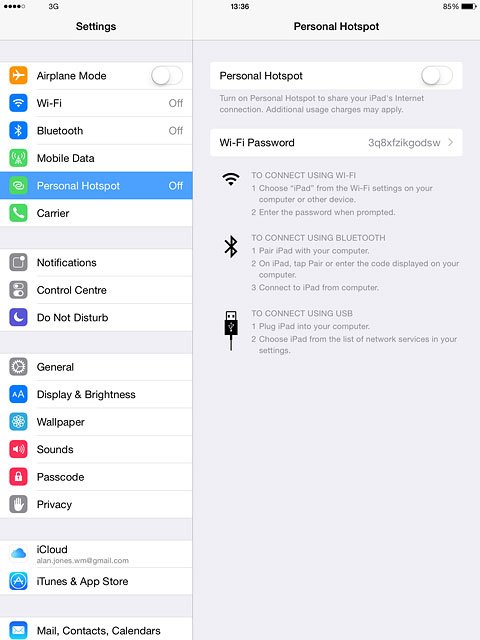
Turn on personal hotspot
Press the indicator next to "Personal Hotspot" until the function is turned on.
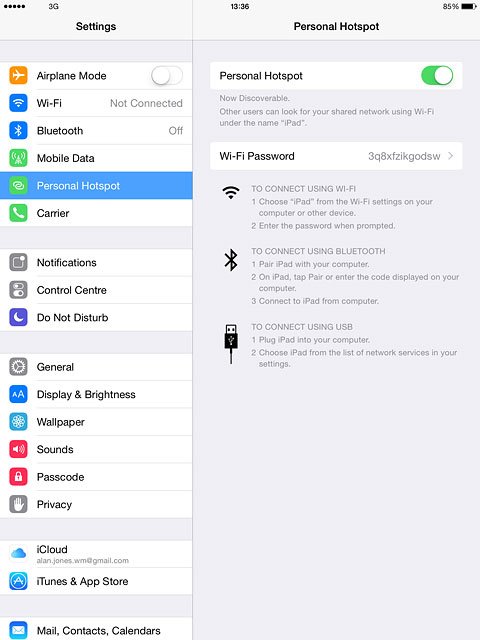
If you're asked to turn on Wi-Fi and Bluetooth:
Press Turn on Wi-Fi and Bluetooh.
Press Turn on Wi-Fi and Bluetooh.
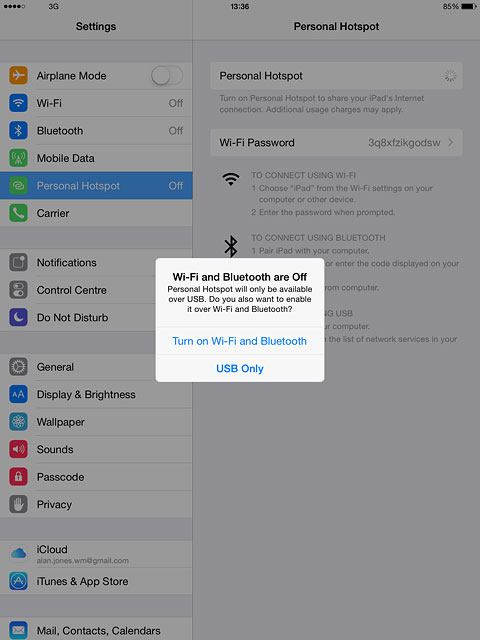
Enter password for personal hotspot
Press Wi-Fi Password.
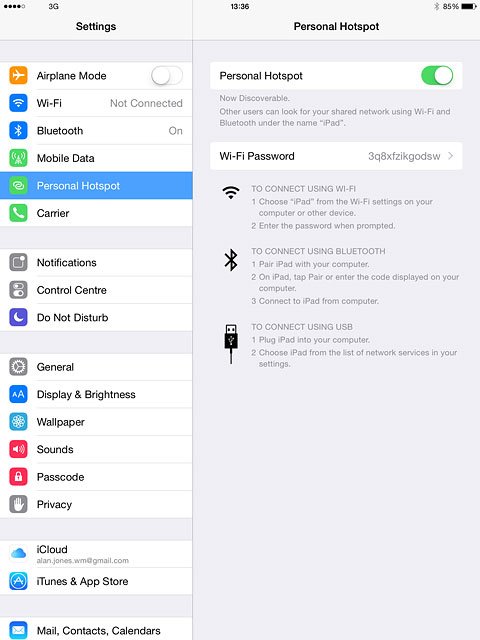
Key in the required password and press Done.
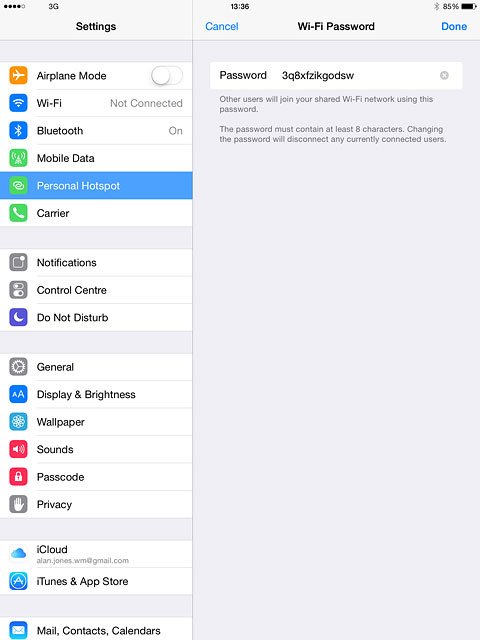
Establish connection
Do the following on the device which is to connect to your personal hotspot:
Turn on Wi-Fi.
Find the list of available Wi-Fi networks.
Select your tablet on the list.
Key in the password you selected in step 3 and establish a connection to your tablet.
When the connection is established, you can access the internet from the other device.
Turn on Wi-Fi.
Find the list of available Wi-Fi networks.
Select your tablet on the list.
Key in the password you selected in step 3 and establish a connection to your tablet.
When the connection is established, you can access the internet from the other device.