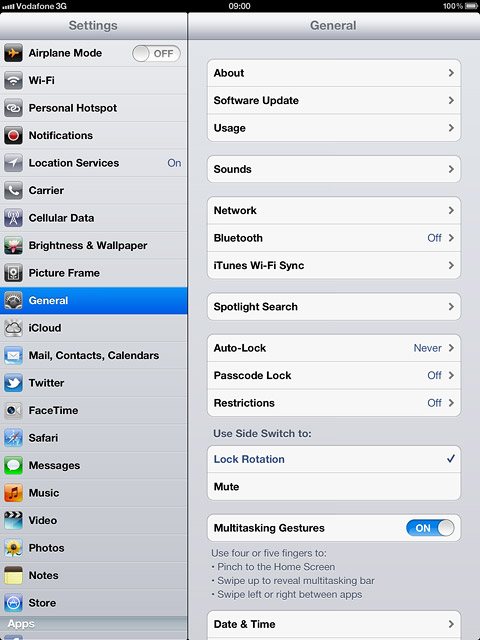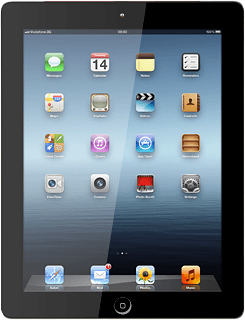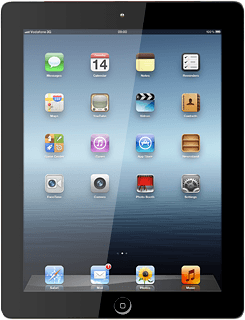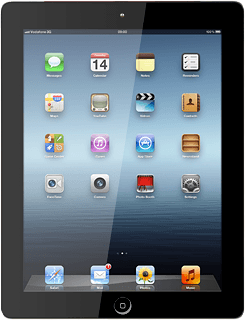Select option
Update your device's software using iTunes, go to 1a.
Update your device's software using a menu item in your device, go to 1b.
Update your device's software using a menu item in your device, go to 1b.
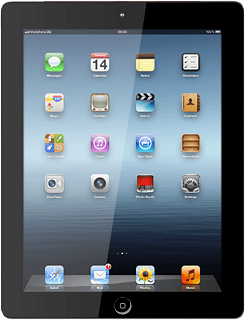
1a - Update your device's software using a menu item in your device
Go to www.itunes.com on your computer.
Find the download section on the web page to download iTunes.
Download and install iTunes on your computer.
Start the program iTunes on your computer.
Find the download section on the web page to download iTunes.
Download and install iTunes on your computer.
Start the program iTunes on your computer.
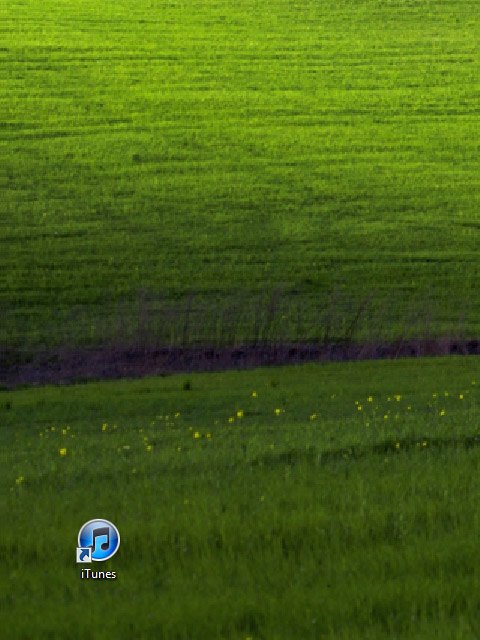
Connect the data cable to the socket at the bottom of your device and to your computer's USB port.
Depending on your settings in iTunes, the program may suggest to update your device automatically.
Depending on your settings in iTunes, the program may suggest to update your device automatically.

To start the update manually:
Select your device in the menu to the left.
Select your device in the menu to the left.
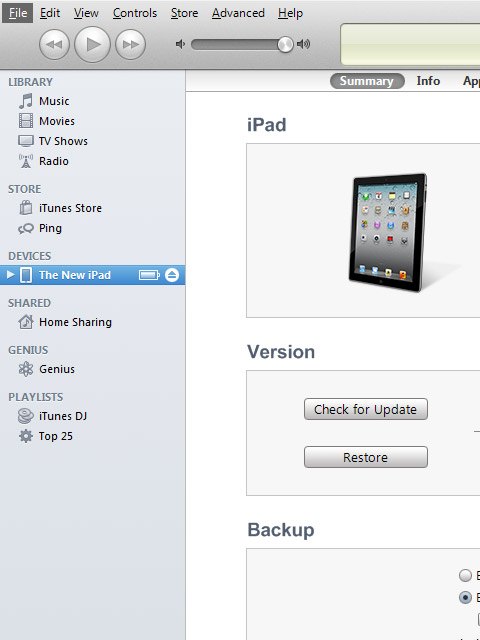
Select Check for Update.
Follow the instructions on the screen to update the device software.
Follow the instructions on the screen to update the device software.
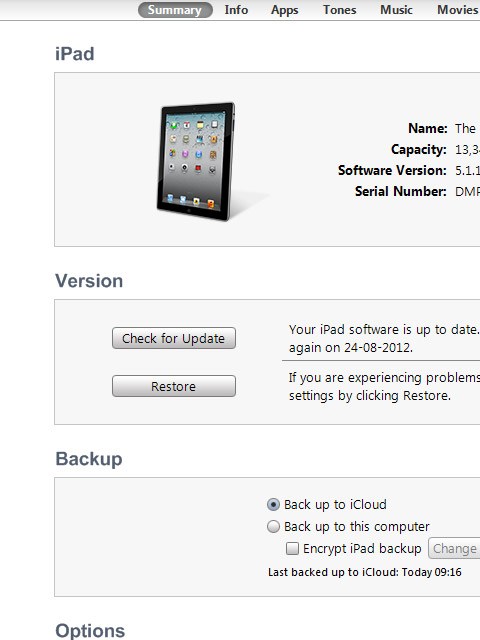
1b - Update your device's software using a menu item in your device
Press Settings.
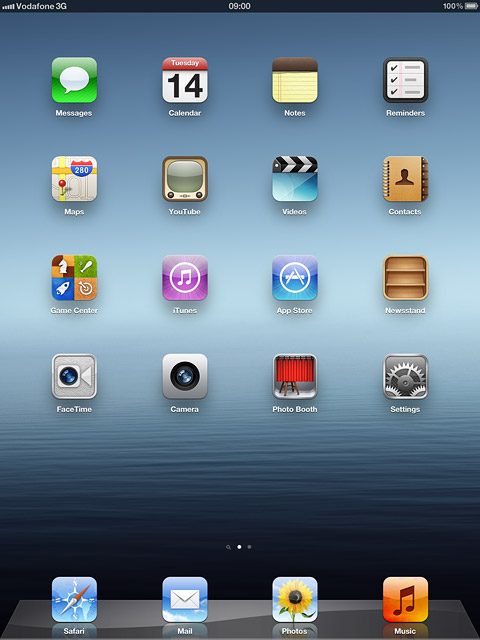
Press General.
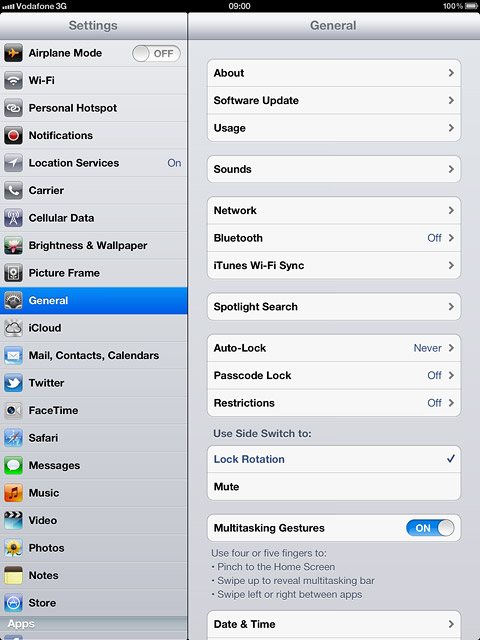
Press Software Update.
Follow the instructions on the display to update the device software.
Follow the instructions on the display to update the device software.