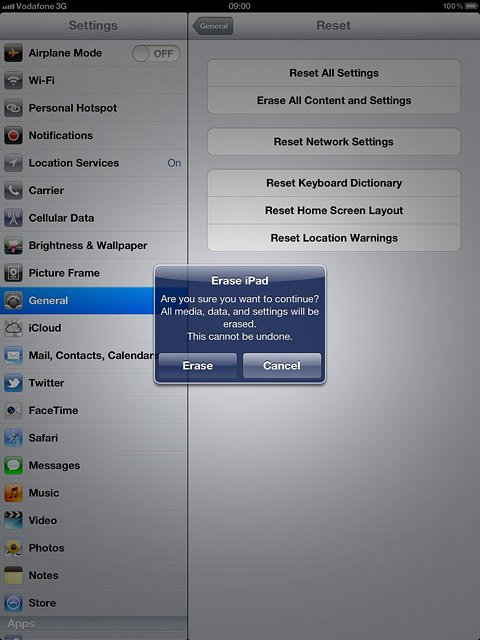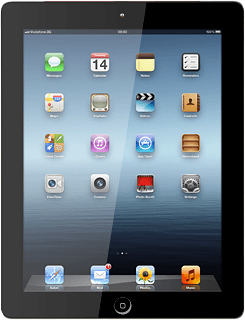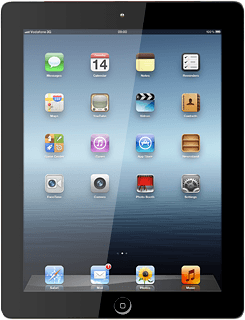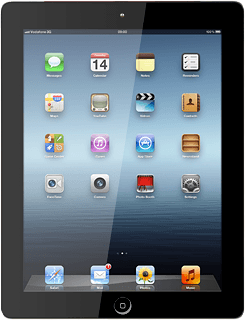Find "Reset"
Press Settings.
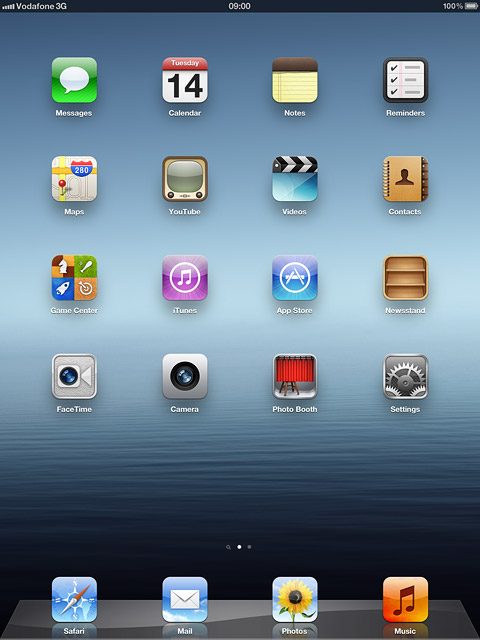
Press General.
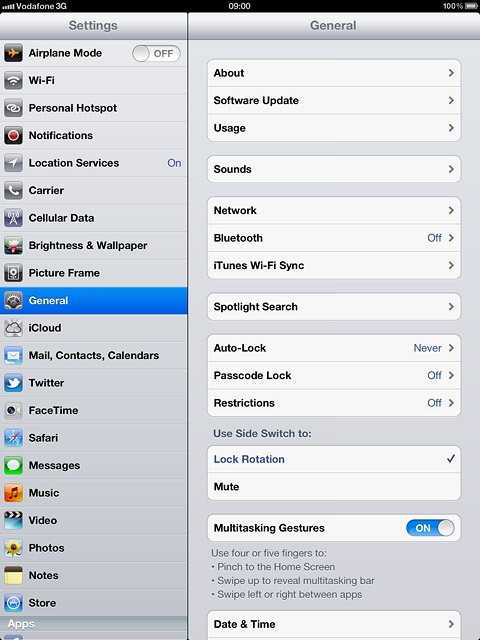
Press Reset.
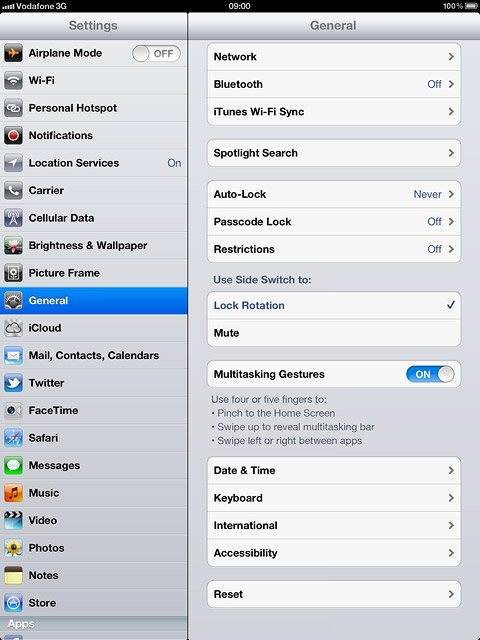
Choose option
Choose one of the following options:
Restore settings only, go to 2a.
Restore settings and data, go to 2b.
Restore settings only, go to 2a.
Restore settings and data, go to 2b.
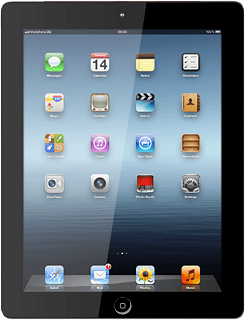
2a - Restore settings only
Press Reset All Settings.
If you select Reset All Settings, all device settings are restored but contacts, audio files, video clips and appointments aren't affected.
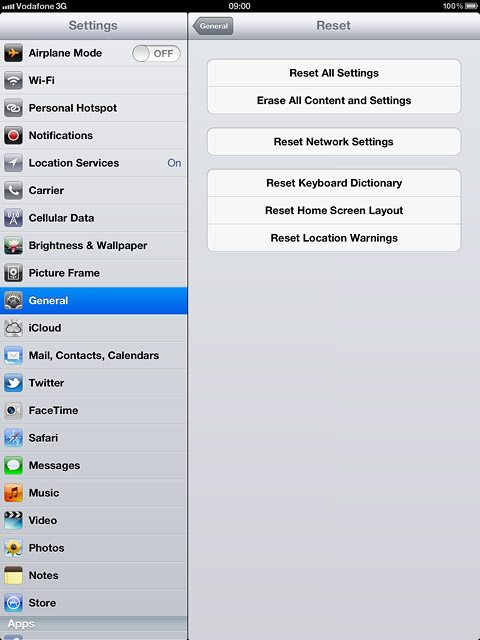
Press Reset.
If you select Reset All Settings, all device settings are restored but contacts, audio files, video clips and appointments aren't affected.
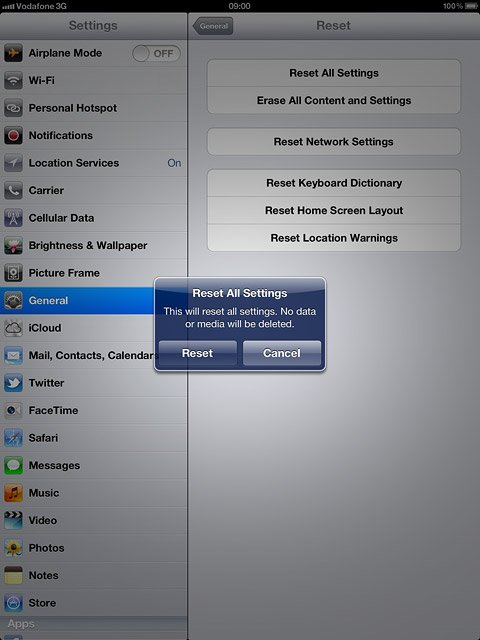
Press Reset to confirm.
Your device is restarted.
Your device is restarted.
If you select Reset All Settings, all device settings are restored but contacts, audio files, video clips and appointments aren't affected.
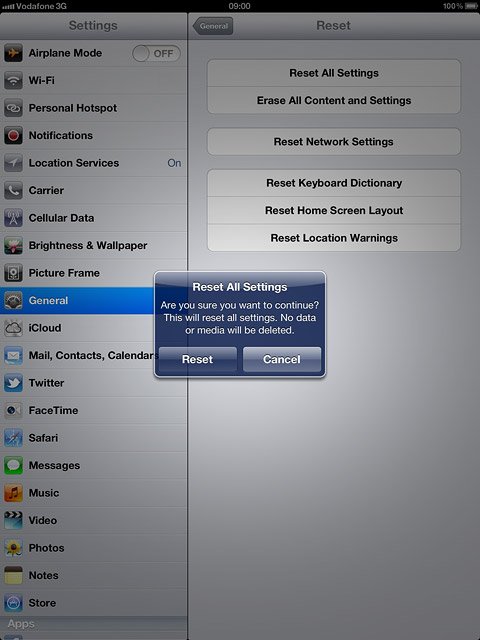
Key in your PIN and press OK.
If you select Reset All Settings, all device settings are restored but contacts, audio files, video clips and appointments aren't affected.

2b - Restore settings and data
Press Erase All Content and Settings.
If you select Erase All Content and Settings, settings, contacts, audio files, video clips and appointments are deleted.
Please note that it may take several hours to restore the factory default settings in this way.
When you've restored settings and data, you need to reactivate your device. Click here for information on how to activate your device.
Please note that it may take several hours to restore the factory default settings in this way.
When you've restored settings and data, you need to reactivate your device. Click here for information on how to activate your device.
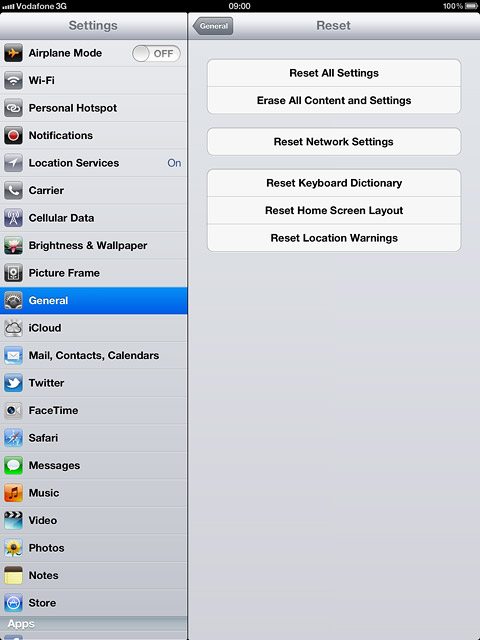
Press Erase.
If you select Erase All Content and Settings, settings, contacts, audio files, video clips and appointments are deleted.
Please note that it may take several hours to restore the factory default settings in this way.
When you've restored settings and data, you need to reactivate your device. Click here for information on how to activate your device.
Please note that it may take several hours to restore the factory default settings in this way.
When you've restored settings and data, you need to reactivate your device. Click here for information on how to activate your device.
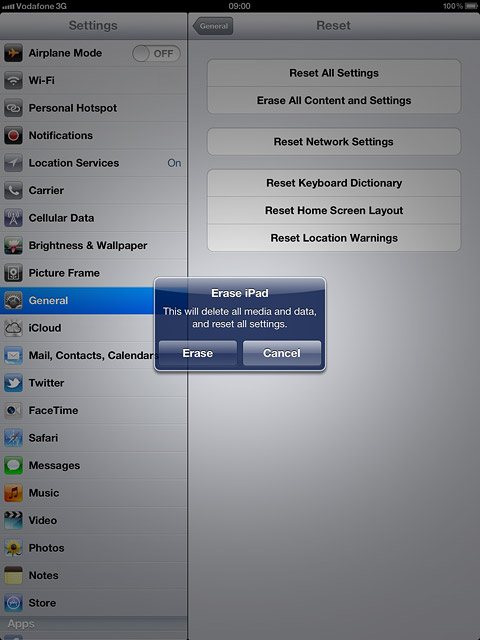
Press Erase to confirm.
If you select Erase All Content and Settings, settings, contacts, audio files, video clips and appointments are deleted.
Please note that it may take several hours to restore the factory default settings in this way.
When you've restored settings and data, you need to reactivate your device. Click here for information on how to activate your device.
Please note that it may take several hours to restore the factory default settings in this way.
When you've restored settings and data, you need to reactivate your device. Click here for information on how to activate your device.