Find "APN Settings"
Press Settings.
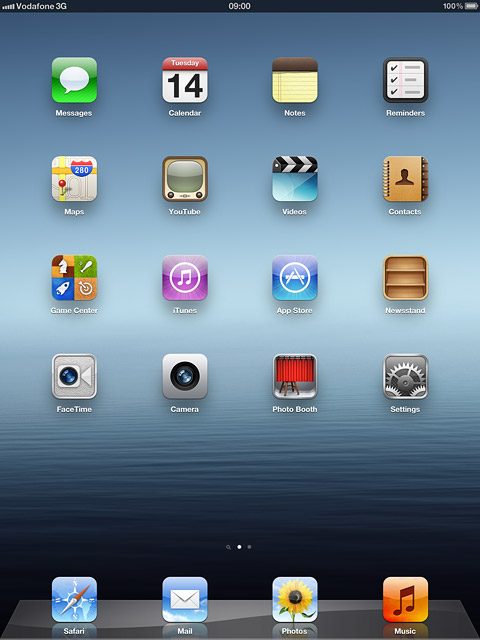
Press Cellular Data.
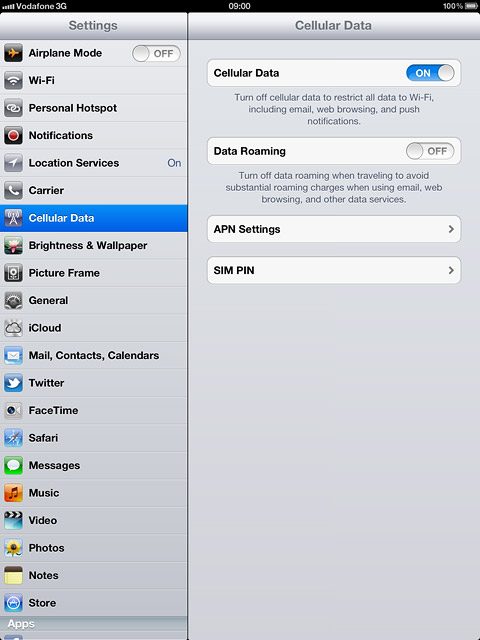
Press APN Settings.
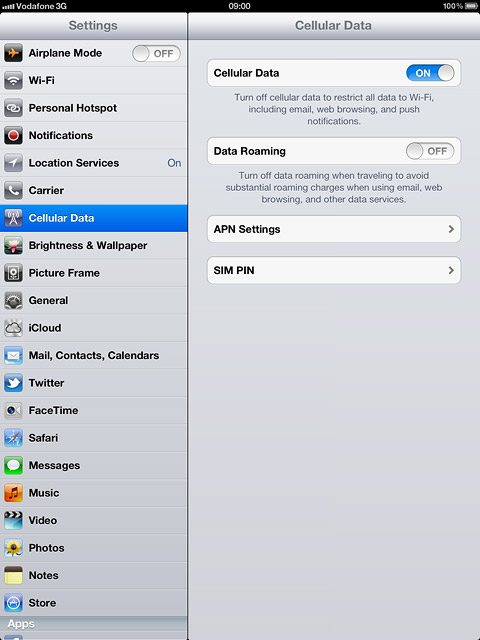
Enter APN
Press APN.
Key in live.vodafone.com
Key in live.vodafone.com
An APN is used to establish a data connection.
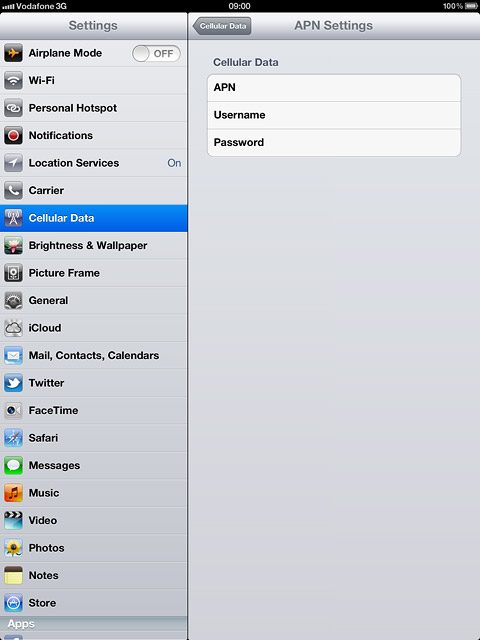
Save settings
Press Cellular Data.
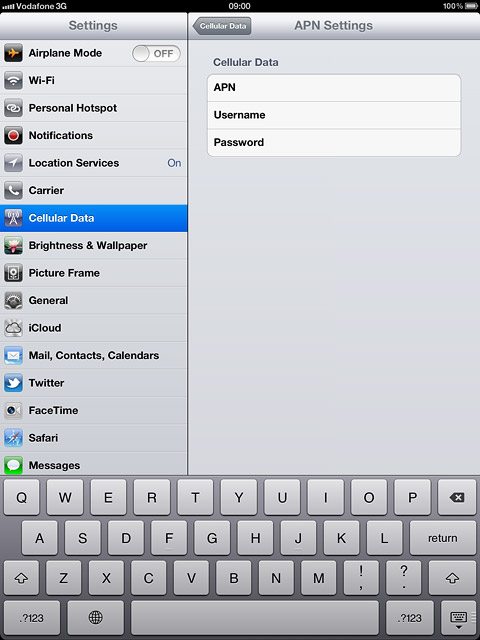
Press the Home key to return to standby mode.

Find "Mail, Contacts, Calendars"
Press Settings.
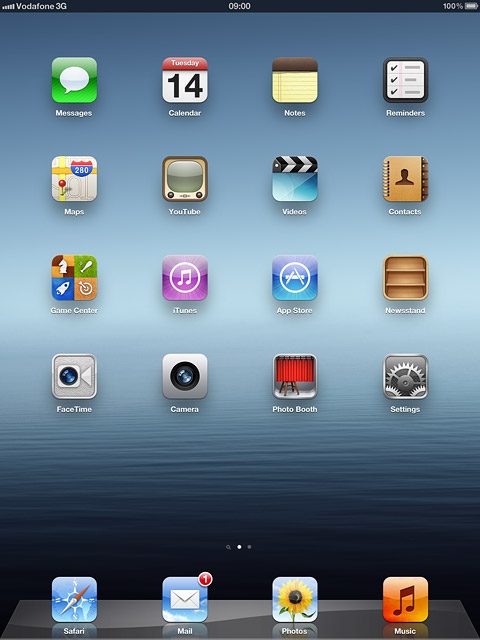
Press Mail, Contacts, Calendars.
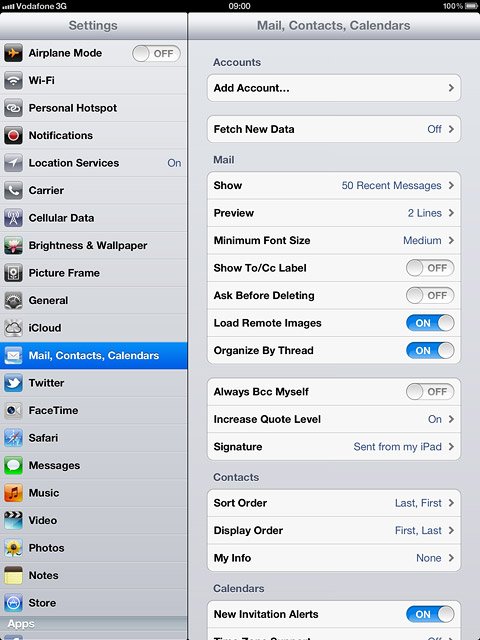
Create new email account
Press Add Account....
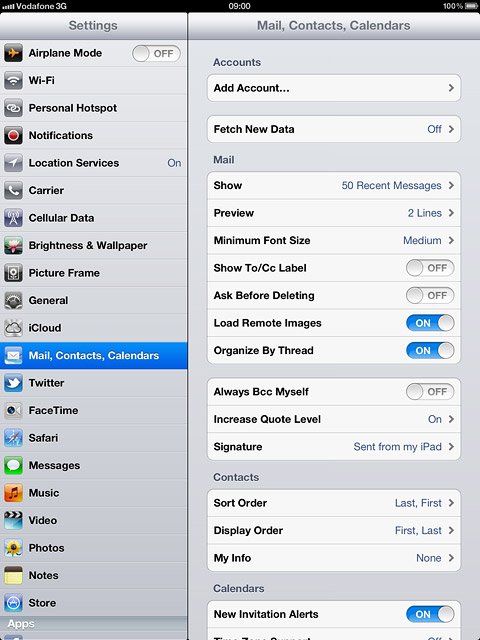
Press the required provider.
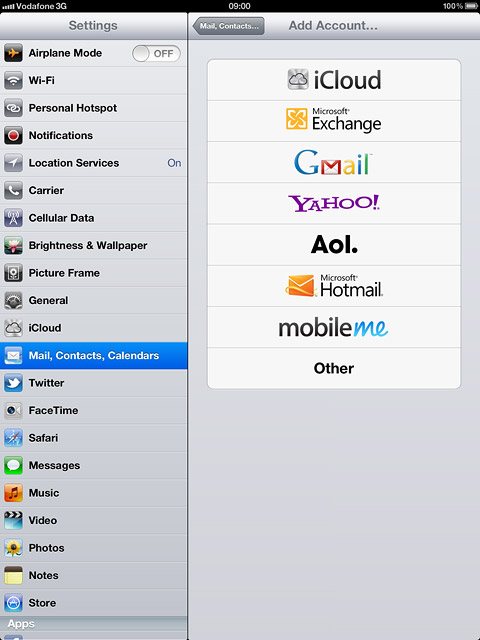
Enter sender name
Press Name and key in the name you want to use as sender name in your email messages.
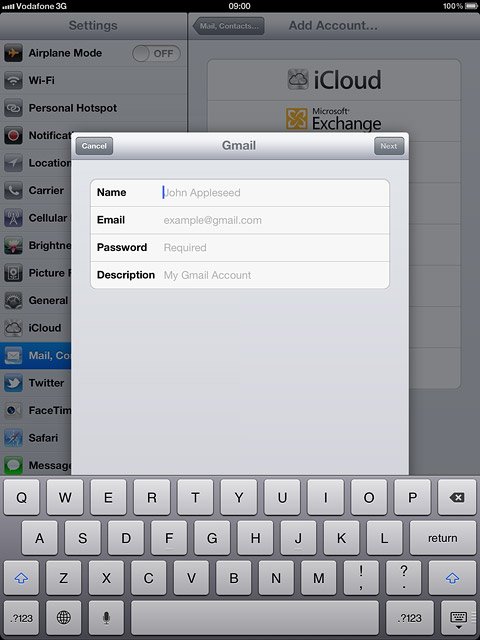
Enter email address
Press Email and key in your email address (such as name@provider.com).
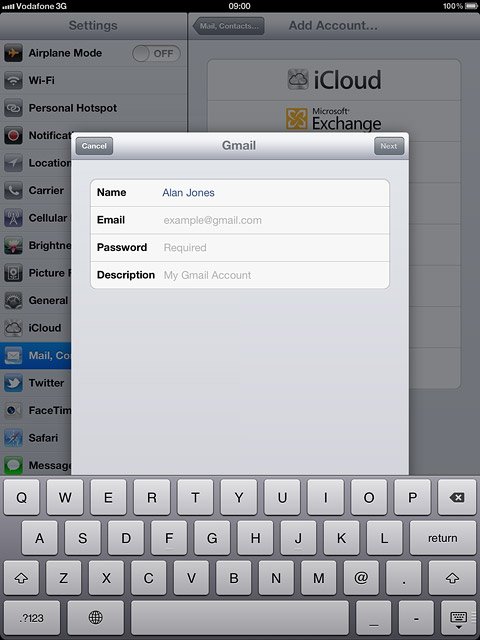
Enter password
Press Password and key in the password for your email account at your email provider.
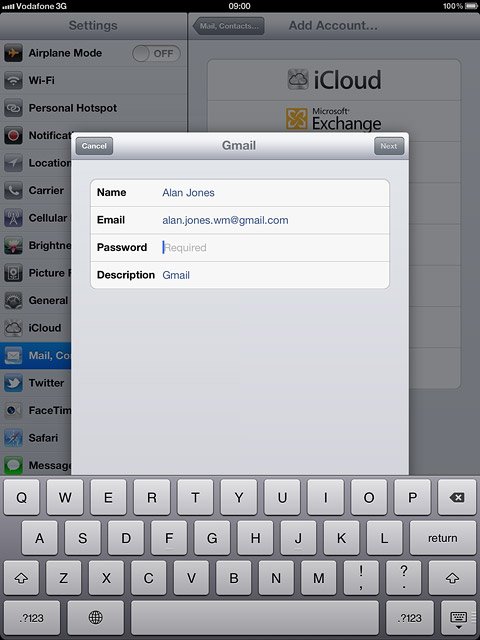
Enter email account name
Press Description and key in the required name.
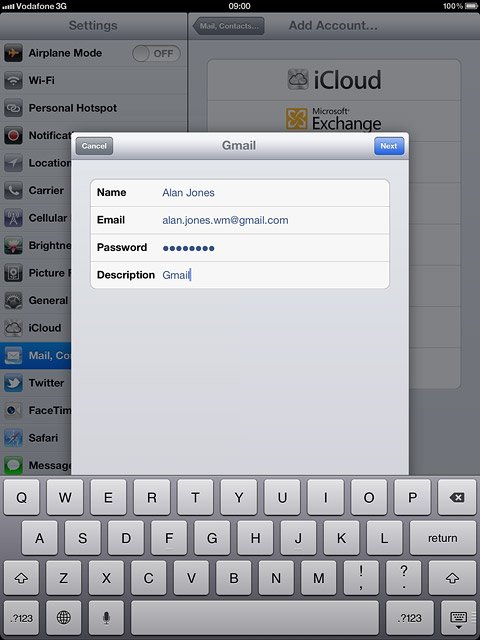
Press Next.
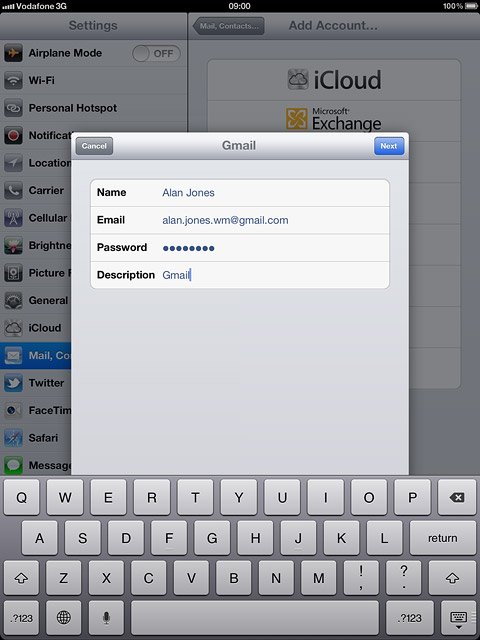
Choose synchronisation settings
Press the indicator next to the required data type to turn synchronisation of the specific data types on or off.
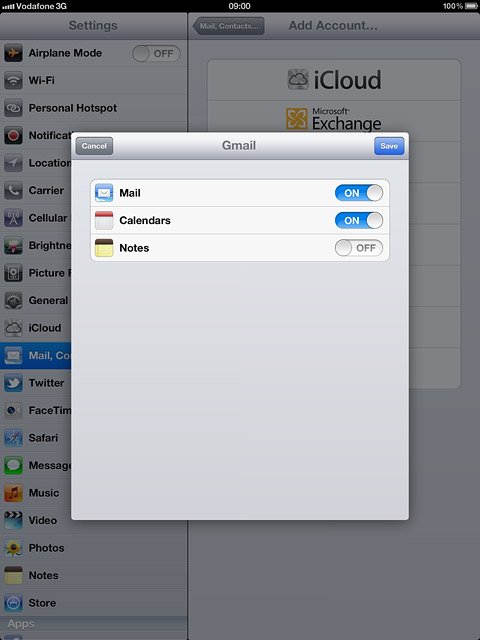
Press Save.
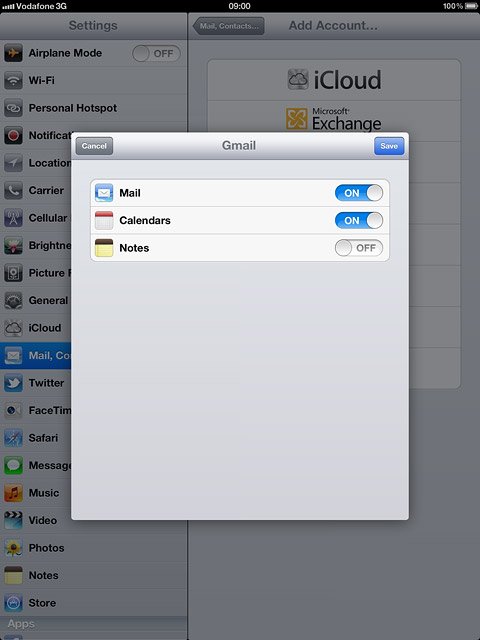
Select setting for retrieval of new email messages
Press Fetch New Data.
Each time your device connects to the server to synchronise, data charges will apply.
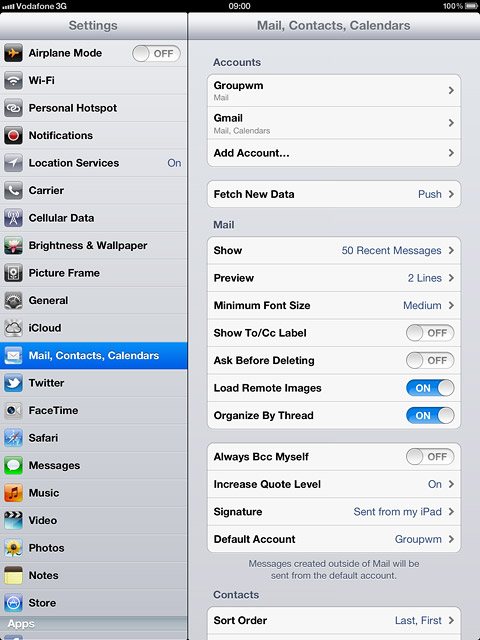
Press the indicator next to Push to turn the function on or off.
Each time your device connects to the server to synchronise, data charges will apply.
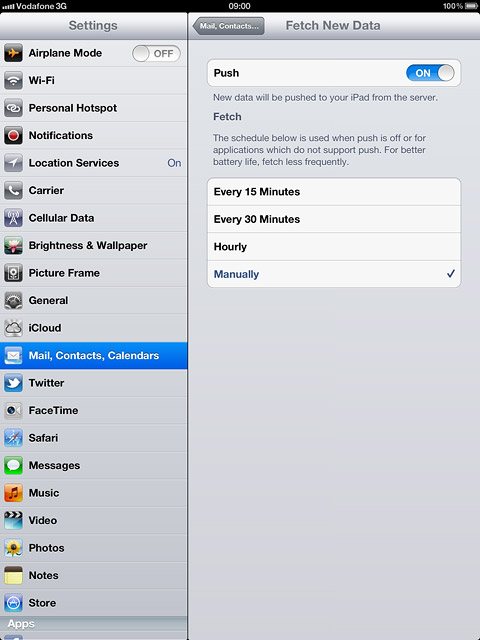
If you turn off Push:
Each time your device connects to the server to synchronise, data charges will apply.
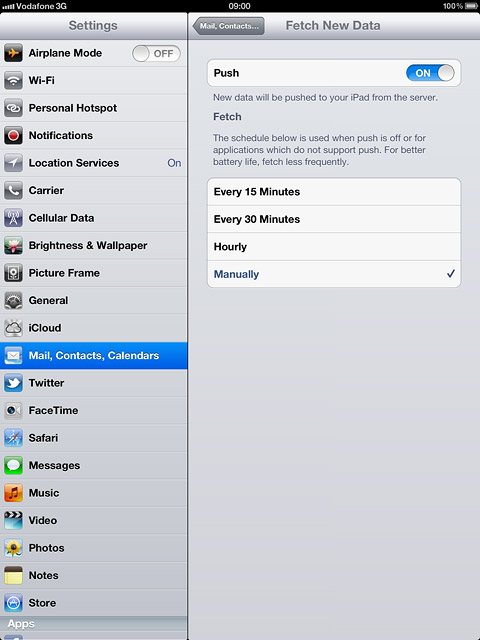
Press the required period or Manually.
Each time your device connects to the server to synchronise, data charges will apply.
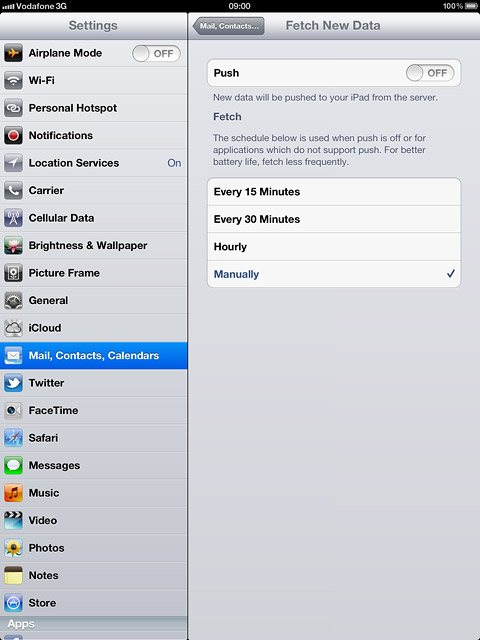
To select settings for a specific email account:
Press Advanced.
Press Advanced.
Each time your device connects to the server to synchronise, data charges will apply.
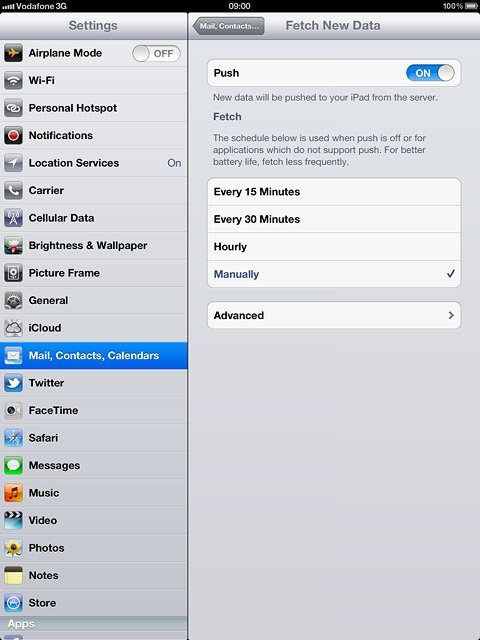
Press the required email account.
Each time your device connects to the server to synchronise, data charges will apply.
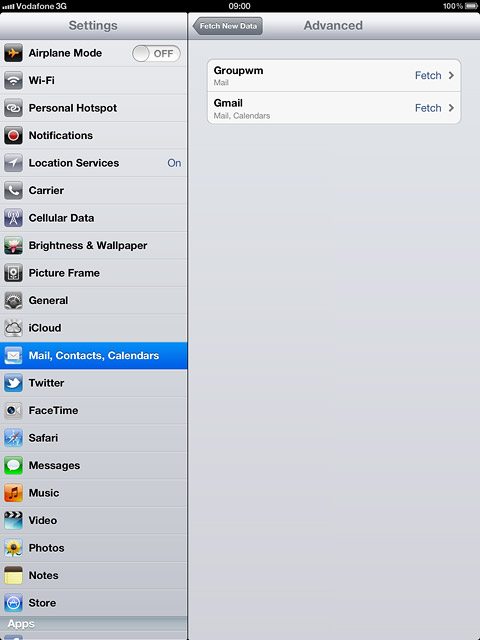
Press Push, Fetch or Manual.
Each time your device connects to the server to synchronise, data charges will apply.
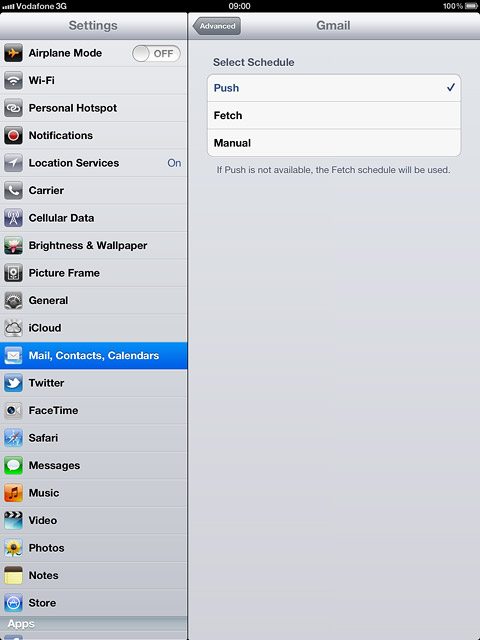
Press Advanced.
Each time your device connects to the server to synchronise, data charges will apply.
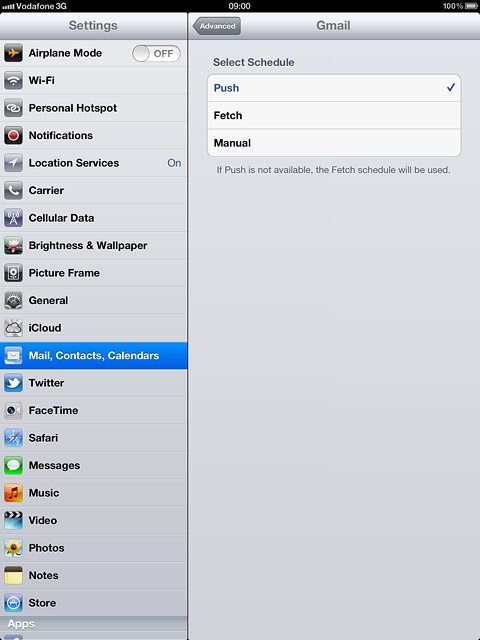
Press Fetch New Data.
Each time your device connects to the server to synchronise, data charges will apply.
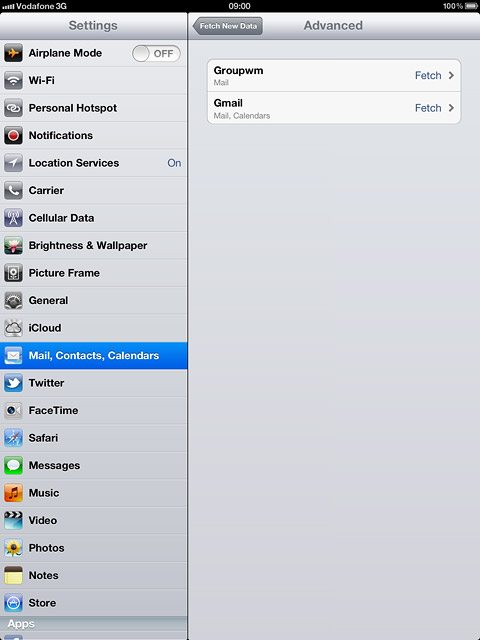
Press Mail, Contacts... to save the settings.
Each time your device connects to the server to synchronise, data charges will apply.
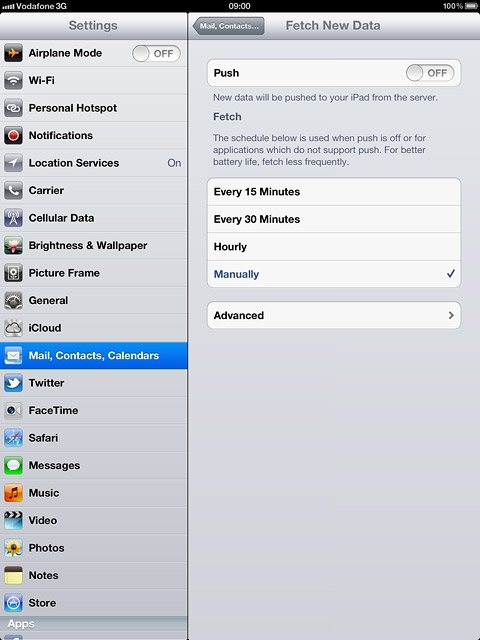
Save and exit
Press the Home key to return to standby mode.

