Find "APN Settings"
Press Settings.
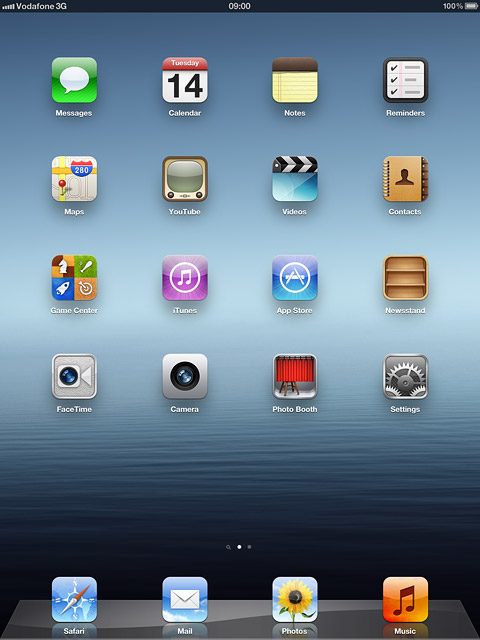
Press Cellular Data.
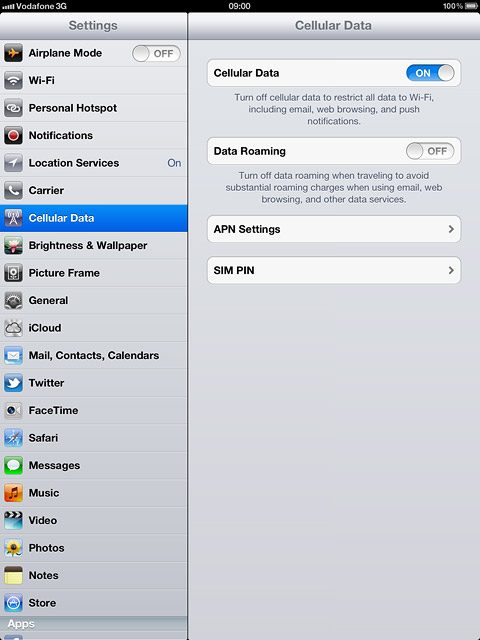
Press APN Settings.
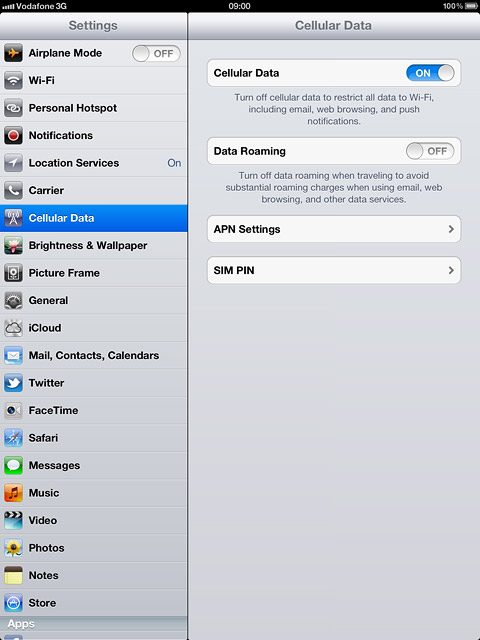
Enter APN
Press APN.
Key in live.vodafone.com
Key in live.vodafone.com
An APN is used to establish a data connection.
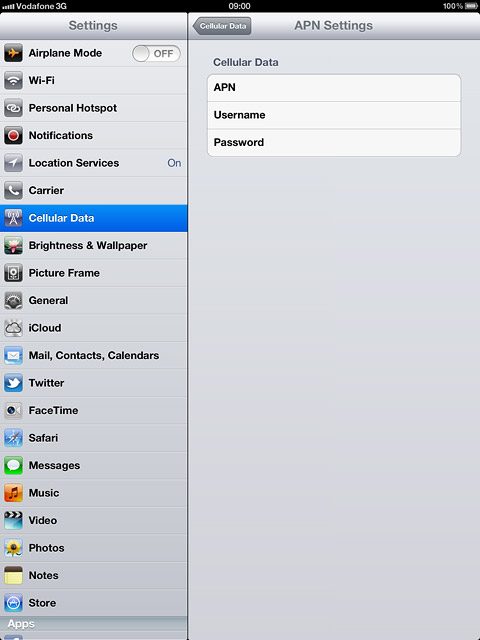
Save settings
Press Cellular Data.
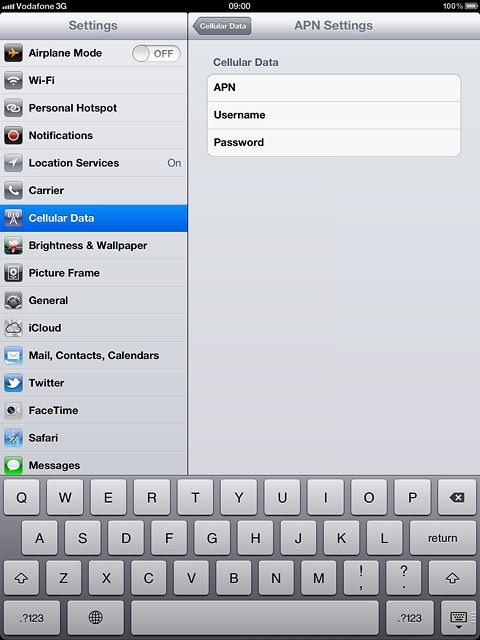
Press the Home key to return to standby mode.

Find "Mail, Contacts, Calendars"
Press Settings.
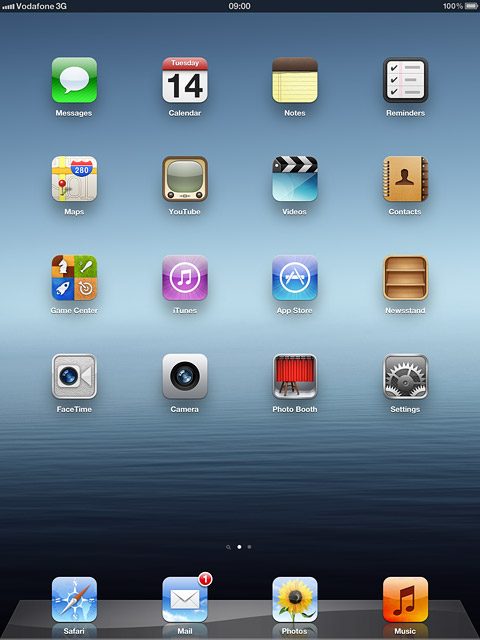
Press Mail, Contacts, Calendars.
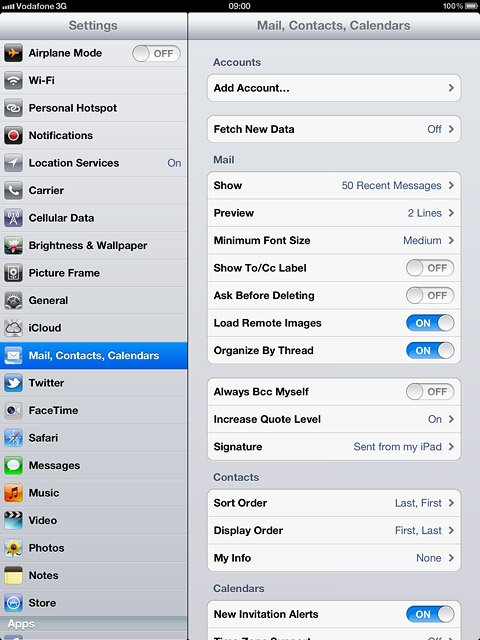
Create new email account
Press Add Account....

Press Other.
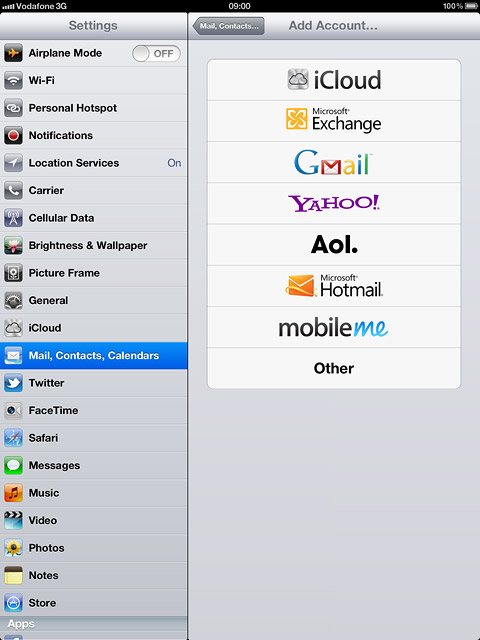
Press Add Mail Account.
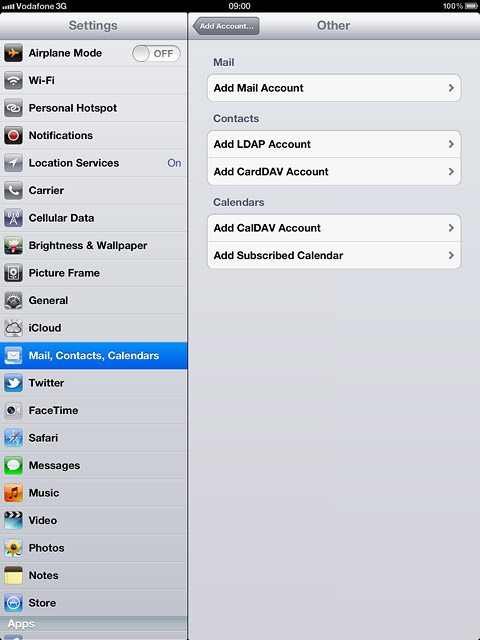
Enter sender name
Press Name and key in the name you want to use as sender name in your email messages.
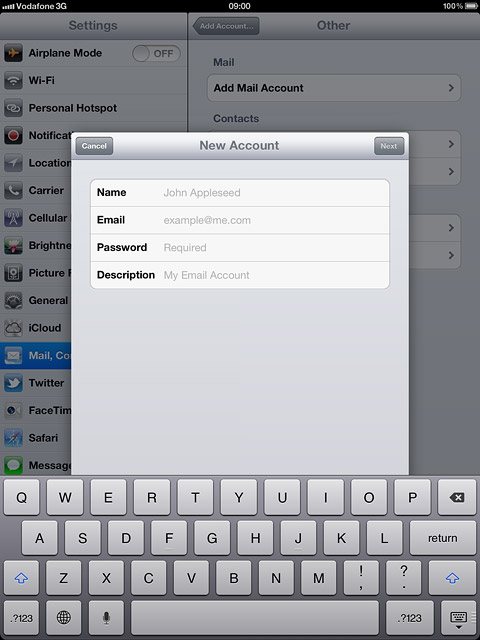
Enter email address
Press Email and key in your email address.
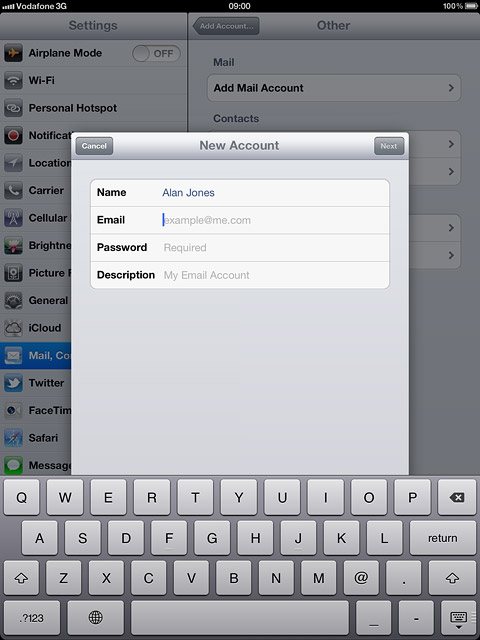
Enter password
Press Password and key in the password for your email account at your email provider.
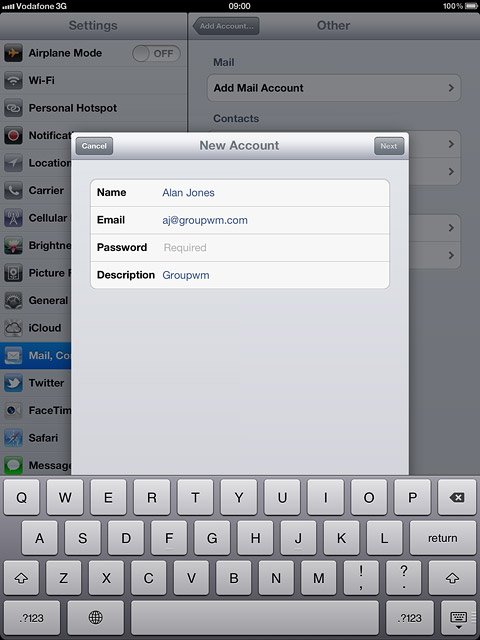
Enter email account name
Press Description and key in the required name.
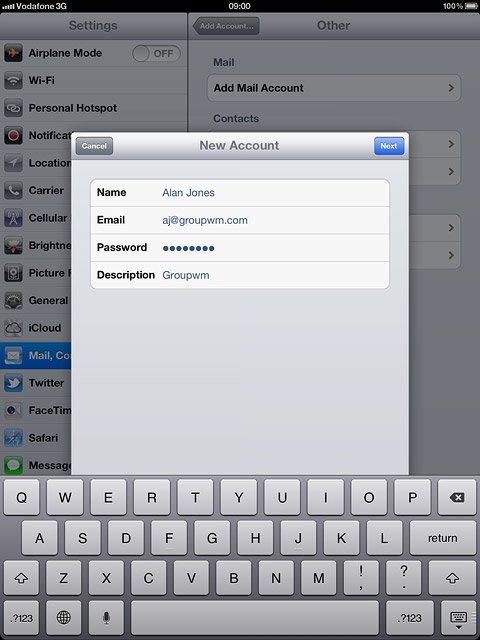
Press Next.
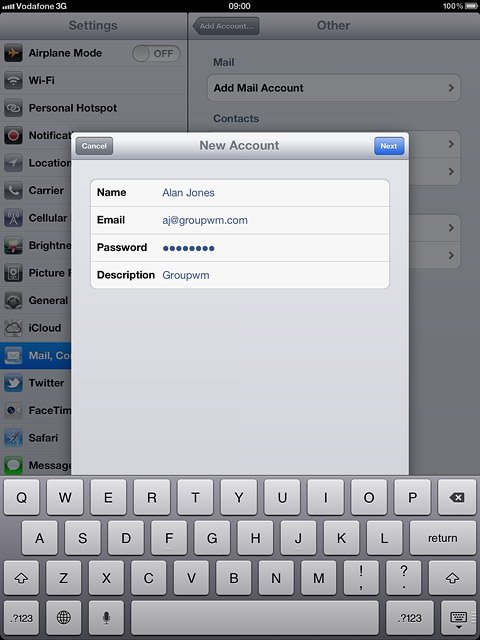
Select server type
Press POP.
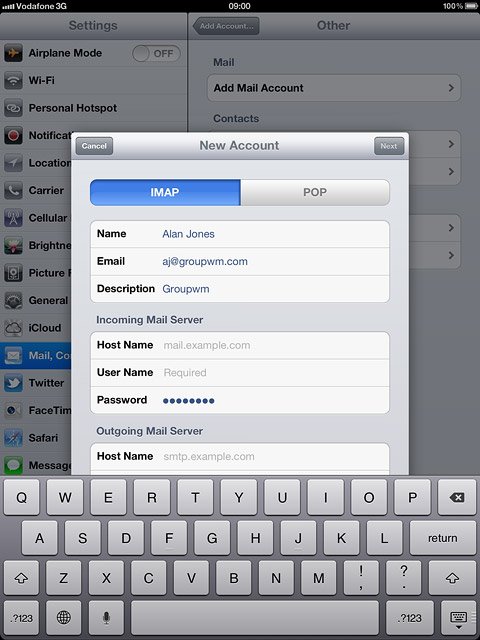
Enter incoming server
Press Host Name below Incoming Mail Server.
Key in the name or the IP address of your service provider's incoming server.
Key in the name or the IP address of your service provider's incoming server.
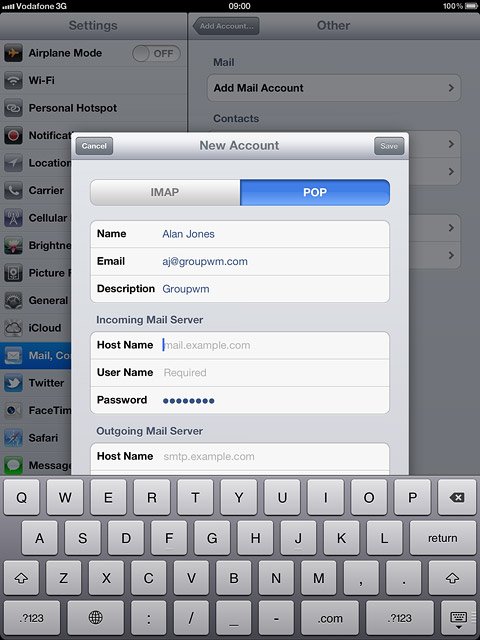
Enter username
Press User Name below Incoming Mail Server and key in the username for your email account at your email provider.
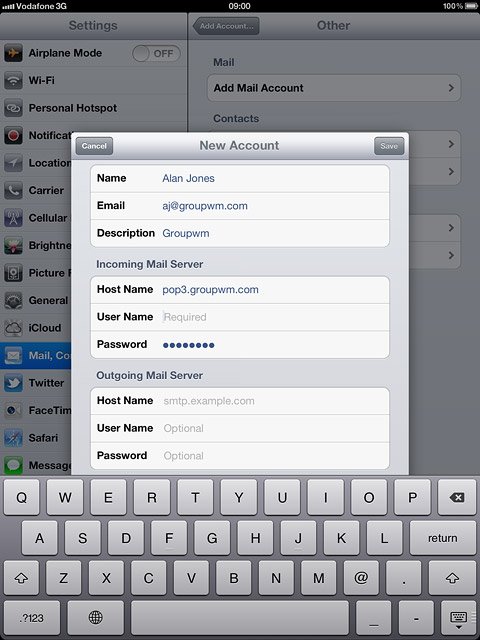
Enter outgoing server
Press Host Name below Outgoing Mail Server and key in mail.vodafone.ie
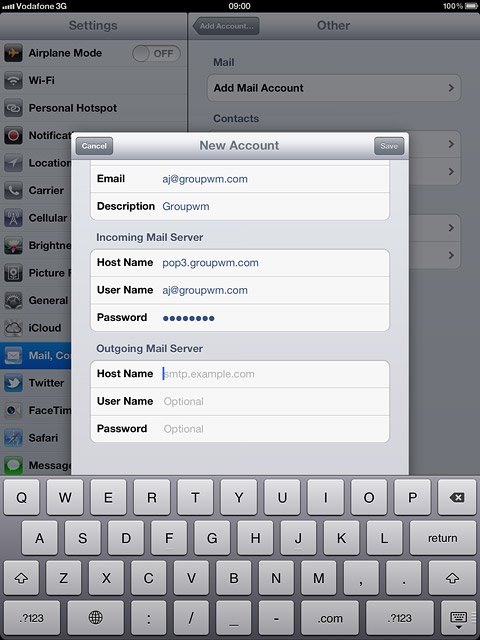
Save information
Press Save.
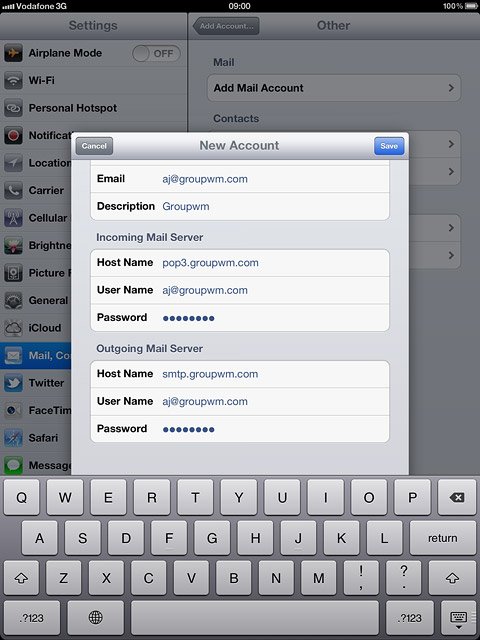
Select email account
Press the name of the email account you've just set up.
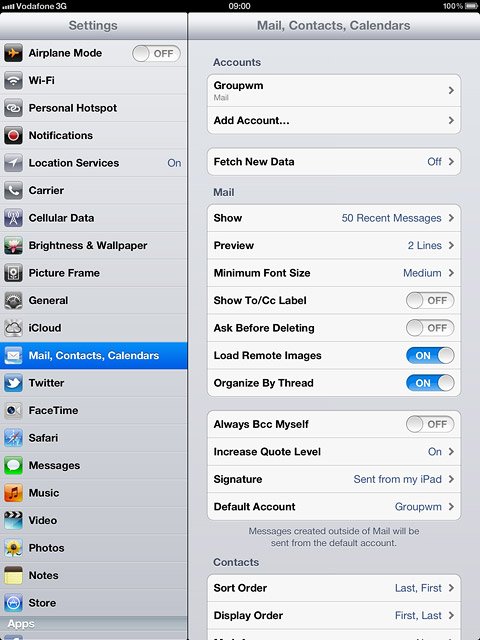
Turn off SSL encryption of outgoing email messages
Press SMTP below Outgoing Mail Server.
SSL encryption protects your email messages when sending and receiving email messages. If you turn on SSL encryption, your email provider and internet service provider need to support this function, and you might need to select further settings before you can send and receive email messages.
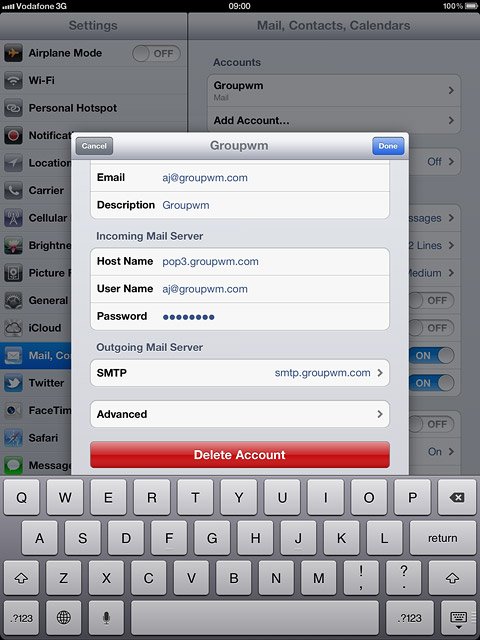
Press the field below Primary Server.
SSL encryption protects your email messages when sending and receiving email messages. If you turn on SSL encryption, your email provider and internet service provider need to support this function, and you might need to select further settings before you can send and receive email messages.
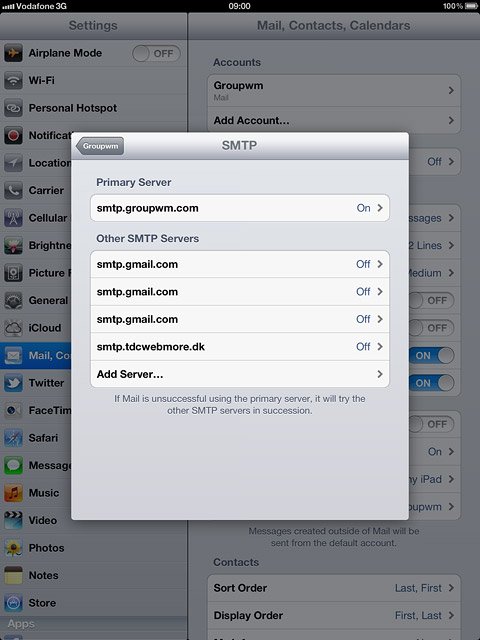
Press the indicator next to Use SSL to turn off the function.
SSL encryption protects your email messages when sending and receiving email messages. If you turn on SSL encryption, your email provider and internet service provider need to support this function, and you might need to select further settings before you can send and receive email messages.
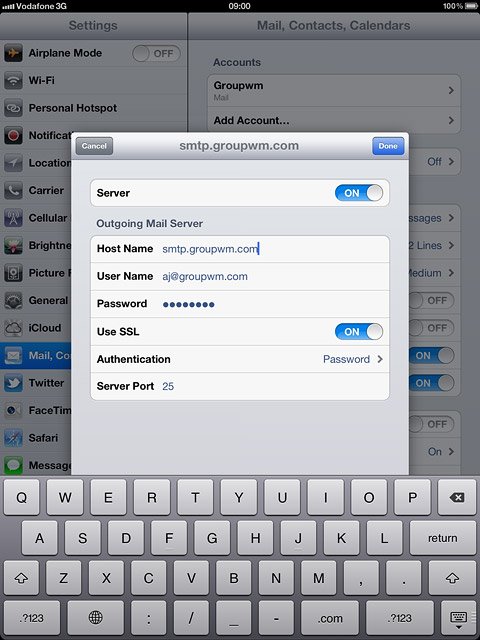
Turn off password encryption
Press Authentication.
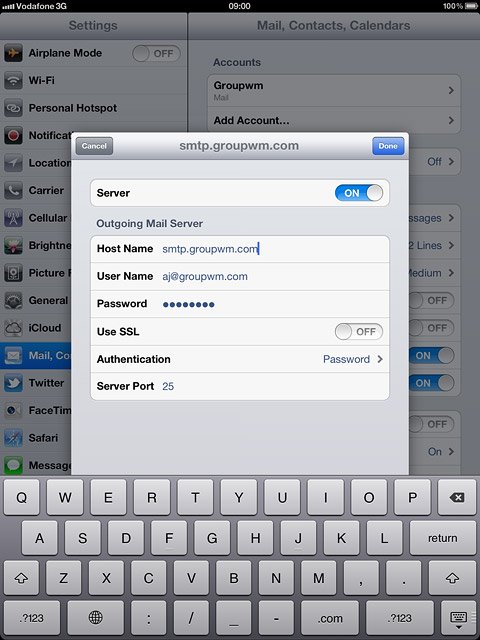
Press Password.
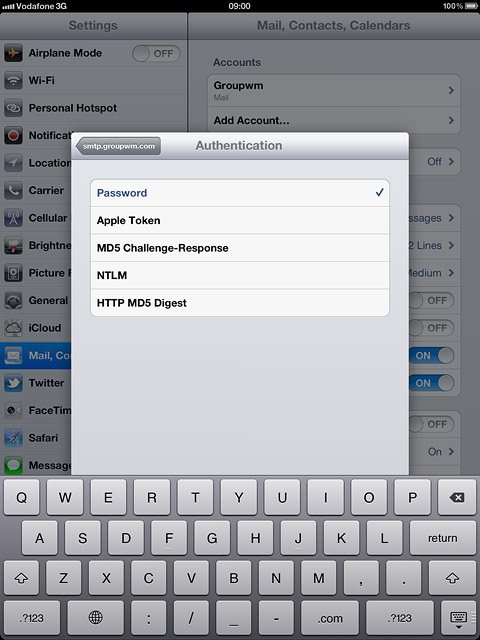
Press the name of the email account you've just set up.
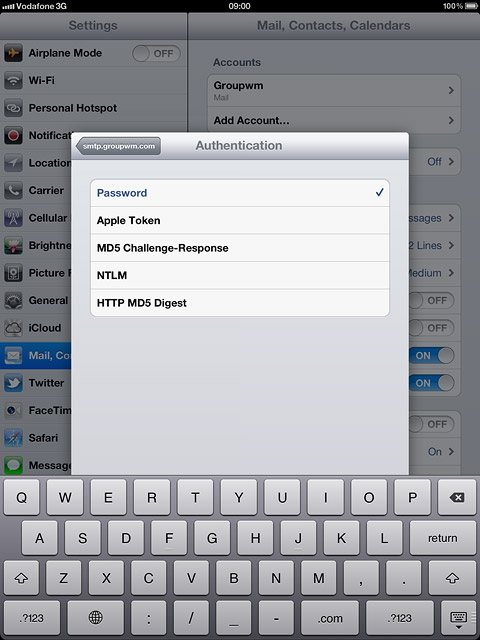
Enter outgoing port
Press Server Port.
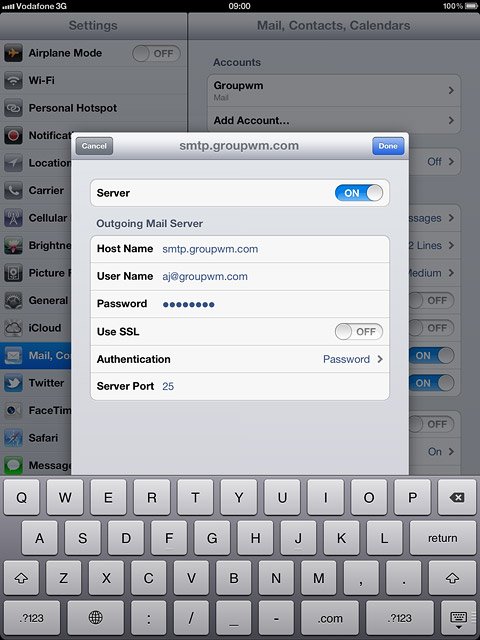
Key in 25 and press Done.
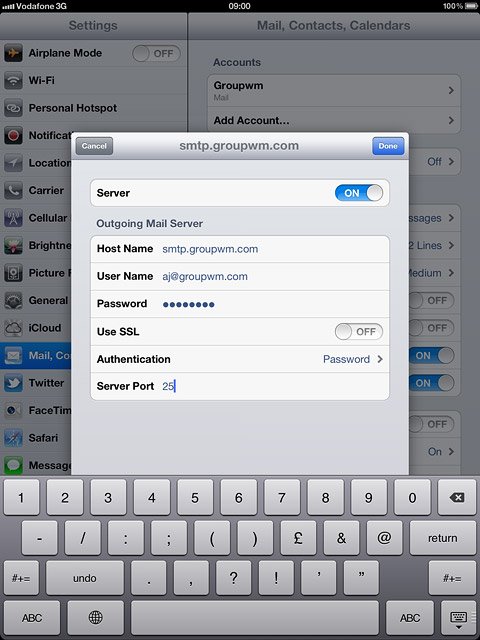
Turn off SSL encryption of incoming email messages
Press the name of the email account you've just set up.
SSL encryption protects your email messages when sending and receiving email messages. If you turn on SSL encryption, your email provider and internet service provider need to support this function, and you might need to select further settings before you can send and receive email messages.
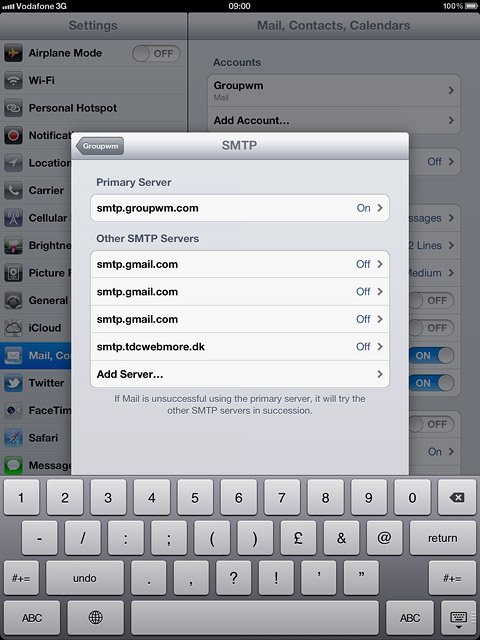
Press Advanced.
SSL encryption protects your email messages when sending and receiving email messages. If you turn on SSL encryption, your email provider and internet service provider need to support this function, and you might need to select further settings before you can send and receive email messages.
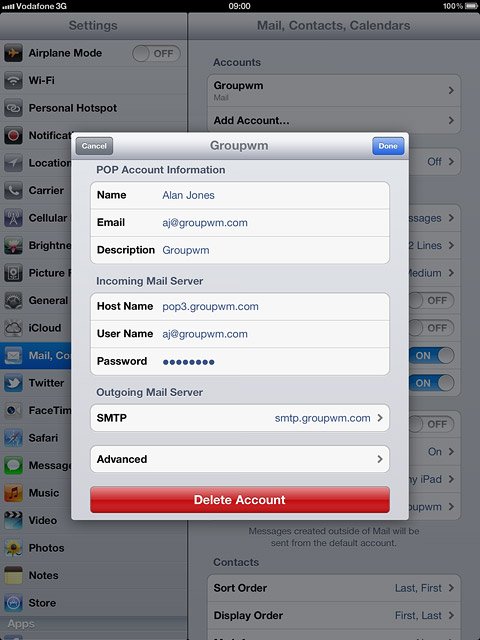
Press the indicator next to Use SSL to turn off the function.
SSL encryption protects your email messages when sending and receiving email messages. If you turn on SSL encryption, your email provider and internet service provider need to support this function, and you might need to select further settings before you can send and receive email messages.
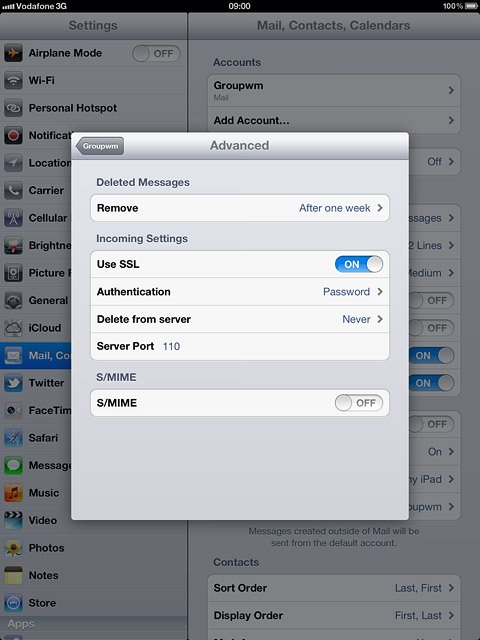
Turn off password encryption
Press Authentication.
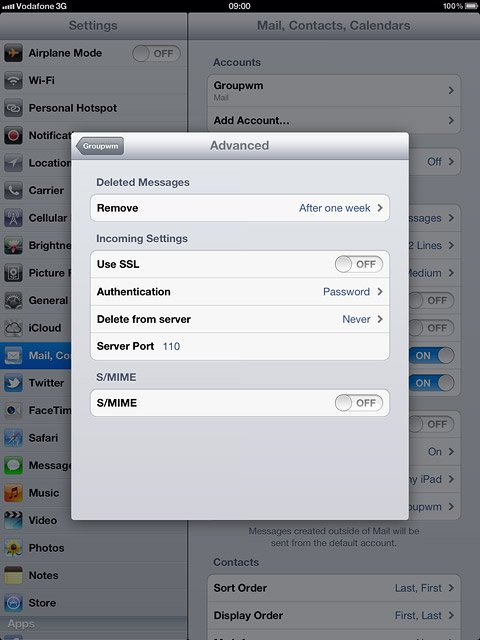
Press Password.
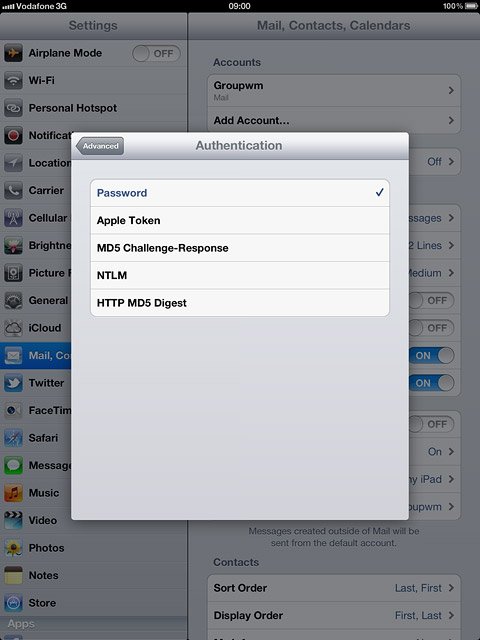
Press Advanced.
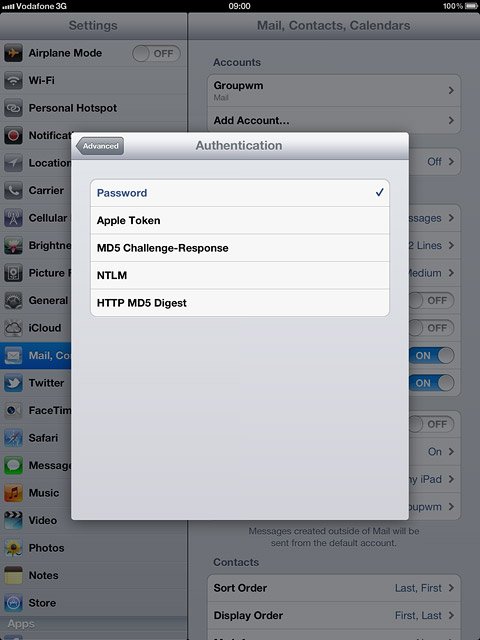
Enter incoming port
Press Server Port and key in 110
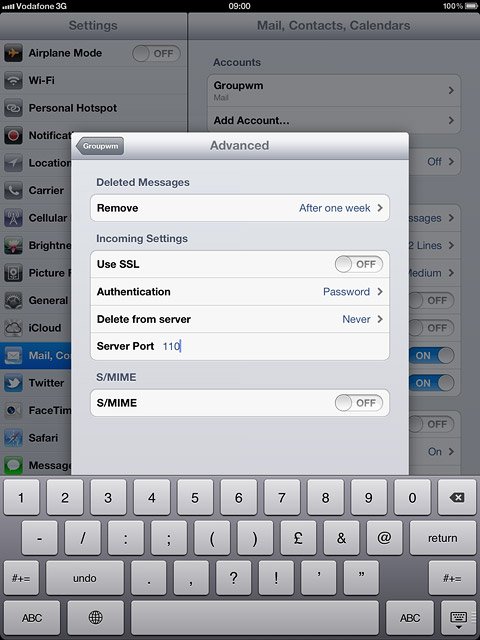
Press the name of the email account you've just set up.
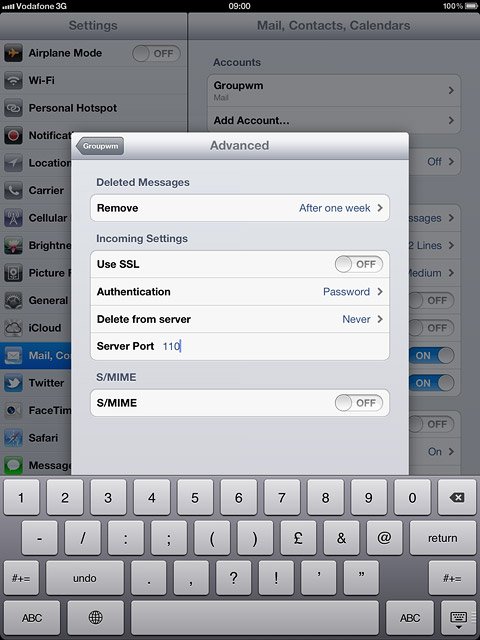
Press Done.
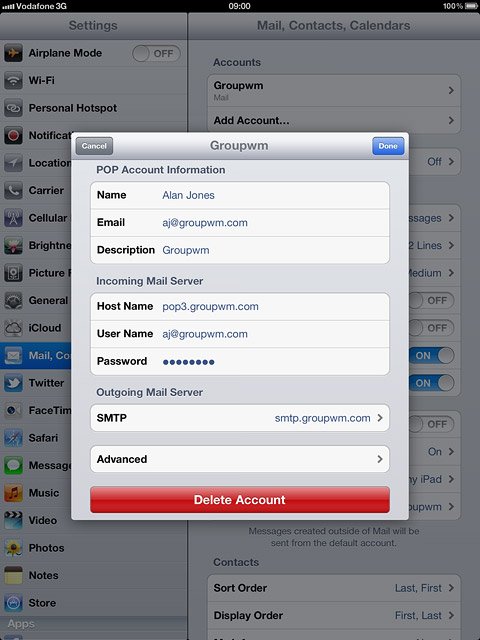
Select setting for retrieval of new email messages
Press Fetch New Data.
Each time your device connects to the server to synchronise, data charges will apply.
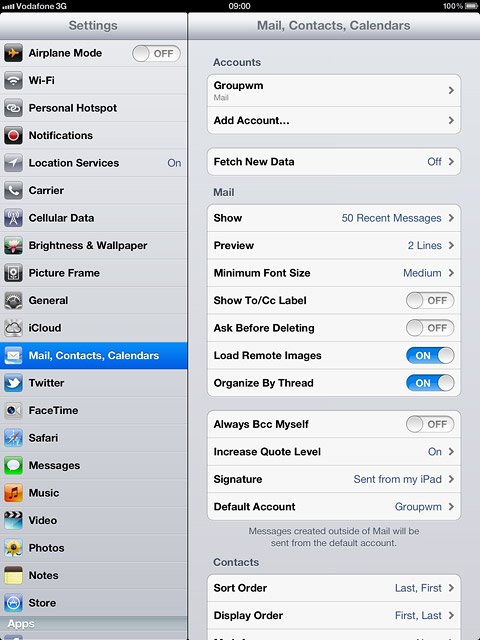
Press the indicator next to Push to turn the function on or off.
Each time your device connects to the server to synchronise, data charges will apply.

If you turn off Push:
Each time your device connects to the server to synchronise, data charges will apply.
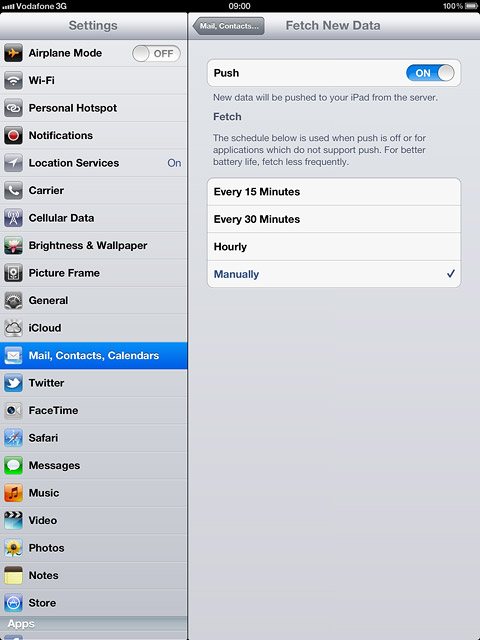
Press the required period or Manually.
Each time your device connects to the server to synchronise, data charges will apply.
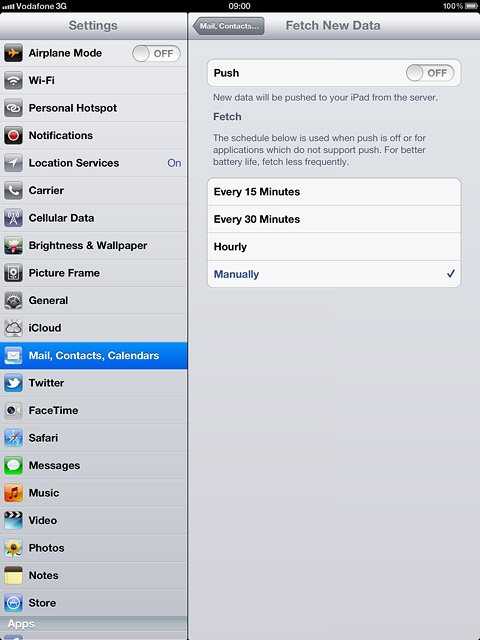
To select settings for a specific email account:
Press Advanced.
Press Advanced.
Each time your device connects to the server to synchronise, data charges will apply.
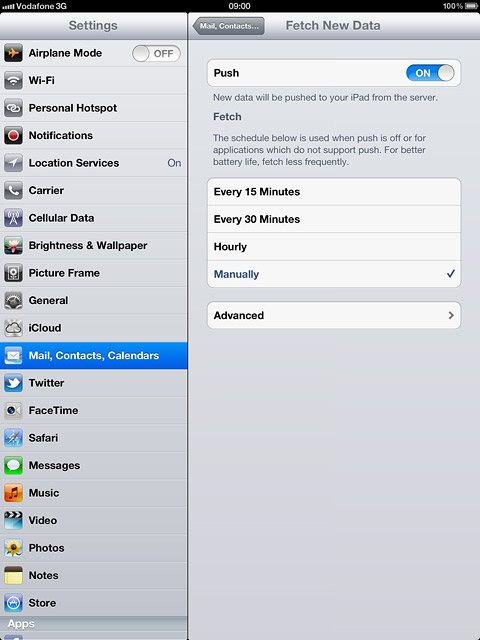
Press the required email account.
Each time your device connects to the server to synchronise, data charges will apply.
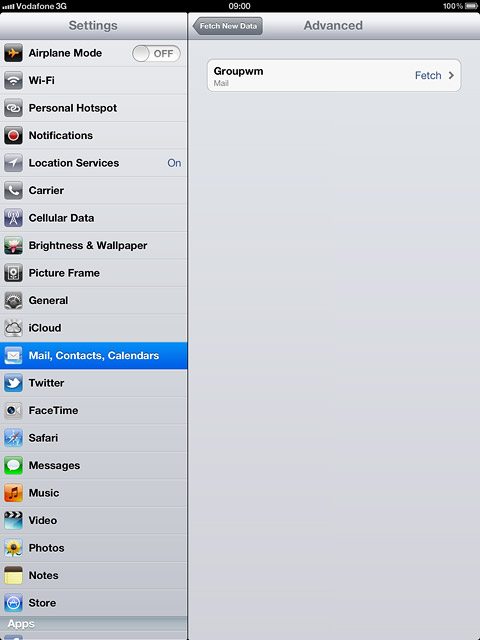
Press Push, Fetch or Manual.
Each time your device connects to the server to synchronise, data charges will apply.
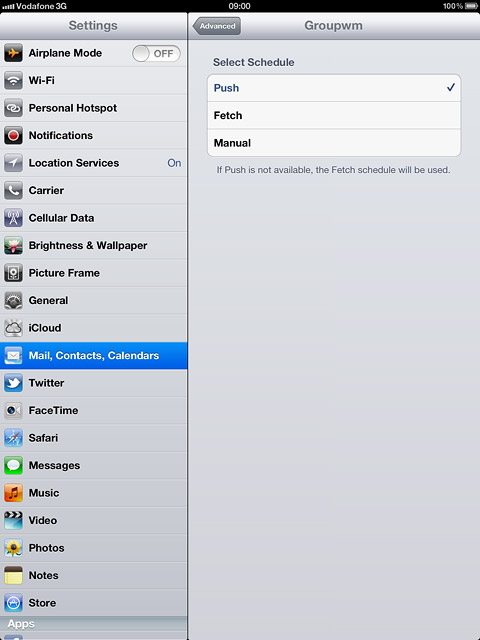
Press Advanced.
Each time your device connects to the server to synchronise, data charges will apply.
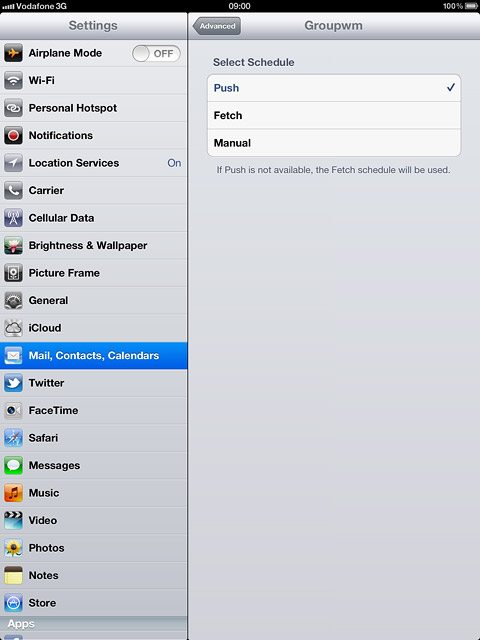
Press Fetch New Data.
Each time your device connects to the server to synchronise, data charges will apply.
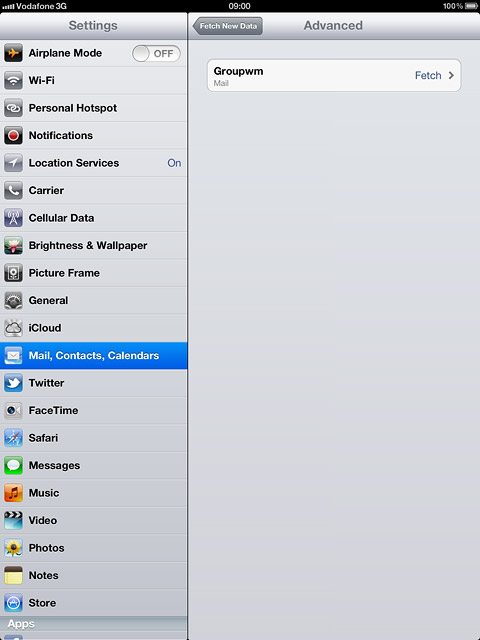
Press Mail, Contacts... to save the settings.
Each time your device connects to the server to synchronise, data charges will apply.
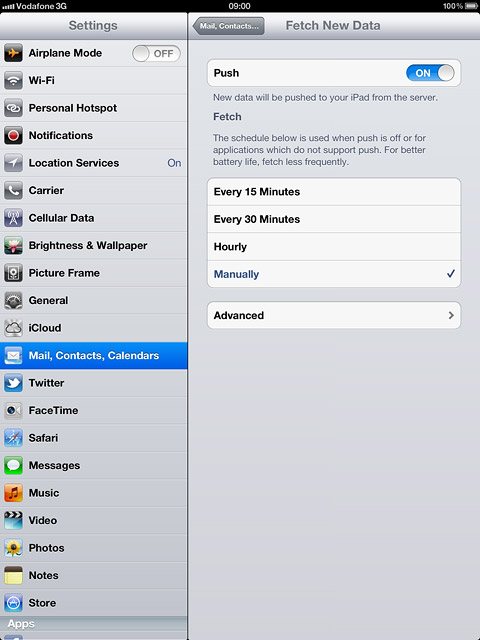
Exit
Press the Home key to return to standby mode.

