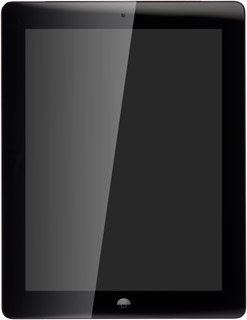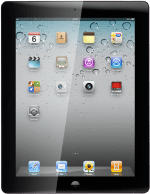Find "Photos"
Press Photos.
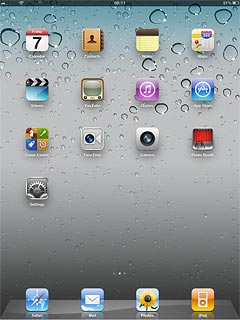
Find video clip
Press Photos at the top of the display.
You can only upload video clips to social networks.
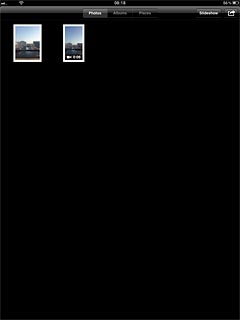
Press the required video clip.
You can only upload video clips to social networks.
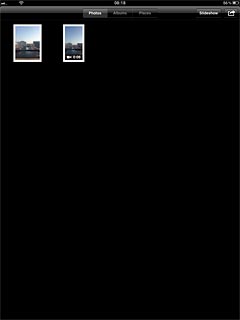
Upload video clip to social network
Press the send icon (an arrow).
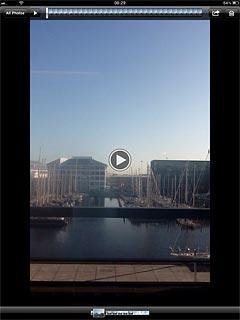
Press Send to YouTube.
If it's the first time you use the application, you need to log on.
If it's the first time you use the application, you need to log on.
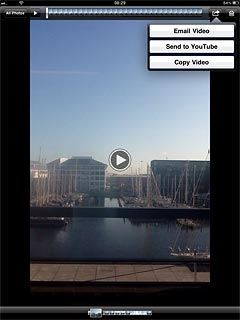
Before you can upload the video clip, the following needs to be filled in: Title, Description, Tags and Category.
Follow the instructions on the display to add the required information.
Follow the instructions on the display to add the required information.
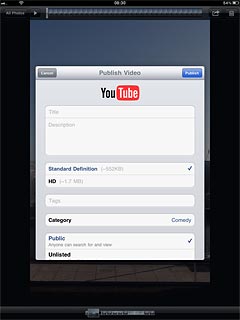
Press Publish.
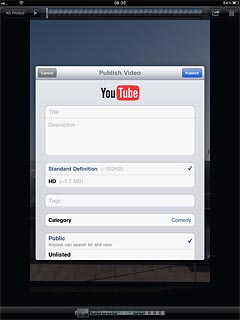
Press Close.
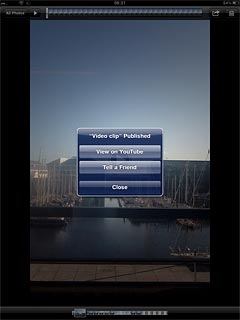
Exit
Press the Home key to return to standby mode.