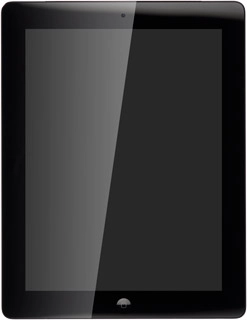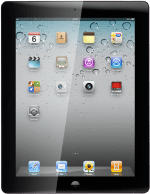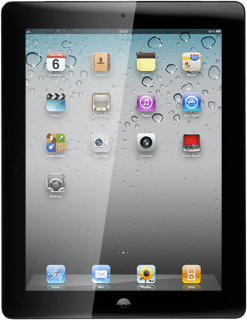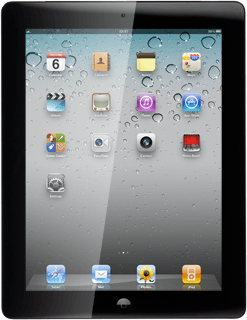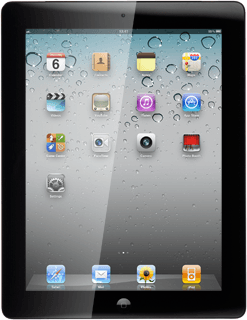Connect to Gmail
Press Safari.

Press the address bar at the top of the display.
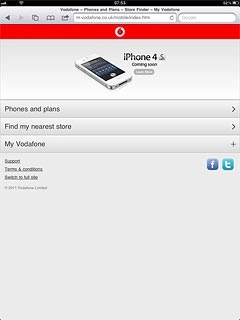
Key in http://www.gmail.com and press Go.
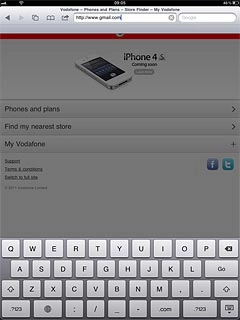
Log on
If it's the first time you use the application, you need to log on.
If you set your device to save your logon details automatically, you don't need to log on the next time.
If you set your device to save your logon details automatically, you don't need to log on the next time.
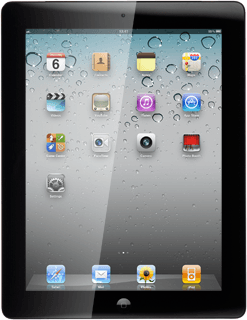
Use Gmail
You can now use the application.
Please note that Gmail is not part of the original application package and therefore only a general description is given here.
You have a number of options, such as:
Send email messages
Retrieve and read email messages
Reply to email messages
Please note that Gmail is not part of the original application package and therefore only a general description is given here.
You have a number of options, such as:
Send email messages
Retrieve and read email messages
Reply to email messages
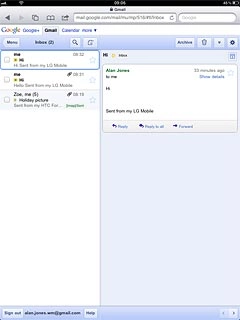
Exit
Press the Home key to return to standby mode.