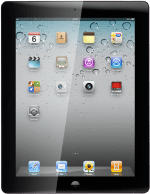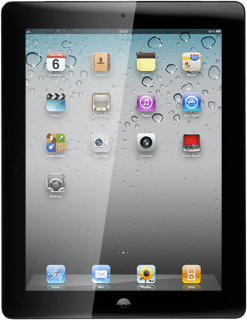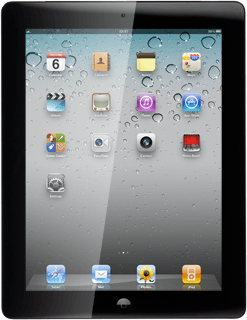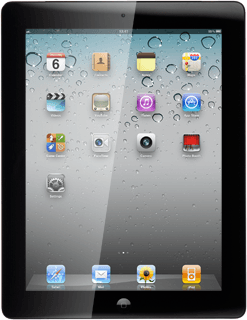Find "Mail"
Press Mail.
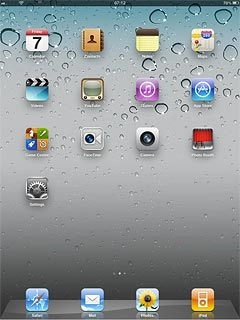
Retrieve email messages
Press the field at the top left corner of the display.
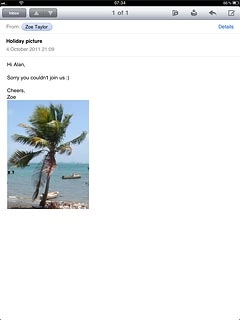
Press the field at the top left corner of the pop-up menu.
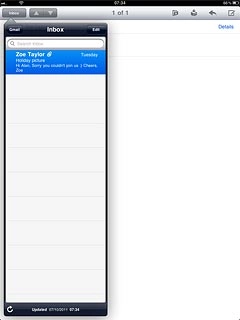
Press the required email account.
Your device automatically retrieves email messages.
Your device automatically retrieves email messages.
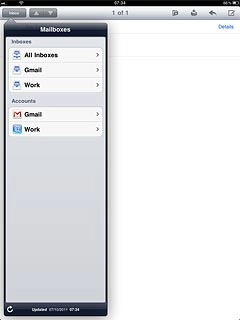
To retrieve manually:
Press the update icon at the bottom left corner of the pop-up menu.
Press the update icon at the bottom left corner of the pop-up menu.
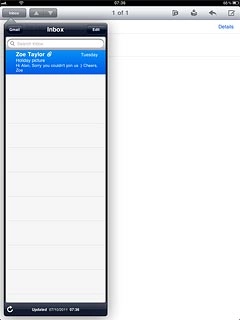
Read email messages
Press the field at the top left corner of the display.
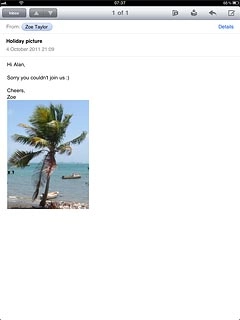
Press the required email message to read the message.
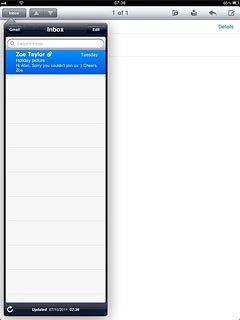
Select action
You have a number of options when you've read the email message.
Choose one of the following options:
Reply to email message, go to 4a.
Forward email message, go to 4b.
Delete email message, go to 4c.
Choose one of the following options:
Reply to email message, go to 4a.
Forward email message, go to 4b.
Delete email message, go to 4c.
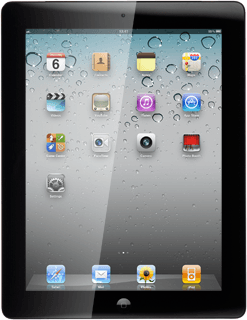
4a - Reply to email message
Press the reply icon (an arrow pointing left).
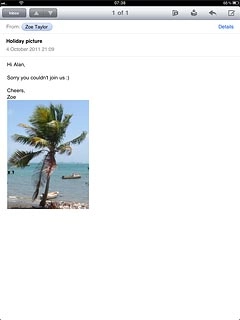
Press Reply.
Write your email message.
Write your email message.
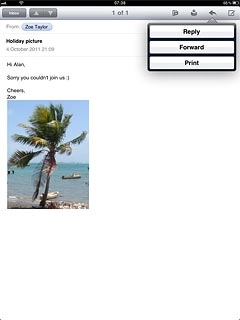
Press Send.
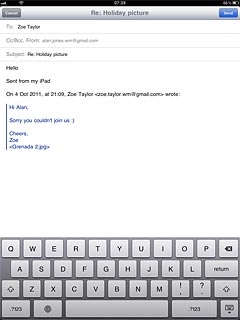
4b - Forward email message
Press the reply icon (an arrow pointing left).
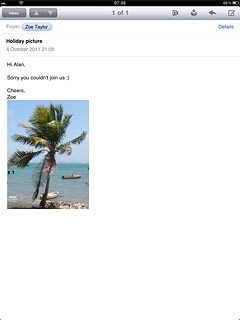
Press Forward.
Key in the first letters of the required contact.
Matching contacts are displayed.
Key in the first letters of the required contact.
Matching contacts are displayed.
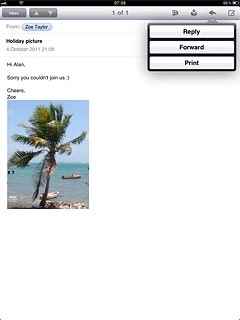
Press the required contact.
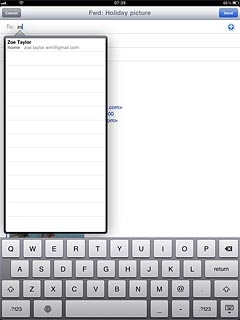
Press Send.
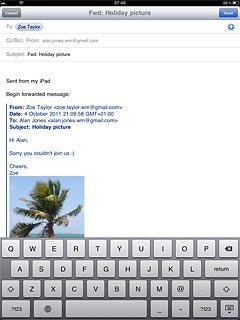
4c - Delete email message
Press the delete icon.
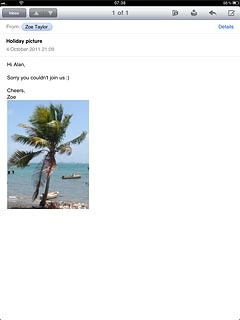
Exit
Press the Home key to return to standby mode.