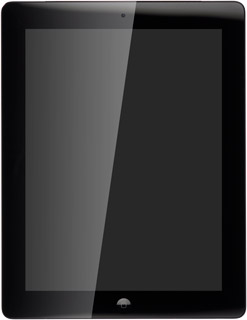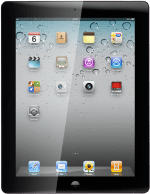Create contact
Press Contacts.
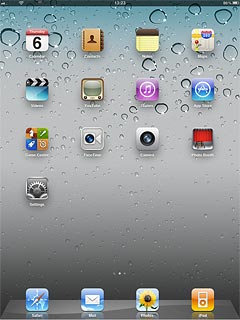
Press + at the bottom of the display.
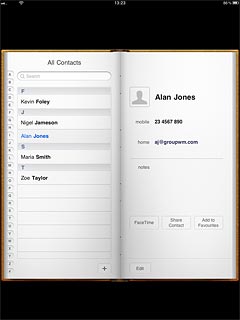
Enter name
Press First and key in the required first name.
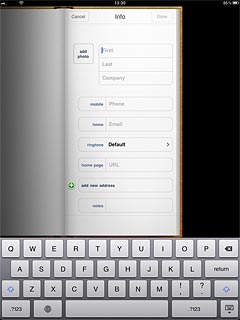
Press Last and key in the required last name.
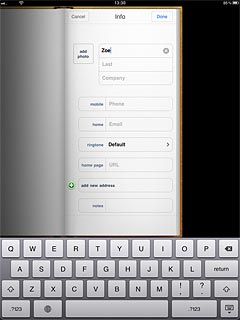
Enter phone number
Press Phone and key in the required phone number.
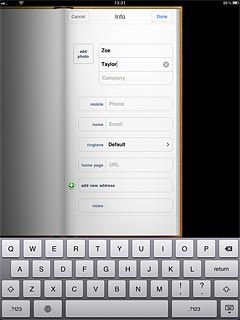
Press the field next to the phone number.
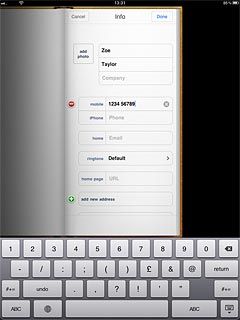
Press the required number type or Add Custom Label.
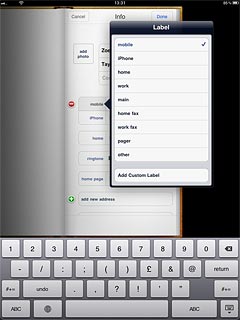
If you select Add Custom Label:
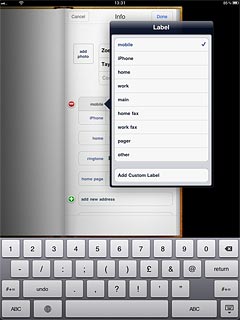
Key in the required text and press Save.
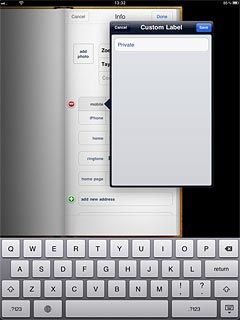
Enter email address
Press Email and key in the required email address.
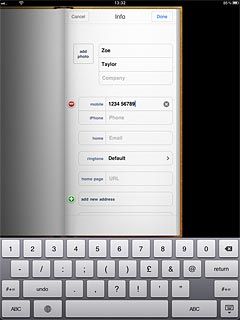
Press the field next to the email address.
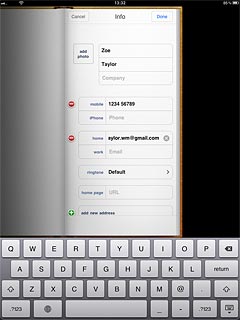
Press the required email type or Add Custom Label.
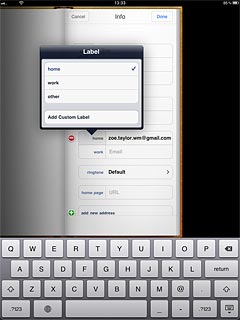
If you select Add Custom Label:
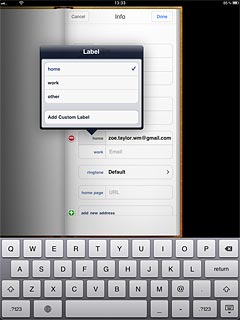
Key in the required text and press Save.
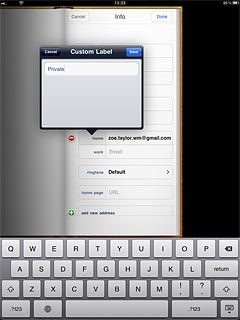
Assign picture
Press add photo.
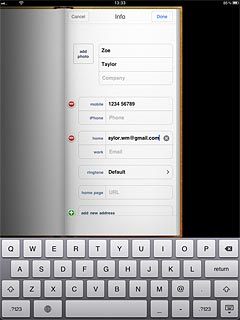
To take a new picture:
Press Take Photo.
Press Take Photo.
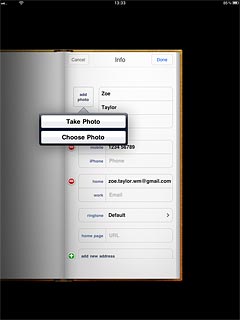
Press the camera icon to take the picture.
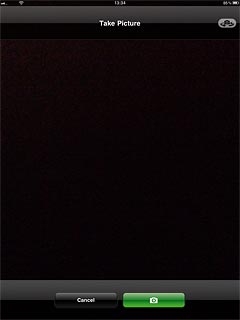
Press Use Photo.

To use a saved picture:
Press Choose Photo.
Press Choose Photo.
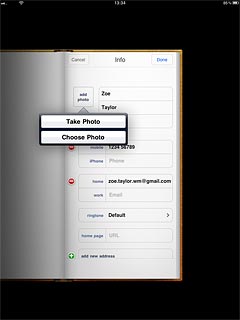
Go to the required folder.
Press the required picture.
Press the required picture.
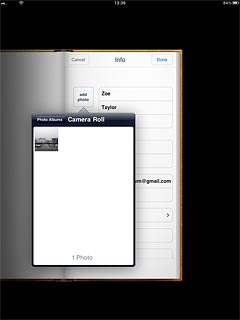
Press Use.
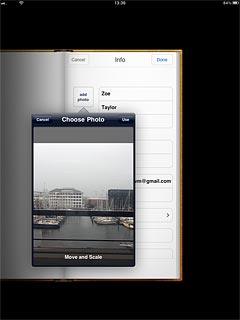
Save and exit
Press Done.
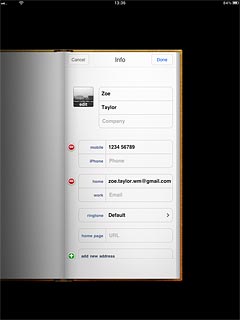
Press the Home key to return to standby mode.