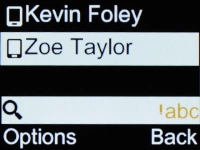1. Find "Contacts"
Press the Navigation key.
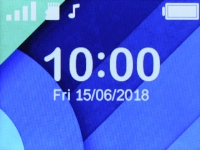
Select Contacts.
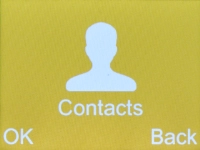
2. Create contact
Select New.
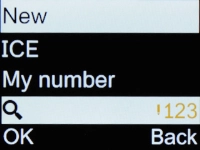
3. Select address book
Select To Phone.
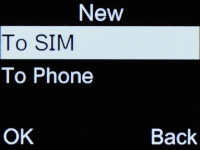
4. Enter name
Highlight the field below "Name" and key in the required name.
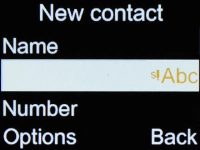
5. Enter phone number
Highlight the field below "Number" and key in the required phone number.
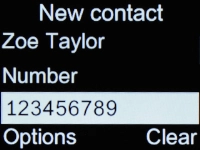
6. Save contact
Press the Left selection key.
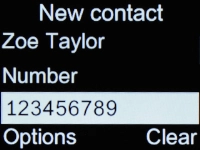
Select Save.
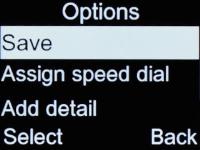
7. Return to the home screen
Press Disconnect repeatedly to return to the home screen.