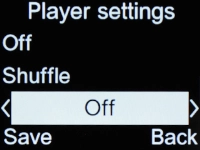1. Find "Music"
Press the Navigation key.
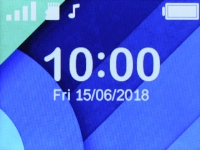
Select Media.
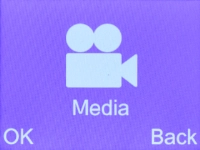
Select Music.
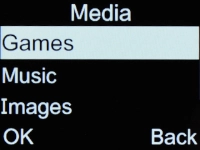
2. Play audio file
Press the Left selection key.
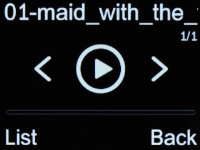
Select the required audio file.
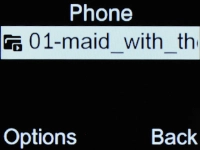
Press the Navigation key to play the audio file.
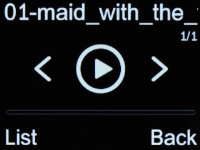
3. Go to the next or previous audio file
Press Navigation key left to go to the previous audio file.
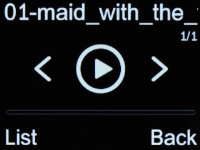
Press Navigation key right to go to the next audio file.
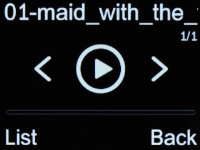
4. Select volume
Press the upper part of the Volume key to turn up the volume.
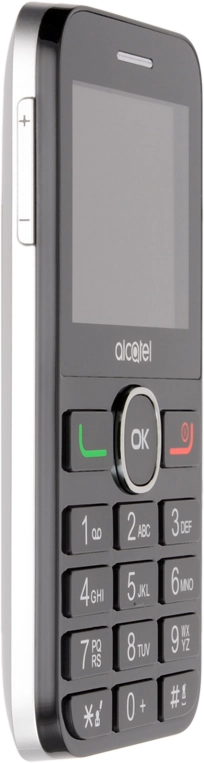
Press the lower part of the Volume key to turn down the volume.
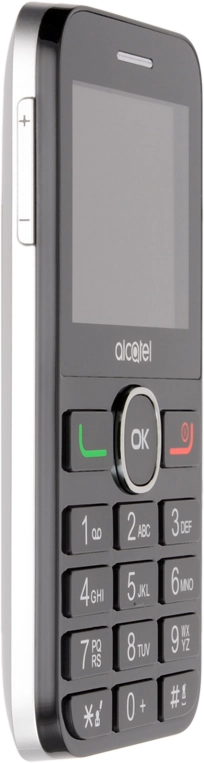
5. Turn shuffle on or off
Press the Left selection key.
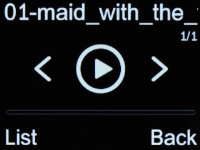
Highlight the required audio file.
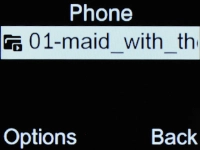
Select Settings.
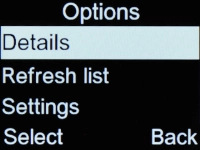
Highlight the field below "Repeat".
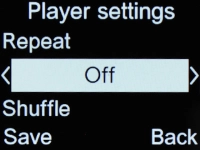
Press Navigation key right to turn the function on or off.
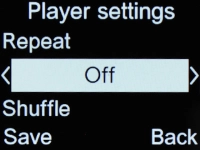
6. Turn repeat on or off
Highlight the field below "Shuffle".
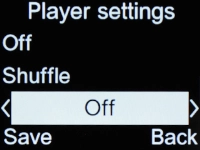
Press Navigation key right to select the required setting.
You can choose whether you want the music player to repeat one or more audio files.
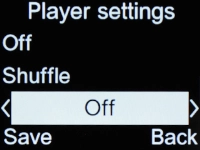
7. Return to the home screen
Press Disconnect repeatedly to return to the home screen.