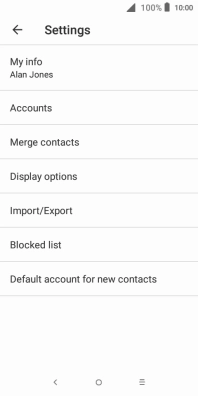1. Find "Import/Export"
Press the main menu icon.
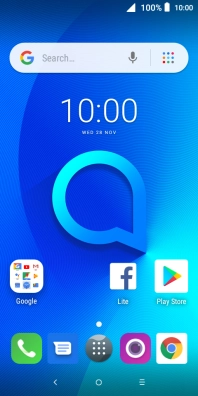
Press Contacts.

Press the menu icon.
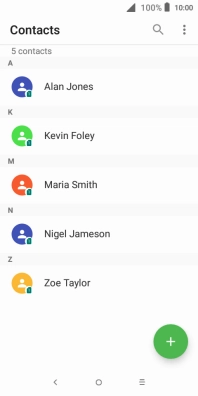
Press Settings.
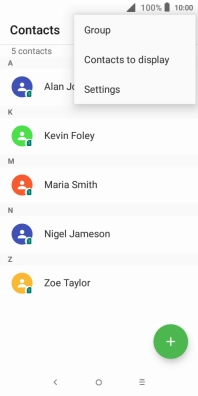
Press Import/Export.
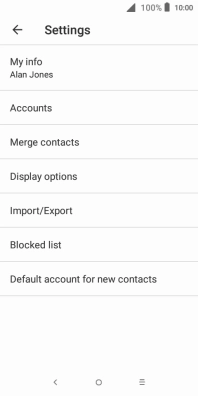
2. Copy contacts from your SIM to your phone
Press the name of the SIM.
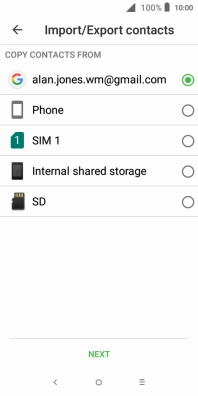
Press NEXT.
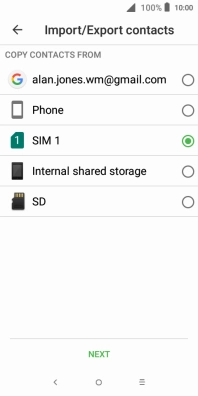
Press Phone.
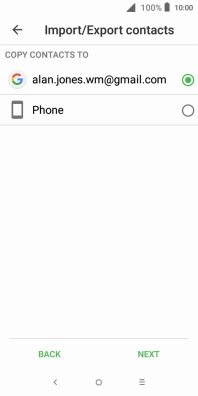
Press NEXT.

Press the select all icon.
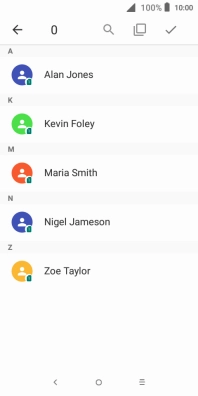
Press the confirm icon.
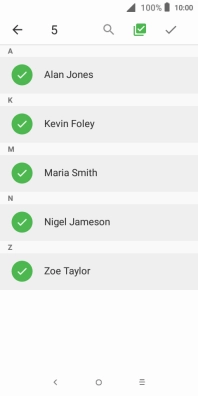
3. Copy contacts from your phone to your SIM
Press Phone.
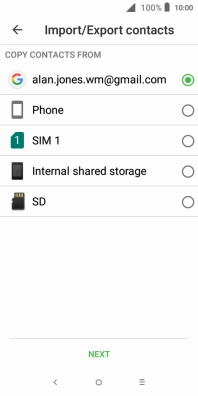
Press NEXT.
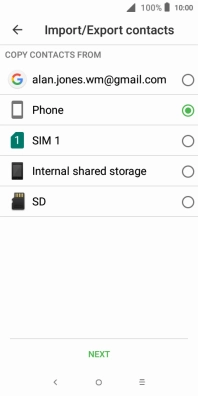
Press the name of the SIM.
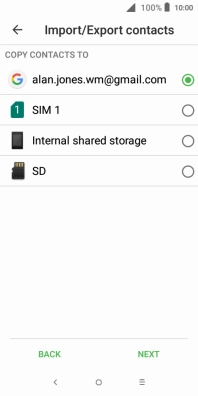
Press NEXT.
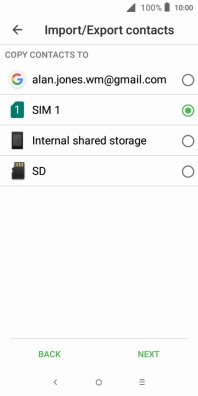
Press the select all icon.
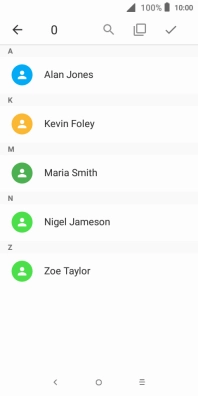
Press the confirm icon.
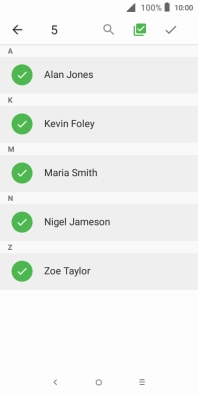
Press OK.
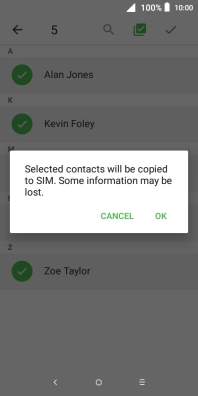
4. Return to the home screen
Press the Home key to return to the home screen.