1. Find "Messages "
Press the Left selection key.

Select Messages and press the Left selection key.
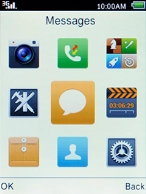
2. Create new text message
Select Write message and press the Left selection key.

3. Select recipient
Select the search field and press the Navigation key.
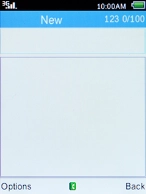
Select the required contact and press the Navigation key.
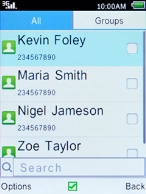
Press the Left selection key.
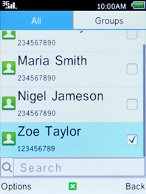
Select OK and press the Left selection key.
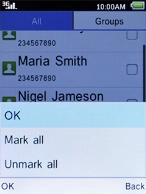
4. Write text
Highlight the text input field, key in the required text and press the Left selection key.
See how to write text.
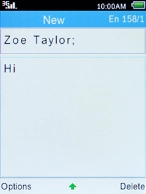
5. Send text message
Select Send and press the Left selection key.
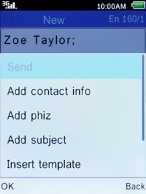
6. Return to the home screen
Press the Home key to return to the home screen.




























