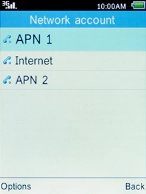1. Find "Network account"
Press the Left selection key.

Select Settings and press the Left selection key.
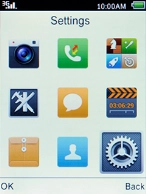
Select Network account and press the Left selection key.
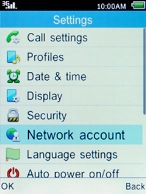
2. Create new data connection
Press the Left selection key.
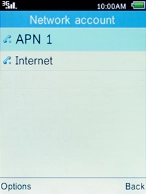
Select New account and press the Left selection key.
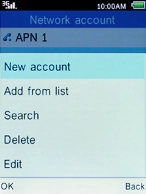
Select Name and press the Navigation key.

Key in Vodafone Internet and press the Left selection key.
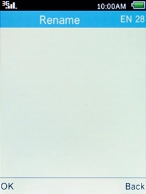
Vodafone Internet
3. Enter APN
Select Access point and press the Navigation key.

Key in live.vodafone.com and press the Left selection key.
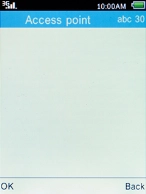
live.vodafone.com
4. Enter IP address
Select Gateway and press the Navigation key.

Key in 10.24.59.100 and press the Left selection key.
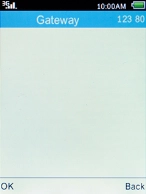
10.24.59.100
5. Enter port number
Select Port and press the Navigation key.

Key in 80 and press the Left selection key.
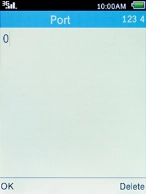
80
6. Save data connection
Press the Left selection key.

7. Return to the home screen
Press the Home key to return to the home screen.