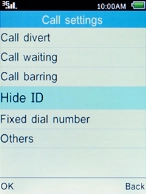1. Find "Hide ID"
Press the Left selection key.

Select Settings and press the Left selection key.
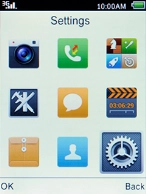
Select Call settings and press the Left selection key.
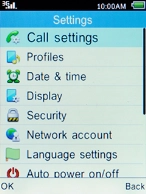
Select Hide ID and press the Left selection key.
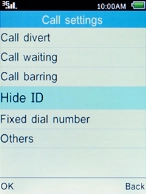
2. Turn your own caller identification on or off
Select Display own ID and press the Left selection key to turn on the function.
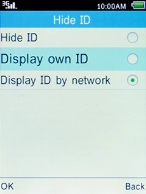
Select Hide ID and press the Left selection key to turn off the function.
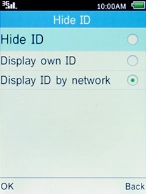
3. Return to the home screen
Press the Home key to return to the home screen.