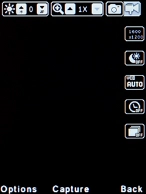1. Find "Camera"
Press the Left selection key.

Select Camera and press the Left selection key.
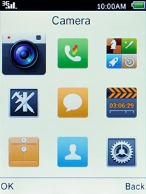
2. Turn on the camera
If the video recorder is turned on, press the Left selection key.
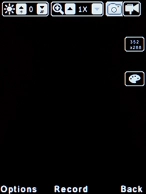
Select More options and press the Left selection key.
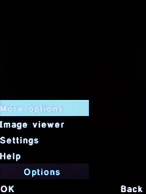
Select DC mode and press the Left selection key.
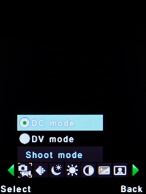
3. Select picture quality
Press the Left selection key.
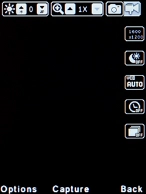
Select Settings and press the Left selection key.
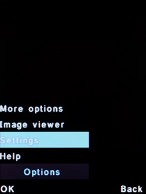
Select Quality and press the Left selection key.
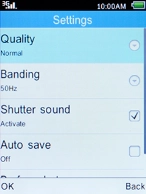
Select the required setting and press the Left selection key.
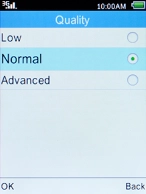
4. Select memory
Select Preferred storage and press the Left selection key.
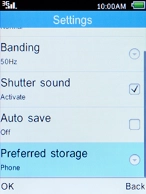
Select Phone and press the Left selection key to save your pictures in the phone memory.
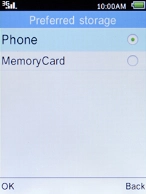
Select MemoryCard and press the Left selection key to save your pictures on the memory card.
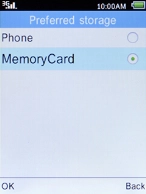
5. Zoom in or out
Press Navigation key up to zoom in.
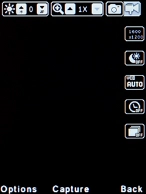
Press Navigation key down to zoom out.
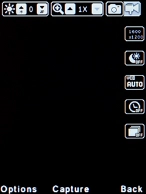
6. Take a picture
Point the camera lens at the required object.
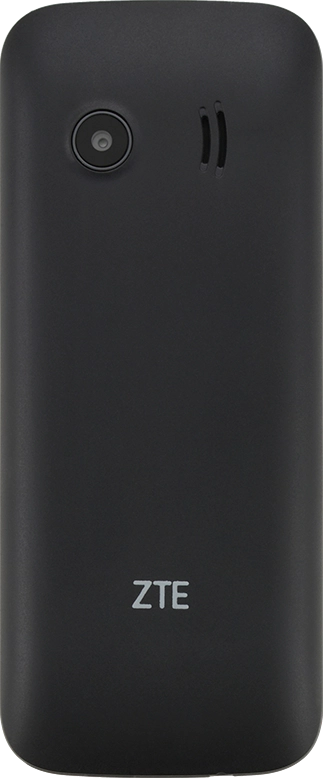
Press the Navigation key to take a picture.
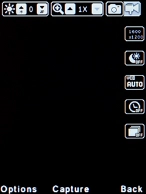
Press the Left selection key to save the picture.
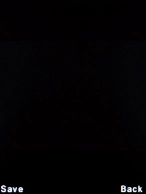
7. Return to the home screen
Press the Home key to return to the home screen.