1. Use status panel
Slide your finger upwards starting from the bottom of the screen to open the status panel.

Press the required function to open an application or turn the function on or off.
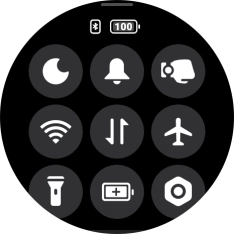
Slide your finger downwards starting from the top of the screen to close the status panel.
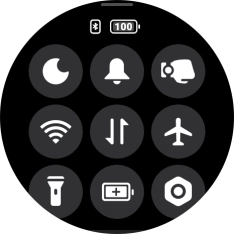
2. View notifications
Slide your finger downwards on the screen to see notifications.

Press the required notification to open it.

Slide your finger left on the required notification to delete it.

3. See widgets
Slide your finger right or left on the screen to see widgets.

Press the required widget to open the associated app.
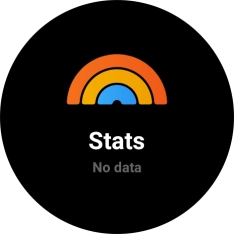
4. Go back to previous screen
Slide your finger right starting from the left side of the screen to go back to the previous screen.
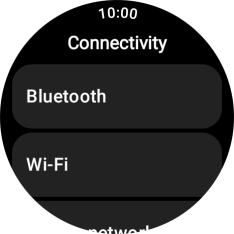
5. Top key
Press the Top key to open the Workouts app.

6. The crown
Press the crown to access the main menu.

Press the crown to return to the home screen.

Press and hold the crown to activate voice control.

Press the Crown twice in quick succession to open the list of the most recently used apps.

7. On/Off
Press and hold On/Off to turn your smartwatch on or off.

Press On/Off to go to the most recently used app.

Press On/Off twice in quick succession to activate Google Pay.
















