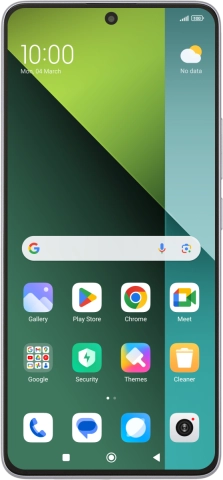1 Find "Set up portable hotspot"
Press Settings.
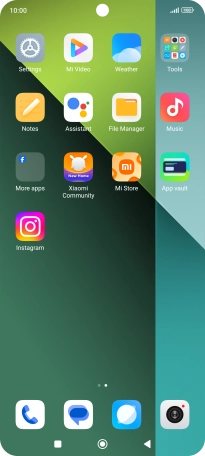
Press Connection & sharing.
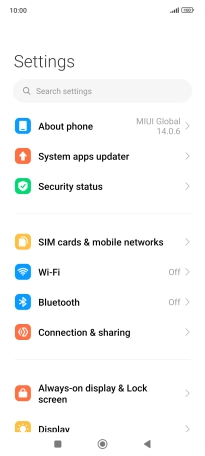
Press Portable hotspot.
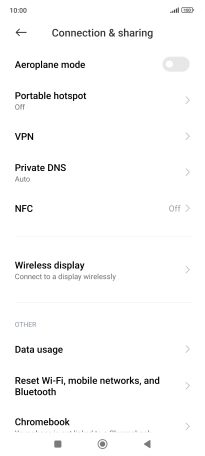
Press Set up portable hotspot.
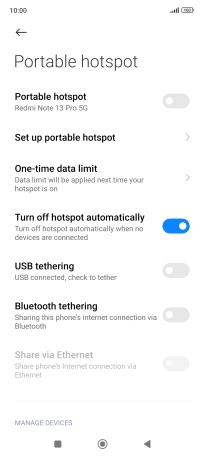
2 Select Wi-Fi hotspot settings
Press Network name and key in the required name for the Wi-Fi hotspot.
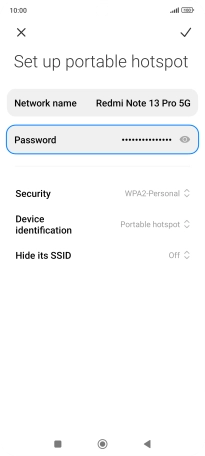
Press Security.
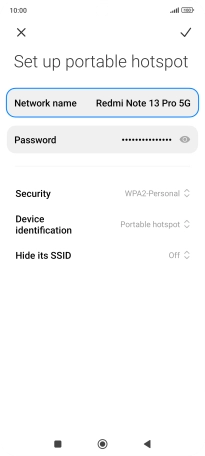
Press WPA3-Personal to password protect your Wi-Fi hotspot.
The password prevents others from accessing your Wi-Fi hotspot without your approval.
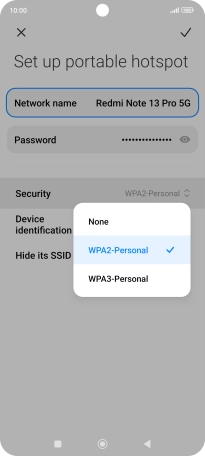
Press Password and key in the required password.

Press the confirm icon.

3 Turn on Wi-Fi hotspot
Press the indicator next to "Portable hotspot" to turn on the function.
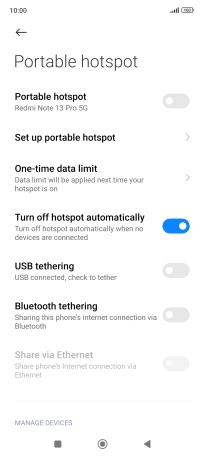
4 Return to the home screen
Press the Home key to return to the home screen.
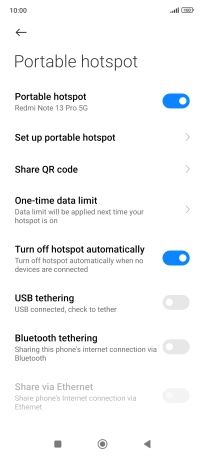
5 Establish connection to Wi-Fi hotspot from another device
Turn on Wi-Fi on the other device.
Find the list of available Wi-Fi networks and select your own Wi-Fi hotspot.
Key in the password for your Wi-Fi hotspot and establish the connection.
When the connection is established, you can access the internet from the other device.
Find the list of available Wi-Fi networks and select your own Wi-Fi hotspot.
Key in the password for your Wi-Fi hotspot and establish the connection.
When the connection is established, you can access the internet from the other device.