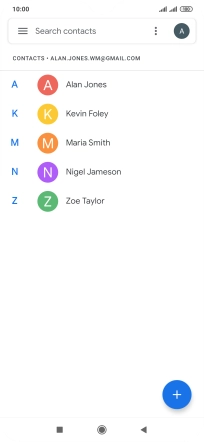1. Find "Settings"
Press Google.
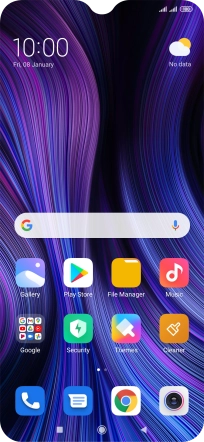
Press Contacts.
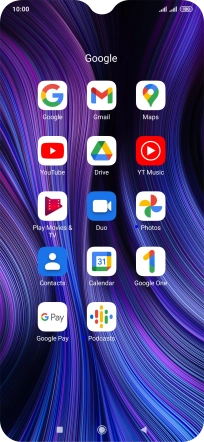
Slide your finger right starting from the left side of the screen.
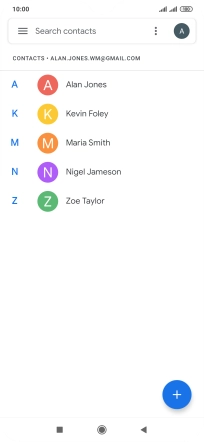
Press Settings.
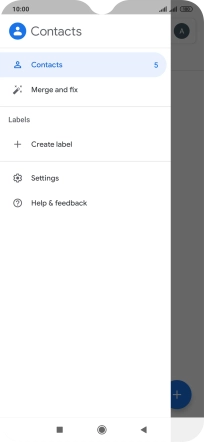
2. Import contacts from your SIM to your phone
Press Import.
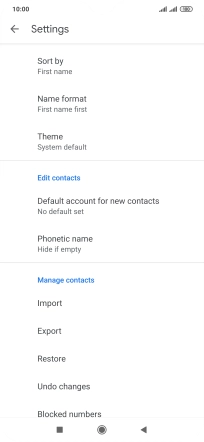
Press the required SIM.
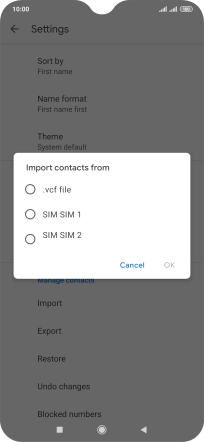
Press OK.
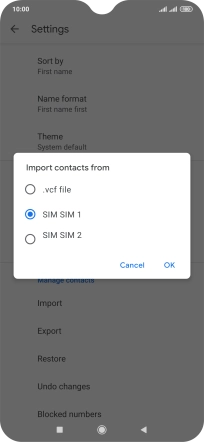
Press the drop down list next to "Save to".
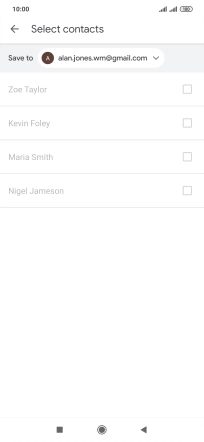
Press Device.
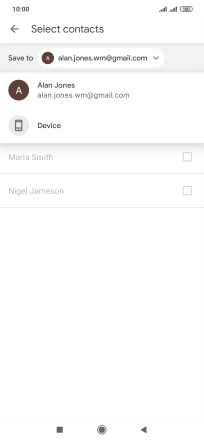
Press the fields next to the required contacts to select them.
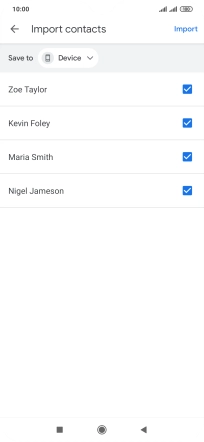
Press Import.
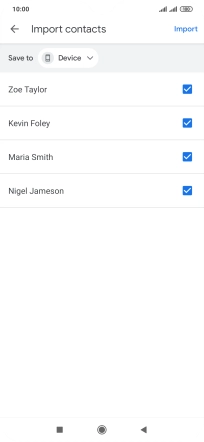
3. Return to the home screen
Press the Home key to return to the home screen.