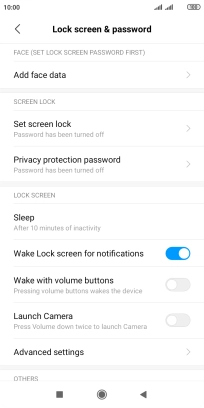1. Find "Set screen lock"
Press Settings.
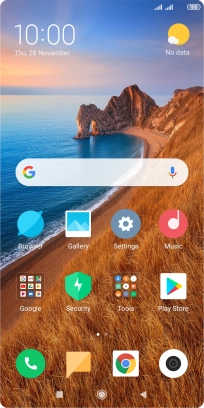
Press Lock screen & password.
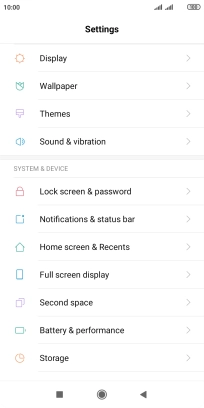
Press Set screen lock.
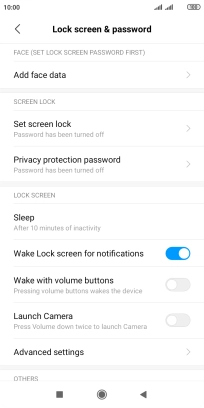
2. Create phone lock code using a pattern
Press Pattern.
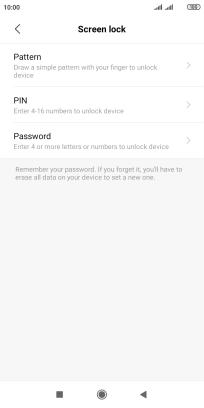
Press Got it and drag your finger across the screen to connect at least four points.
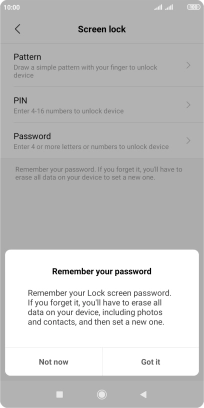
Repeat the selected phone lock code and press Confirm.
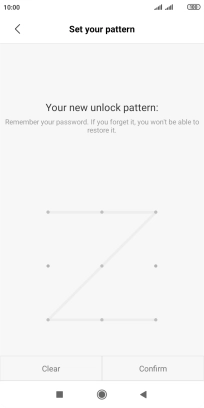
3. Turn off use of phone lock code
Press Set screen lock.
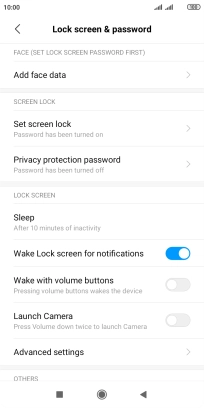
Press Turn off lock and key in the current phone lock code.
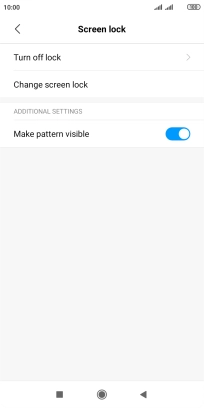
Press OK.
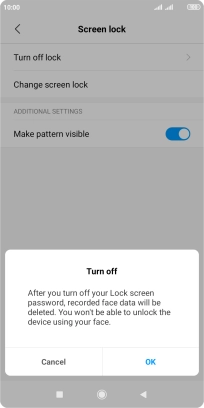
4. Return to the home screen
Press the Home key to return to the home screen.