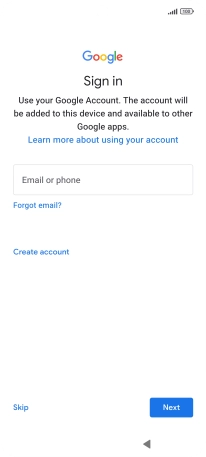1. Enter your PIN
Press the Side key.
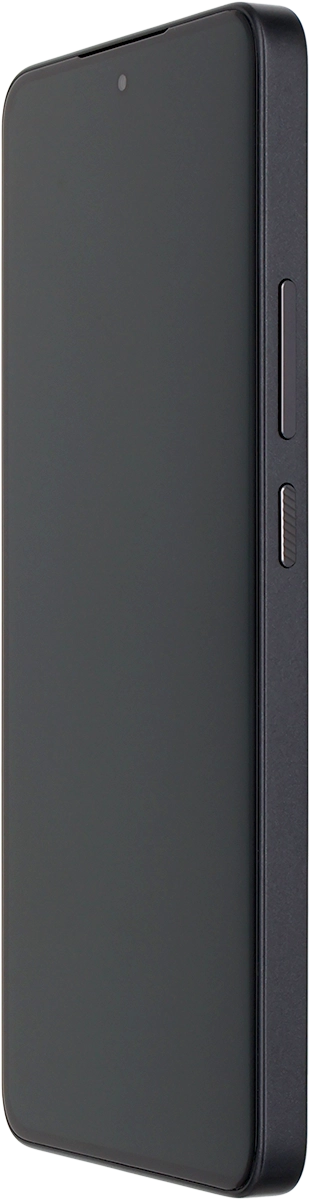
If your SIM is locked, key in your PIN and press the confirm icon.
If an incorrect PIN is entered three times in a row, your SIM will be blocked. To unblock your SIM, you'll need to key in your PUK. The PUK can be obtained by contacting customer services. Please note: If you key in the wrong PUK ten times in a row, your SIM will be blocked permanently. In this case, you need a new SIM from Vodafone.
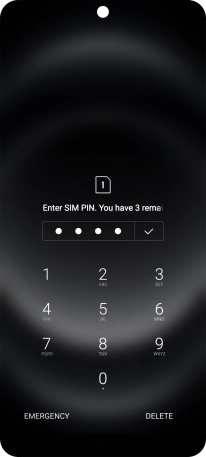
2. Choose language
Press arrow right.
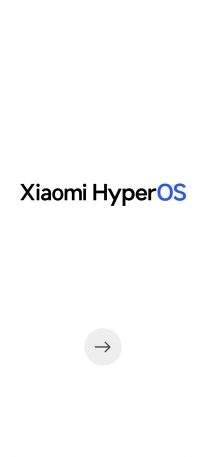
Press the required language.
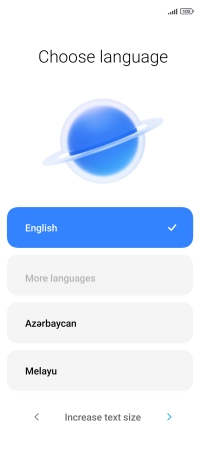
Press arrow right.
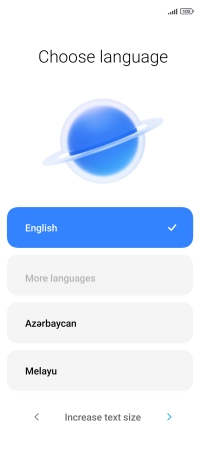
Press the required country or area.
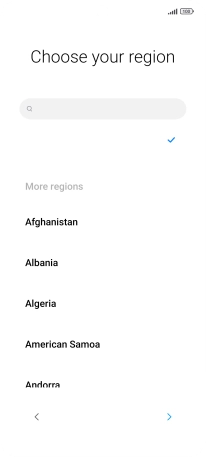
Press arrow right.
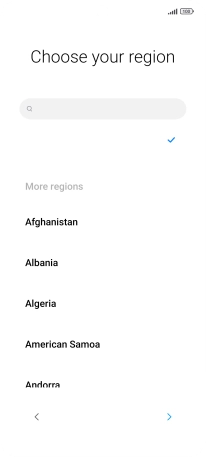
3. Accept the terms and conditions
Press the field to accept the terms and conditions.
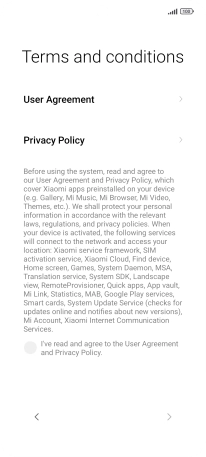
Press arrow right.

4. Set up your phone as a new phone
Press Skip.
If you've backed up content previously, you can restore the content of a Google One backup or transfer content from another phone.
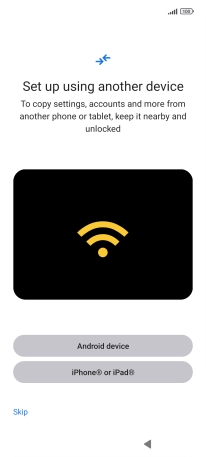
5. Select dual SIM settings
Follow the instructions on the screen to select the required dual SIM settings.
See how to select dual SIM settings later after activation.
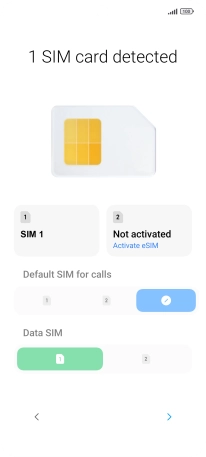
Press arrow right.
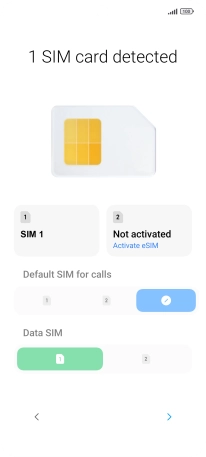
6. Select Wi-Fi network
Press the required Wi-Fi network.
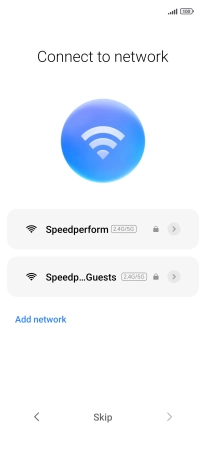
Key in the password for the Wi-Fi network and press Connect.
If there are no available Wi-Fi networks, you can use the mobile network instead.
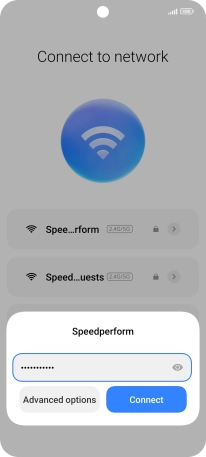
Press arrow right.
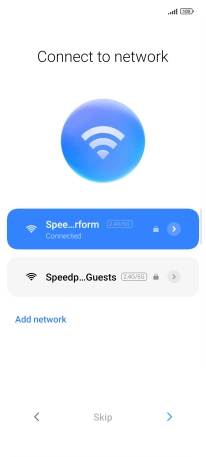
7. Finish activation
Follow the instructions on the screen to finish the activation.