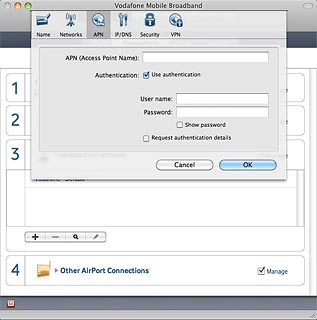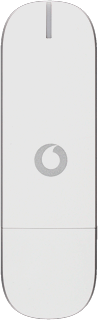Find "Mobile Connections"
Click Connections.
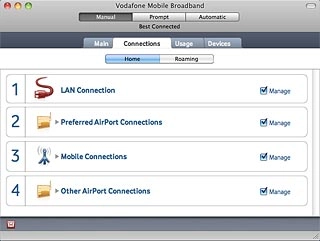
Click Mobile Connections.
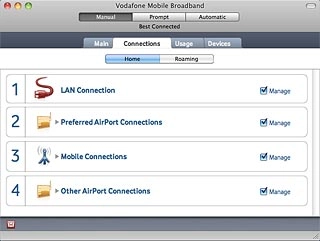
Create new data connection
Click +.
Key in the required name of the data connection.
Key in the required name of the data connection.
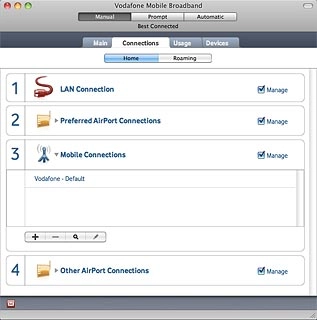
Select roaming settings
Click Networks.

Highlight one of the following options:
Own network only
Own network only
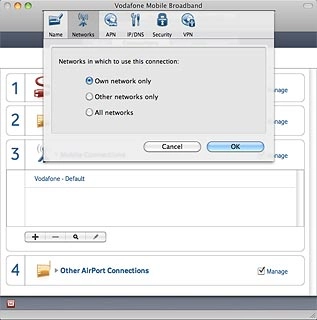
Other networks only
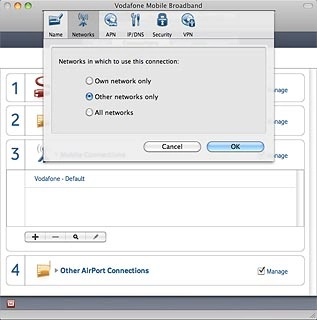
All networks
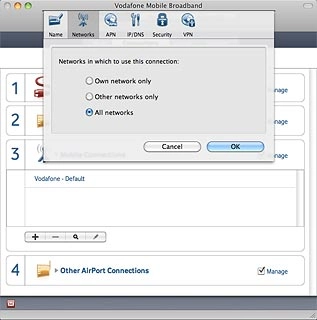
Enter APN
Click APN.
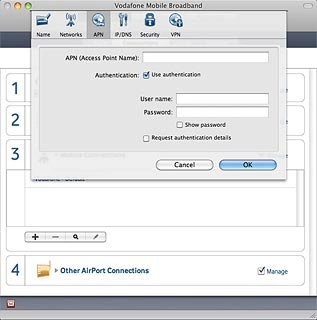
Highlight the field next to APN (Access Point Name) and key in hs.vodafone.ie
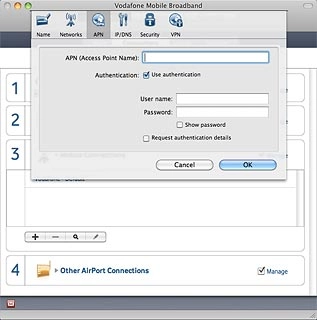
Turn on authentication
Click the box next to Use authentification to turn on authentication.
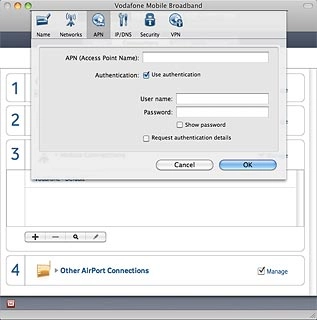
When the box next to the menu item is ticked (V), authentication is turned on.
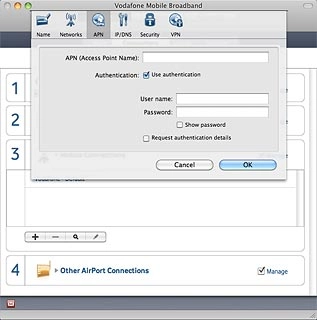
Enter username
Highlight the field next to User name and key in vodafone
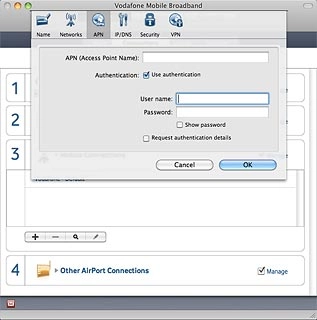
Enter password
Highlight the field next to Password and key in vodafone
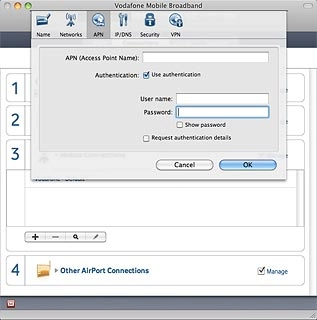
Exit
Click OK to close the window.