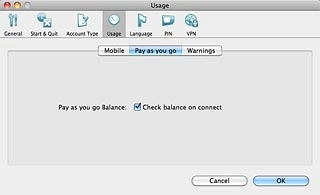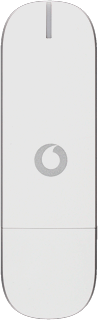Find "Usage"
Click Vodafone Mobile Broadband.
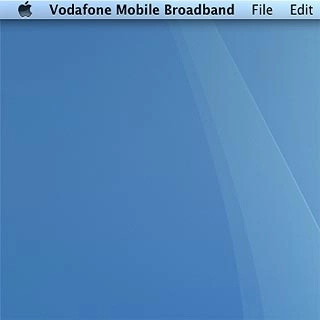
Click Preferences.
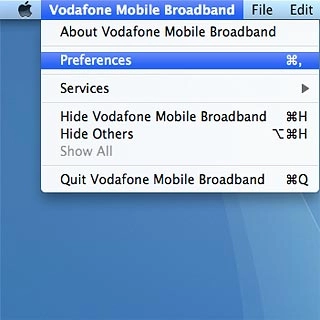
Click Usage.
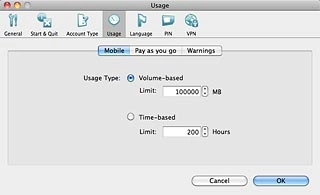
Choose option
Choose one of the following options:
Enter usage limit, go to 2a.
Select warning settings, go to 2b.
Turn balance check when connecting to the internet on or off, go to 2c.
Enter usage limit, go to 2a.
Select warning settings, go to 2b.
Turn balance check when connecting to the internet on or off, go to 2c.
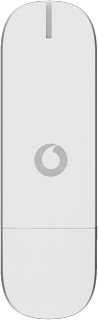
2a - Enter usage limit
Highlight Volume-based.
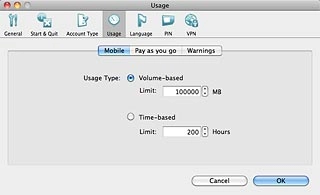
Highlight the field next to Limit.
Key in the required amount of data.
Key in the required amount of data.
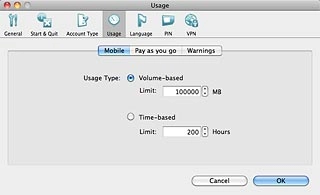
2b - Select warning settings
Click Warnings.
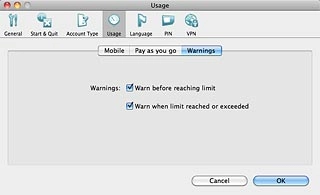
Click the box next to Warn before reaching limit to turn the setting on or off.
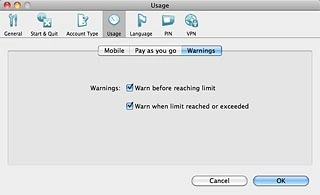
When the box is ticked (V), you'll receive a warning before the limit defined in step 2 is reached.
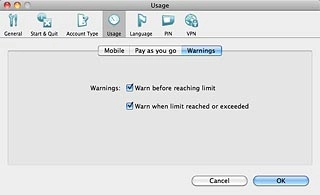
Click the box next to Warn when limit reached or exceeded to turn the setting on or off.
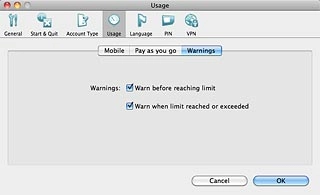
When the box is ticked (V), you'll receive a warning when the limit defined in step 2 is reached or exceeded.
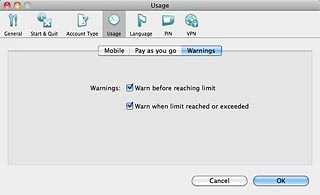
2c - Turn balance check when connecting to the internet on or off
Click Pay as you go.
To use this function, you need to be on a pay as you go price plan. You also need to select a price plan type in the data card application. Click here for information on how to select a price plan type.
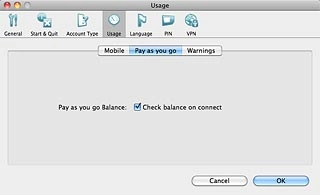
Click the box next to Check balance on connect to turn the setting on or off.
To use this function, you need to be on a pay as you go price plan. You also need to select a price plan type in the data card application. Click here for information on how to select a price plan type.
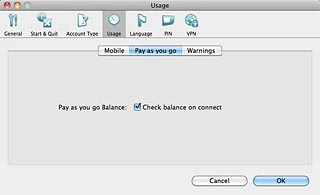
When the box next to the menu item is ticked (V), the setting is turned on.
To use this function, you need to be on a pay as you go price plan. You also need to select a price plan type in the data card application. Click here for information on how to select a price plan type.
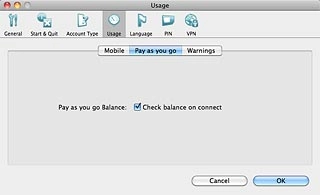
Exit
Click OK to save the settings.