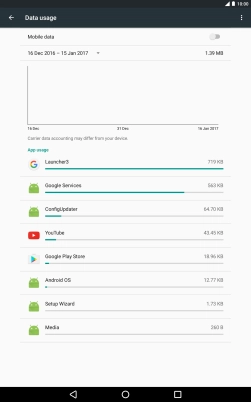1. Find "Data usage"
Slide two fingers downwards starting from the top the screen.
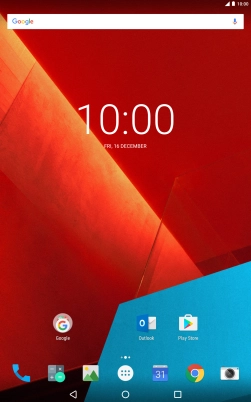
Press the settings icon.
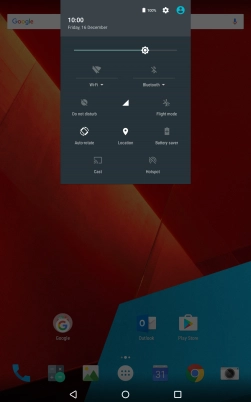
Press Data usage.
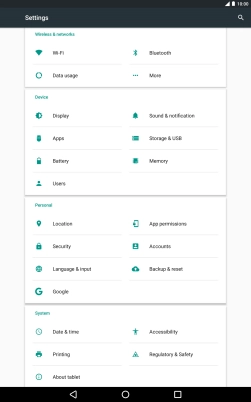
2. View data usage
The total data usage is displayed.
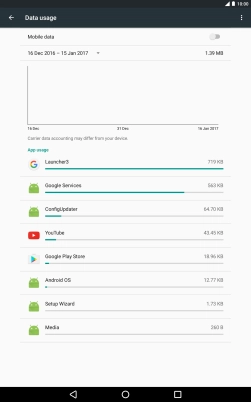
The data usage for each application is displayed below App usage.
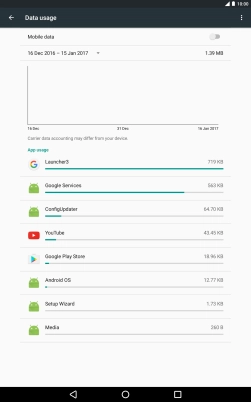
3. Return to the home screen
Press the Home key to return to the home screen.