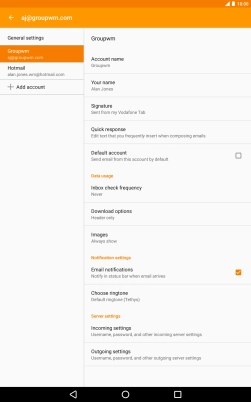1. Find "App notifications"
Slide two fingers downwards starting from the top the screen.
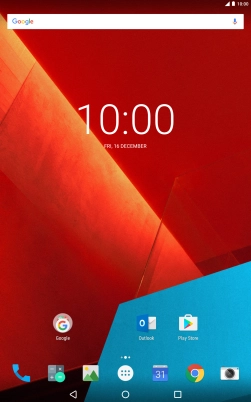
Press the settings icon.
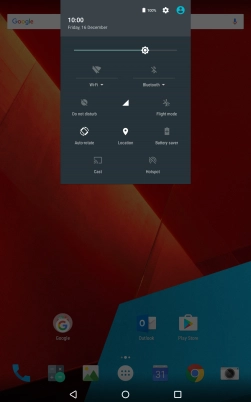
Press Sound & notification.
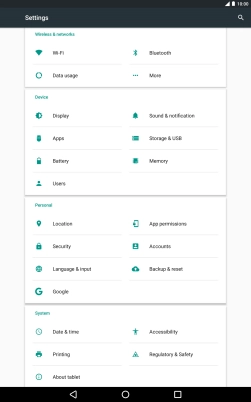
Press App notifications.
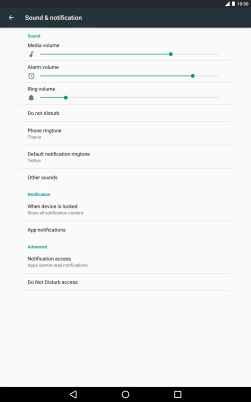
2. Turn app notifications on or off
Press the required app.
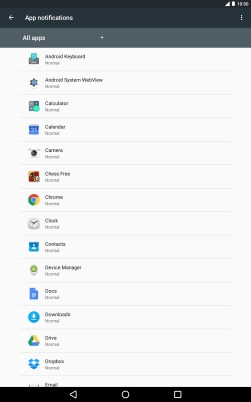
Press the indicator next to "Block all" to turn the function on or off.
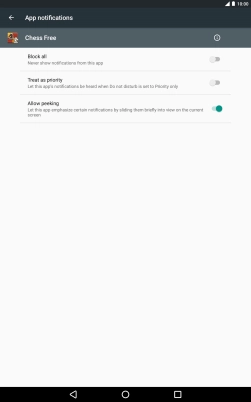
Press the Home key to return to the home screen.
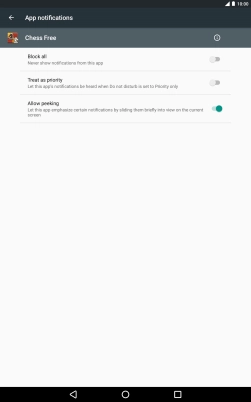
3. Turn email message notifications on or off
Slide two fingers downwards starting from the top the screen.
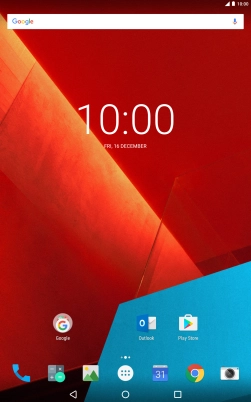
Press the settings icon.
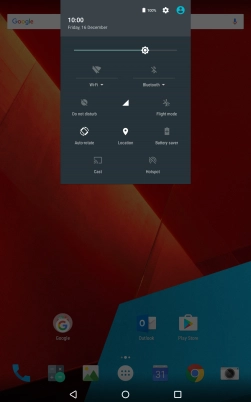
Press Accounts.
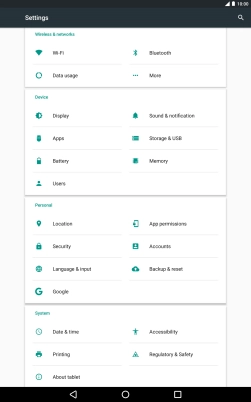
Press Email.

Press Account settings.
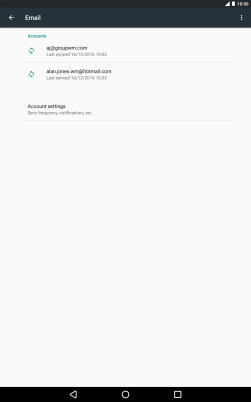
Press the required email account.
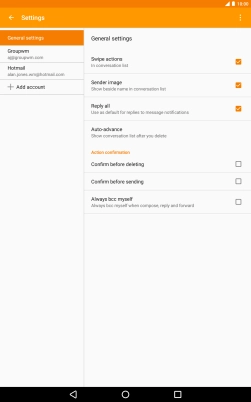
Press Email notifications to turn the function on or off.
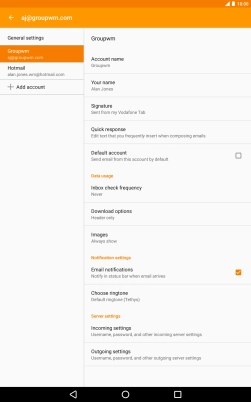
4. Return to the home screen
Press the Home key to return to the home screen.