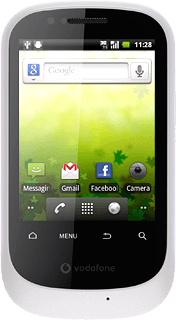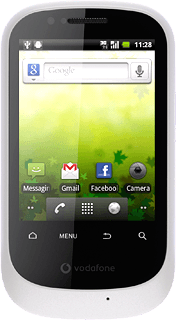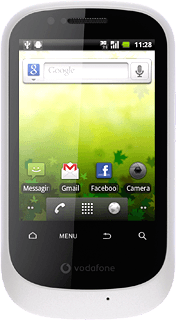1 Find "Bluetooth settings"
Press the menu icon.
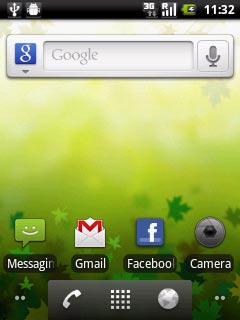
Press Settings.
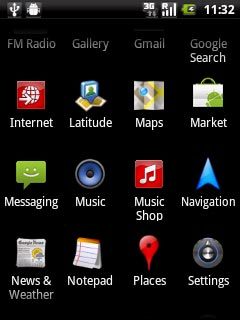
Press Wireless & network.
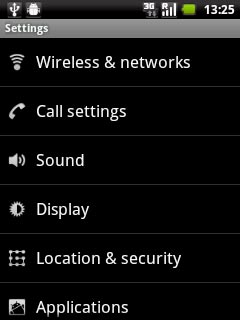
Press Bluetooth settings.
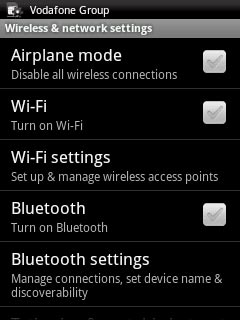
2 Activate Bluetooth
Press Bluetooth to activate Bluetooth.
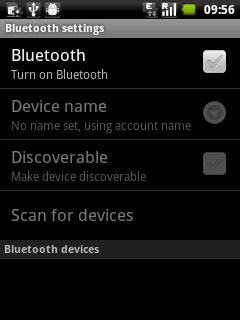
When the box next to the menu item is ticked (V), Bluetooth is activated.
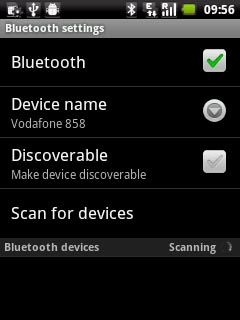
3 Choose option
Choose one of the following options:
Enter Bluetooth name, go to 3a.
Activate or deactivate Bluetooth visibility, go to 3b.
Enter Bluetooth name, go to 3a.
Activate or deactivate Bluetooth visibility, go to 3b.
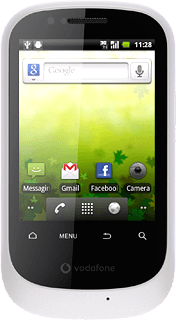
4 3a - Enter Bluetooth name
Press Device name.
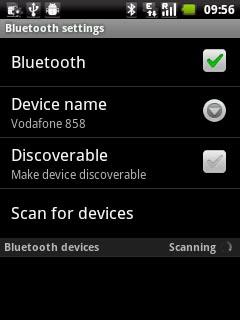
Key in the required name and press OK.
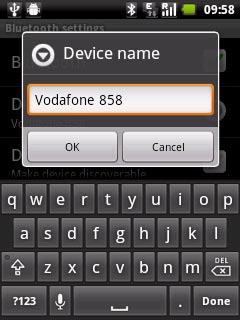
5 3b - Activate or deactivate Bluetooth visibility
Press Discoverable to activate or deactivate the function.
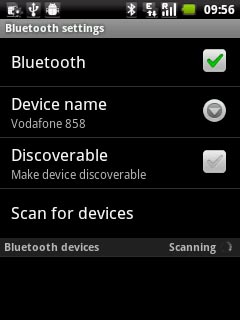
When the box next to the menu item is ticked (V), the function is activated.
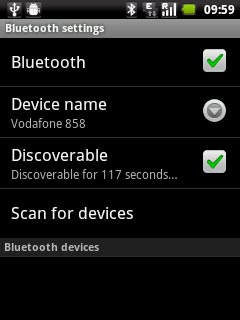
6 Exit
Press the Home key to return to standby mode.