Connect headset
Connect a headset to the headset socket at the top of the phone.

Find "FM Radio"
Press the menu icon.
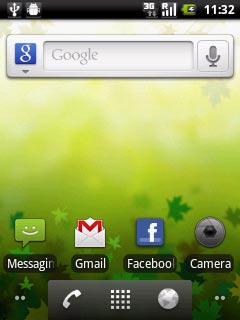
Press FM Radio.
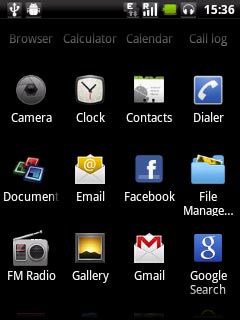
Save channels
Press Auto tuning.
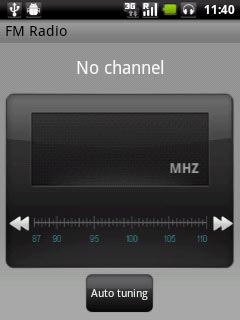
Use the radio
Press the play icon to turn on the radio.
Follow these instructions to use the radio.
Follow these instructions to use the radio.
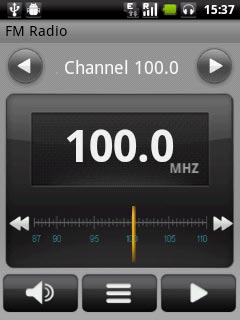
Manual tuning
Press the Menu key.

Press Input frequency.
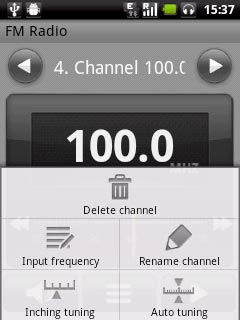
Key in the required frequency and press OK.
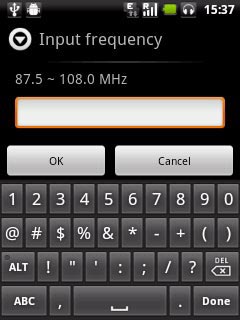
Set channel
Press the Menu key.

Press Inching tuning.
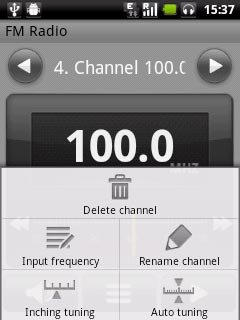
Press double arrow left or double arrow right to set the channel.

Press OK to end.

Turn the radio on or off
Press the start icon or the stop icon (depending on the current setting).
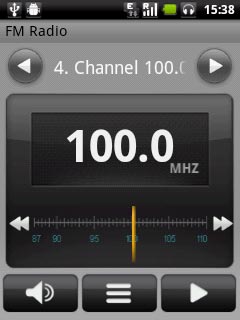
Automatic tuning
Press double arrow left or double arrow right to search for radio channels.
The radio searches for channels in the selected direction and stops when a channel is found.
The radio searches for channels in the selected direction and stops when a channel is found.
This function is only available when the radio is turned on, see above.

Save channel
Press the Menu key.

Press Save channel.
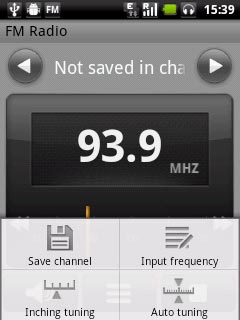
Key in a name for the channel and press OK.
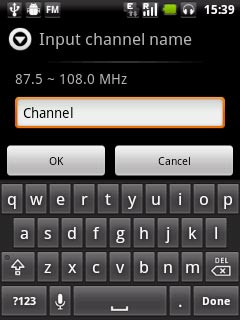
Press the required position.
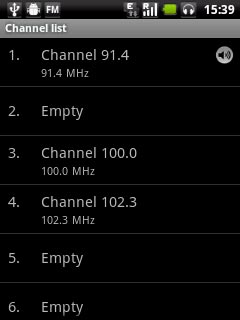
Save channels automatically
Press the Menu key.
Please note that all saved channels are replaced when using this function.

Press Auto tuning.
Please note that all saved channels are replaced when using this function.
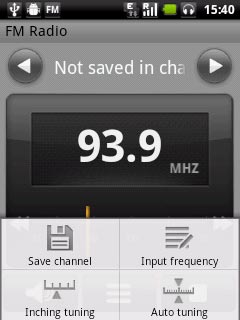
Press OK.
Please note that all saved channels are replaced when using this function.
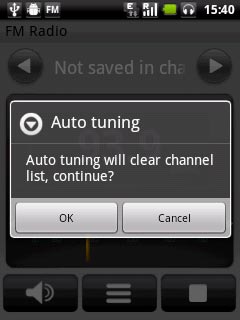
Find a set channel
Press the channel list icon.

Press the required channel.
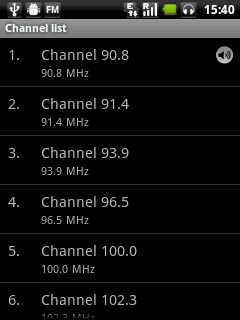
Activate or deactivate speaker
To activate the speaker:
Press the speaker icon.
Press the speaker icon.

To deactivate the speaker:
Press the headset icon.
Press the headset icon.

Adjust the volume
Press the upper or lower part of the Volume key to adjust the volume.

Exit
Press the stop icon.
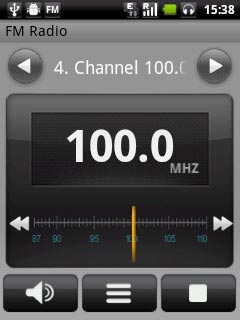
Press the Home key to return to standby mode.

