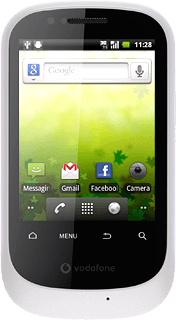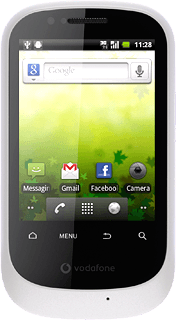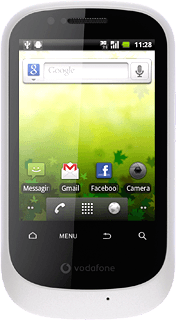Find "Location & security"
Press the menu icon.
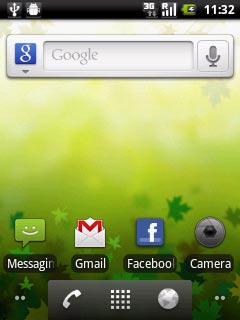
Press Settings.
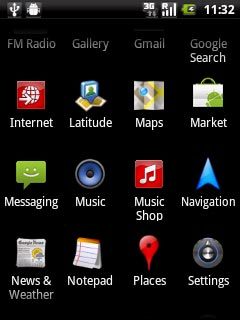
Press Location & security.
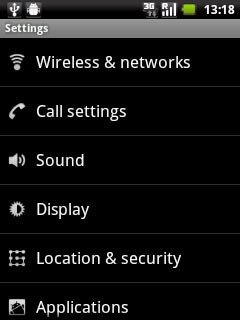
Choose option
Choose one of the following options:
Create phone lock code using a pattern, go to 2a.
Create phone lock code using a PIN, go to 2b.
Create phone lock code using a password, go to 2c.
Deactivate phone lock code, go to 2d.
Create phone lock code using a pattern, go to 2a.
Create phone lock code using a PIN, go to 2b.
Create phone lock code using a password, go to 2c.
Deactivate phone lock code, go to 2d.
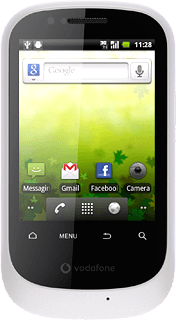
2a - Create phone lock code using a pattern
Press Set up screen lock.
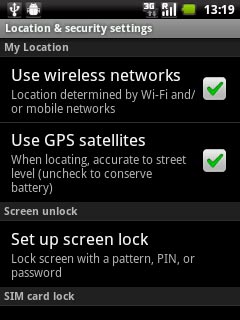
Press Pattern.
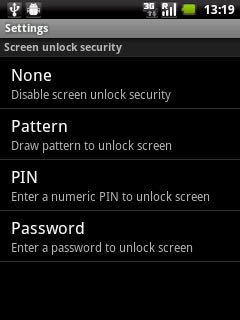
Press and drag a point to connect at least four points.
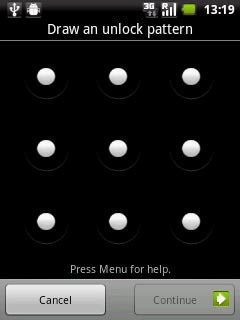
Press Continue.
Repeat the selected phone lock code to confirm.
Repeat the selected phone lock code to confirm.
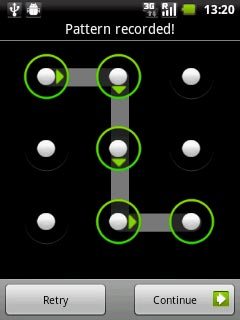
Press Confirm.
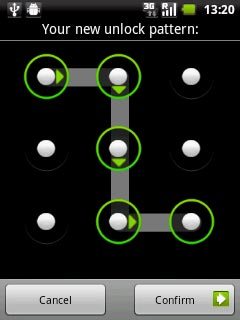
2b - Create phone lock code using a PIN
Press Set up screen lock.
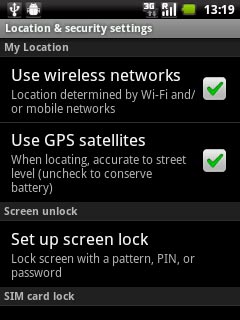
Press PIN.
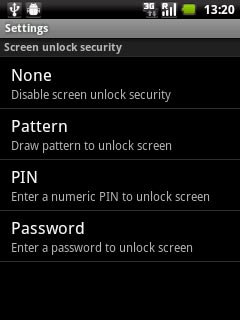
Key in the required phone lock code and press Continue.
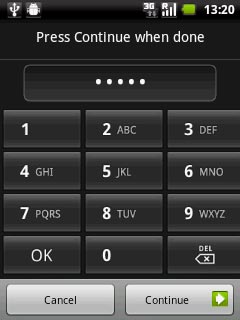
Key in the phone lock code again and press OK.
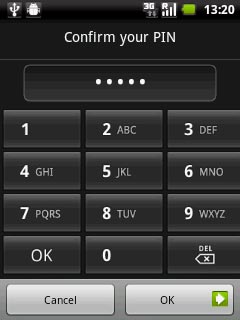
2c - Create phone lock code using a password
Press Set up screen lock.
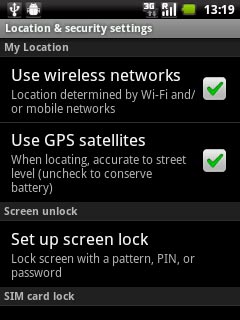
Press Password.
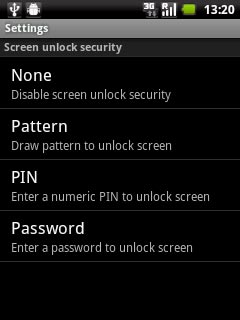
Key in the required phone lock code and press Continue.
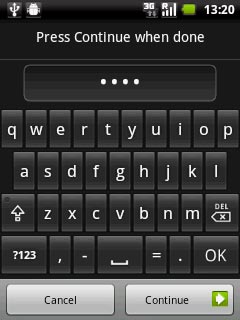
Key in the phone lock code again and press OK.
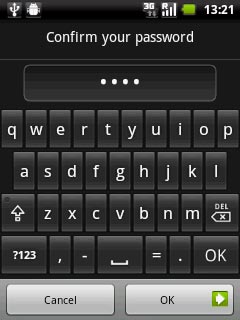
2d - Deactivate phone lock code
Press Change screen lock.
If the phone lock code is a pattern:
Draw the current phone lock code.
If the phone lock code is a pattern:
Draw the current phone lock code.
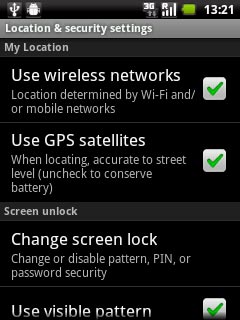
If the phone lock code is a PIN:
Key in the current phone lock code and press Continue.
Key in the current phone lock code and press Continue.
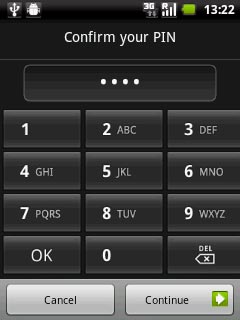
If the phone lock code is a password:
Key in the current phone lock code and press Continue.
Key in the current phone lock code and press Continue.
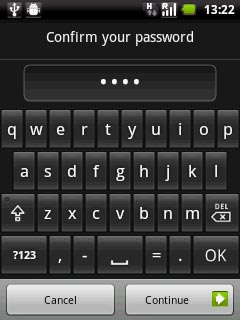
Press None.
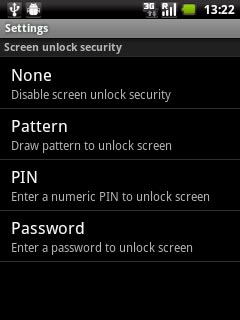
Exit
Press the Home key to return to standby mode.