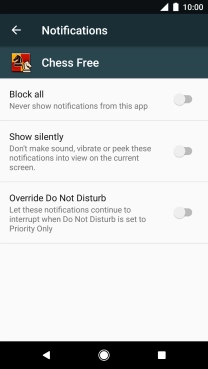1 Find "Notifications"
Slide your finger downwards starting from the top of the screen.
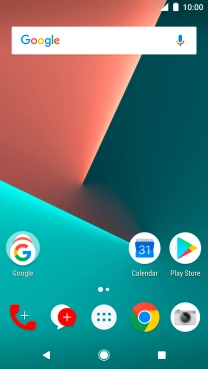
Press the settings icon.
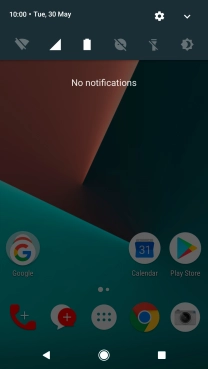
Press Notifications.
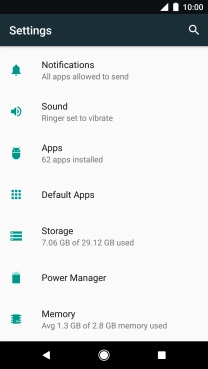
2 Turn app notifications on or off
Press the required app.
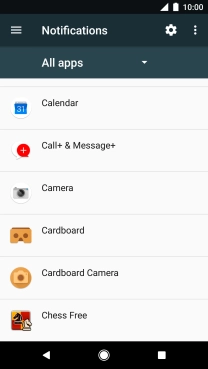
Press the indicator next to "Block all" to turn the function on or off.
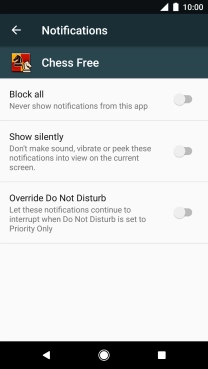
3 Return to the home screen
Press the Home key to return to the home screen.