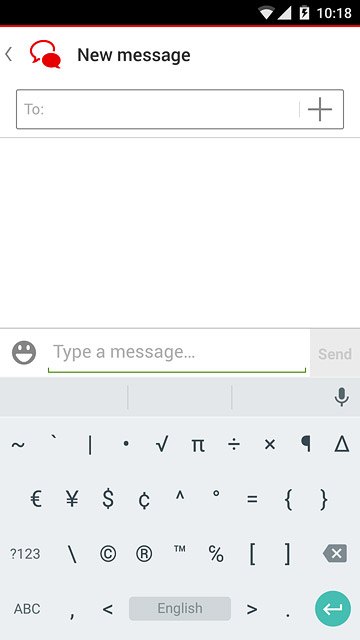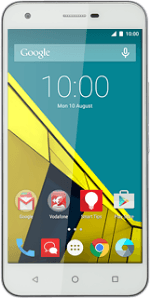Introduction
You can select a number of settings when keying in text.
The following steps show you how to change writing language, turn on word suggestion and write text.
The following steps require that you're writing text and that the keypad is visible.
The following steps show you how to change writing language, turn on word suggestion and write text.
The following steps require that you're writing text and that the keypad is visible.
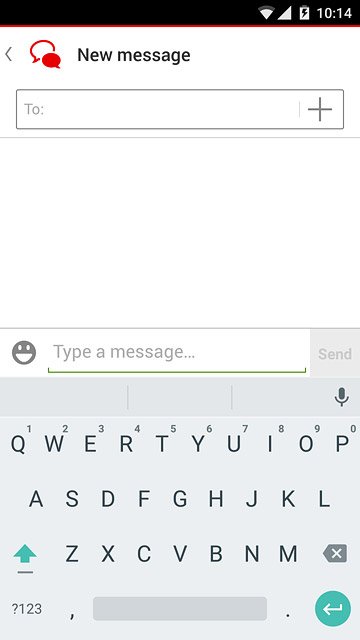
Add writing language
Press and hold comma until a pop-up menu is displayed.
The selected language determines which characters are available and the language used for word suggestion.
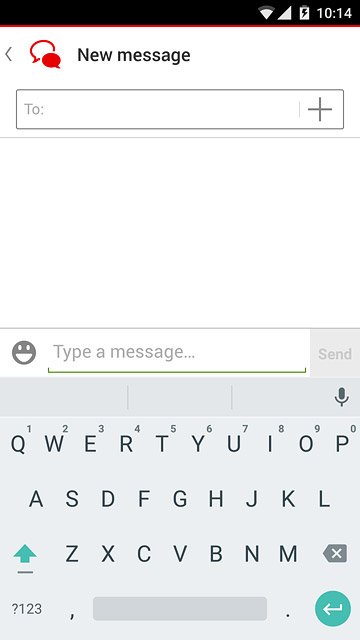
Press Android Keyboard Settings.
The selected language determines which characters are available and the language used for word suggestion.
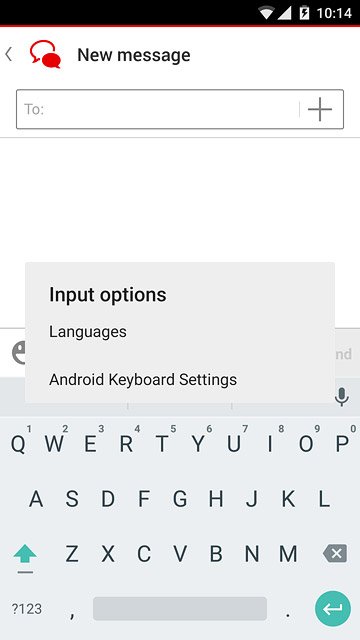
Press Languages.
The selected language determines which characters are available and the language used for word suggestion.
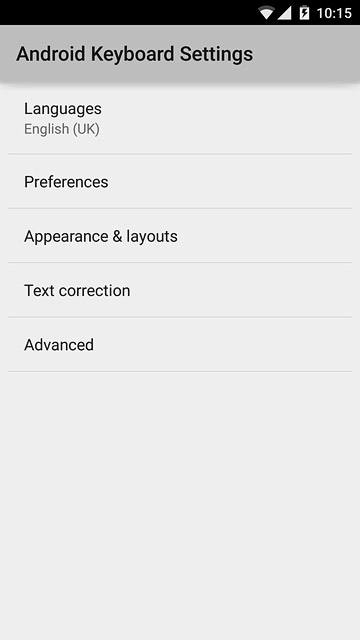
Press Use system language until the function is turned off.
The selected language determines which characters are available and the language used for word suggestion.
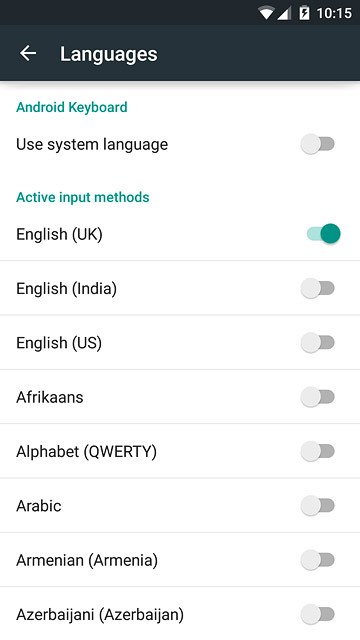
Press the required language until it's selected.
The selected language determines which characters are available and the language used for word suggestion.
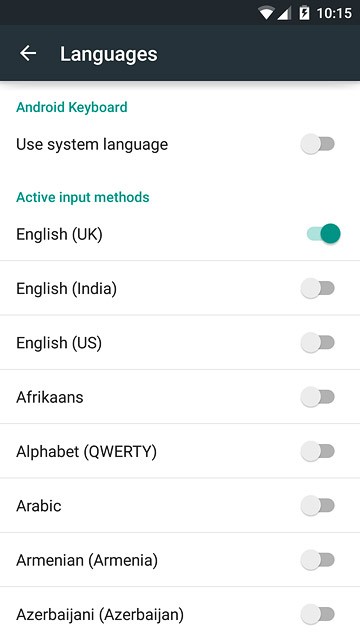
Press the Return key.
The selected language determines which characters are available and the language used for word suggestion.

Turn on word suggestion
Press Text correction.
When you turn on word suggestion, words based on the letters you've keyed in are displayed.
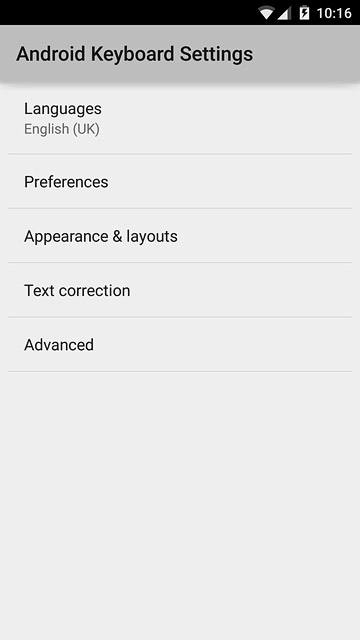
Press Show correction suggestions until the function is turned on.
When you turn on word suggestion, words based on the letters you've keyed in are displayed.
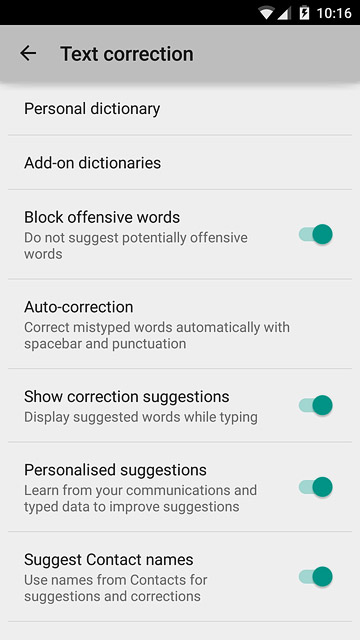
Press Personalised suggestions until the function is turned on.
When you turn on word suggestion, words based on the letters you've keyed in are displayed.
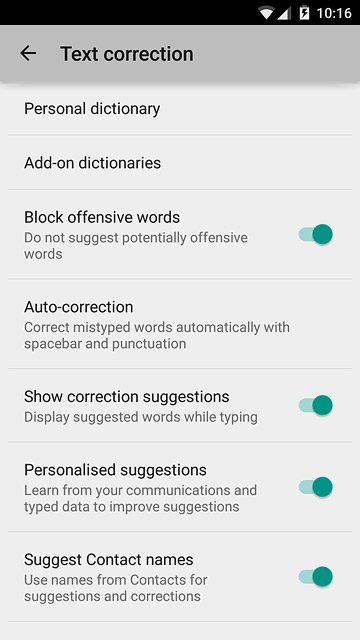
Press the Return key twice.
When you turn on word suggestion, words based on the letters you've keyed in are displayed.

Write text
Press the language icon to select the required language.
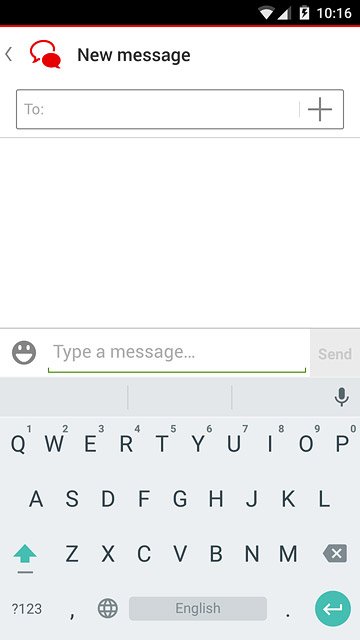
Press the letters to key in the required word.
A number of words based on the letters you've keyed in are displayed.
A number of words based on the letters you've keyed in are displayed.
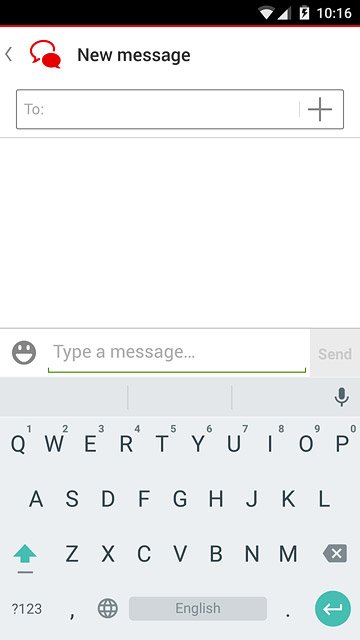
Press and hold the word in the middle to see more words.
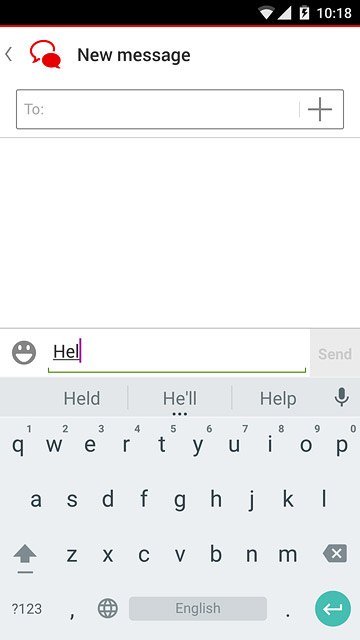
Press the required word to insert it.
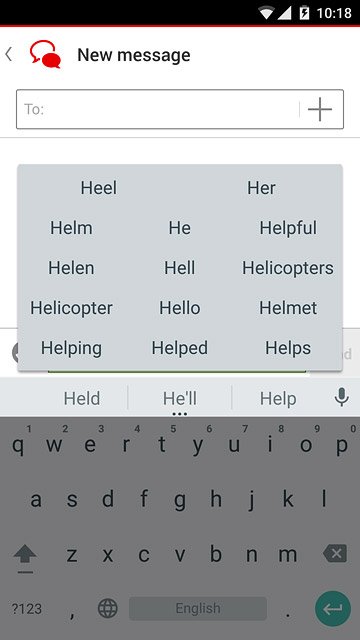
Write numbers and symbols
Press ?123.
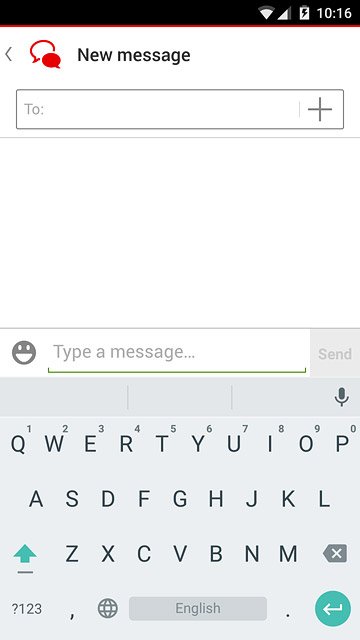
Press the required numbers or the required symbols.
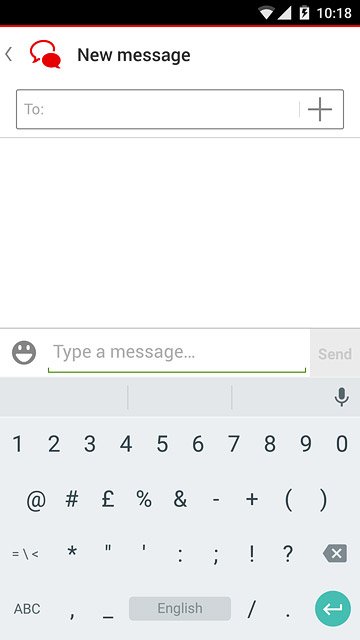
Press =\‹ to see more symbols.
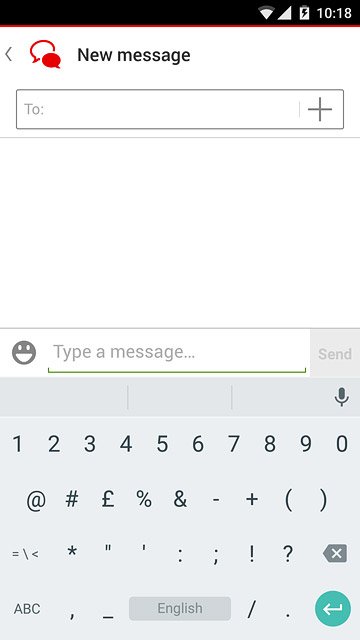
Press ABC to return to text input.