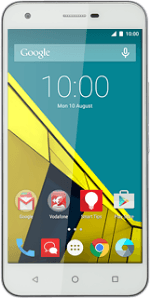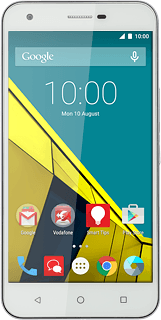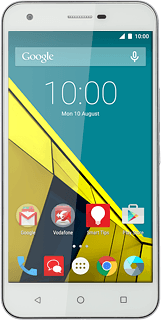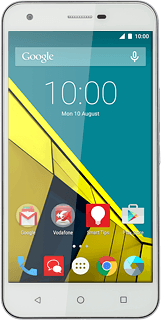Find "Import/export"
Press the menu icon.
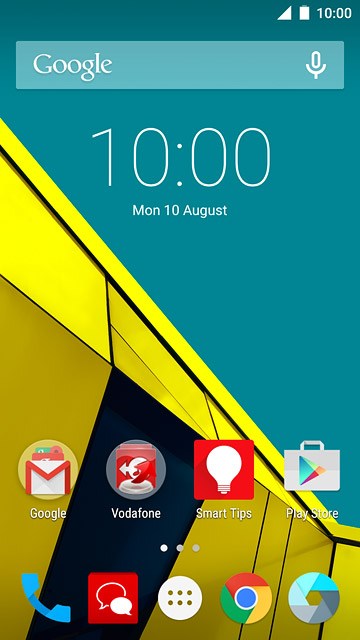
Press Contacts.
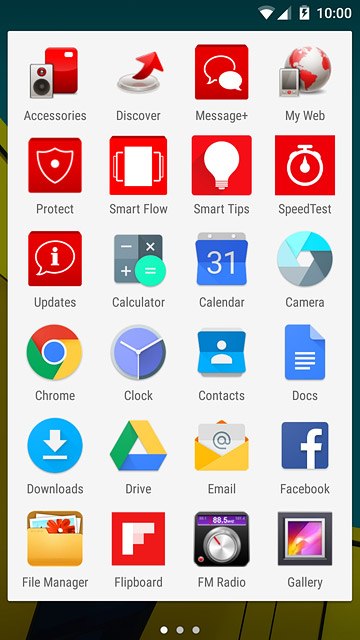
Press ALL CONTACTS.
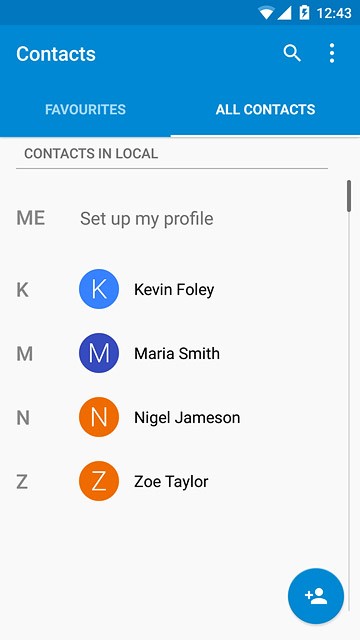
Press the menu icon.
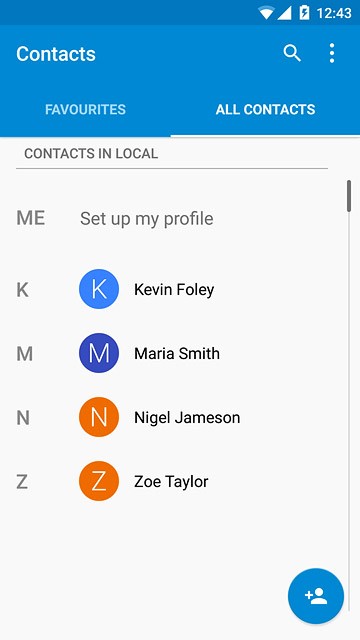
Press Import/export.
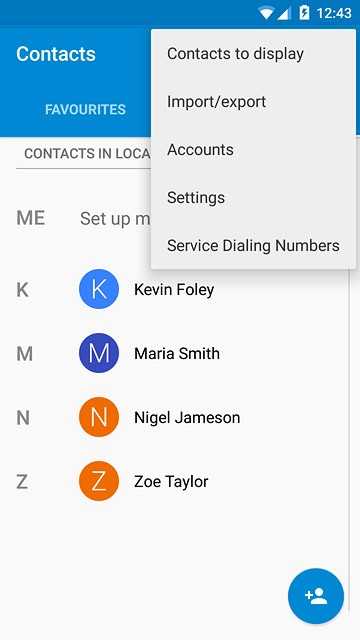
Select option
Select one of the following options:
Copy contacts from your SIM to your phone, go to 2a.
Copy contacts from your phone to your SIM, go to 2b.
Copy contacts from your SIM to your phone, go to 2a.
Copy contacts from your phone to your SIM, go to 2b.
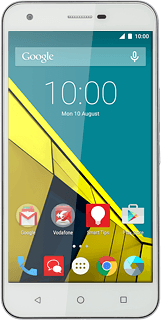
2a - Copy contacts from your SIM to your phone
Press Import from SIM card.
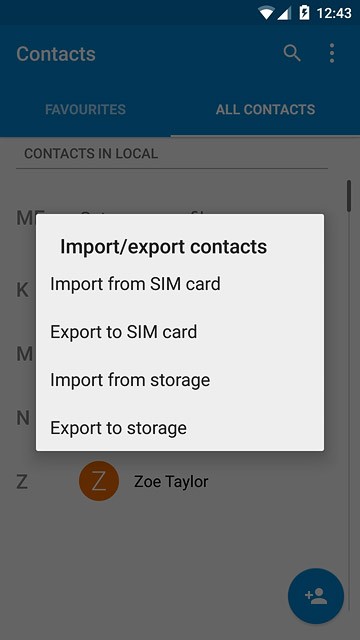
Press Phone-only, unsynced.
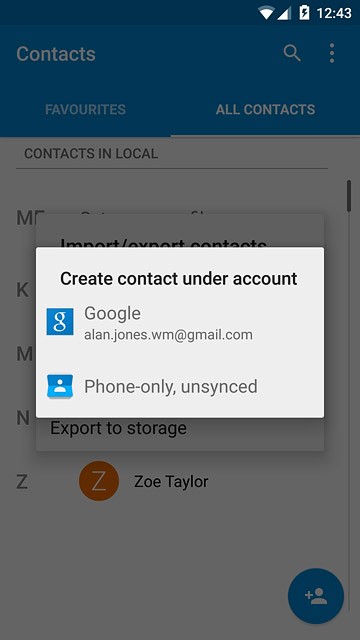
Press the select all icon.
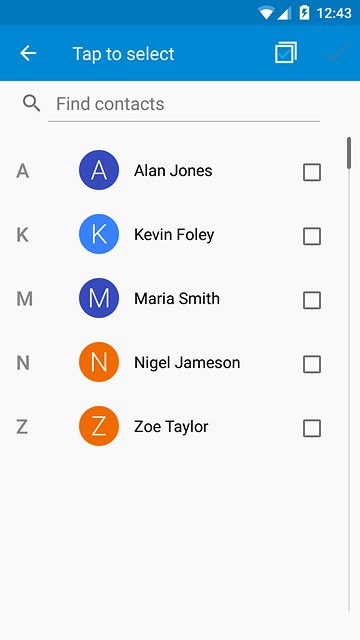
Press the confirm icon.

2b - Copy contacts from your phone to your SIM
Press Export to SIM card.
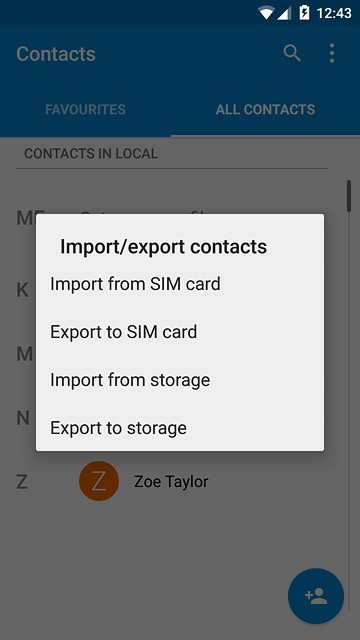
Press the select all icon.
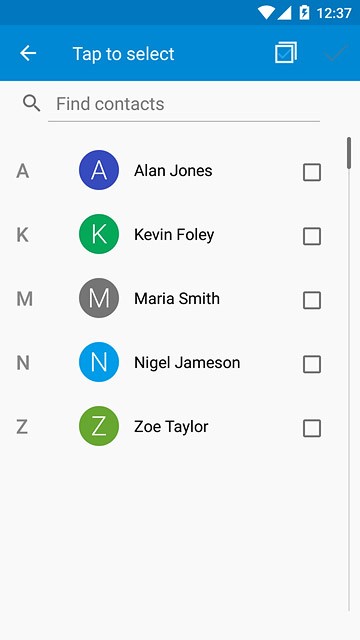
Press the confirm icon.
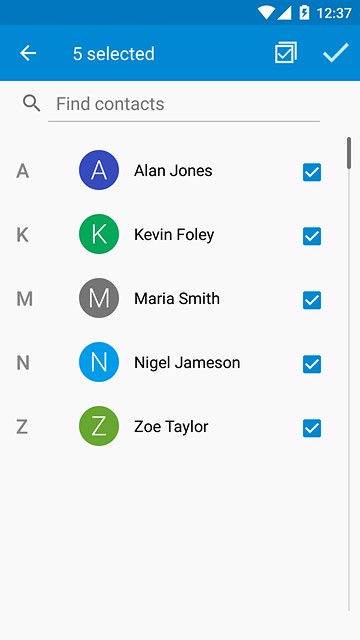
Return to the home screen
Press the Home key to return to the home screen.