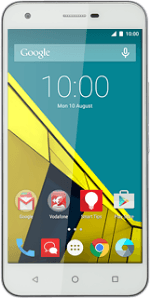Find "Google"
Slide two fingers down the display starting from the top edge of your phone.
Press the settings icon.
Press the settings icon.
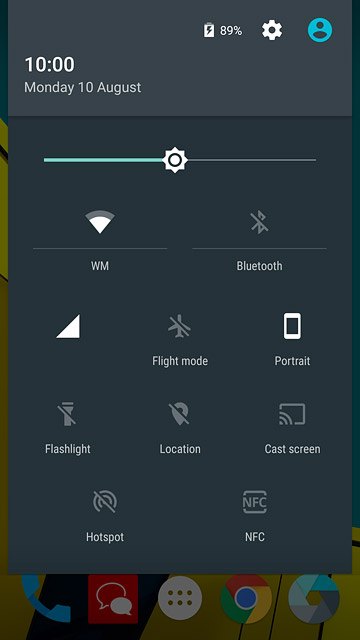
Press Accounts.
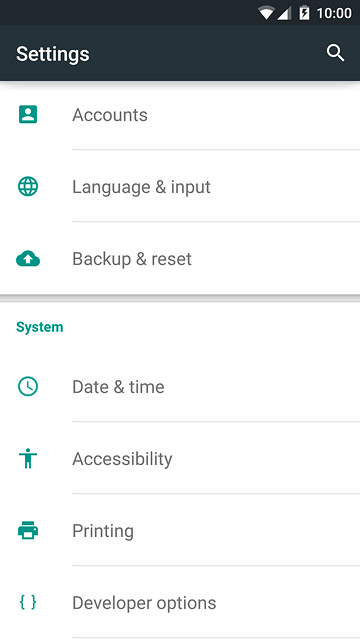
Press Add account.
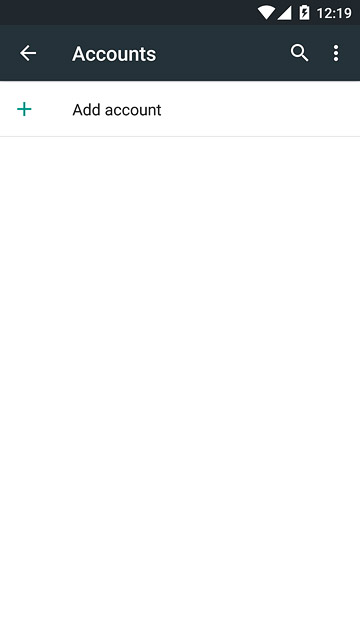
Press Google.
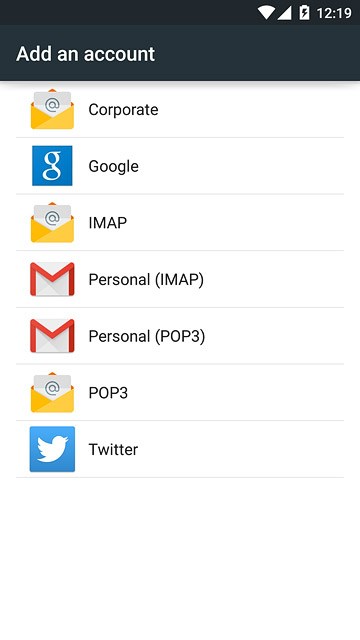
Activate Google account
Press Enter your email and key in the username for your Google account.
To create a new account:
Press Or create a new account.
Follow the instructions on the display to create a new account.
Press Or create a new account.
Follow the instructions on the display to create a new account.
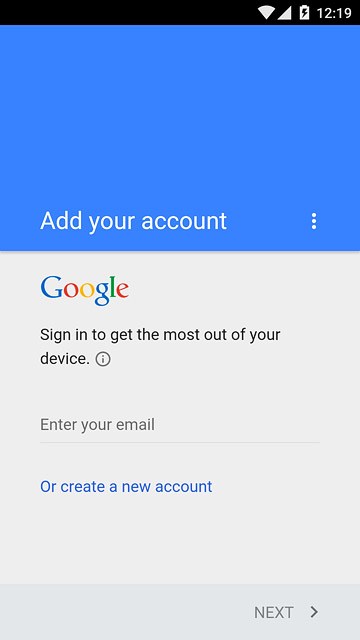
Press NEXT.
To create a new account:
Press Or create a new account.
Follow the instructions on the display to create a new account.
Press Or create a new account.
Follow the instructions on the display to create a new account.
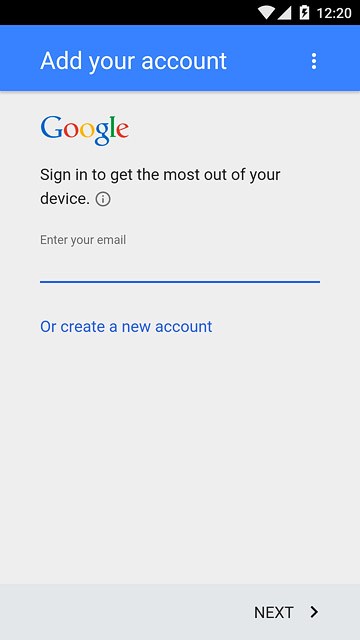
Press the field below "Password" and key in the password for your Google account.
To create a new account:
Press Or create a new account.
Follow the instructions on the display to create a new account.
Press Or create a new account.
Follow the instructions on the display to create a new account.
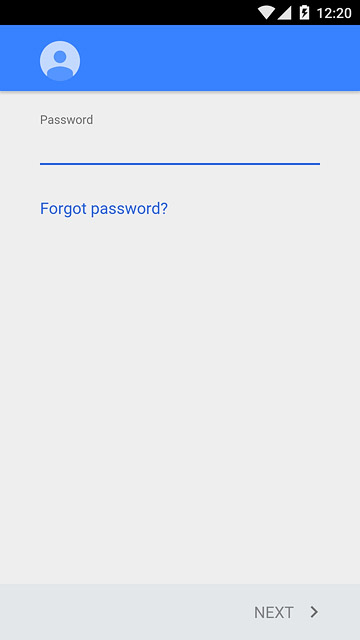
Press NEXT.
To create a new account:
Press Or create a new account.
Follow the instructions on the display to create a new account.
Press Or create a new account.
Follow the instructions on the display to create a new account.
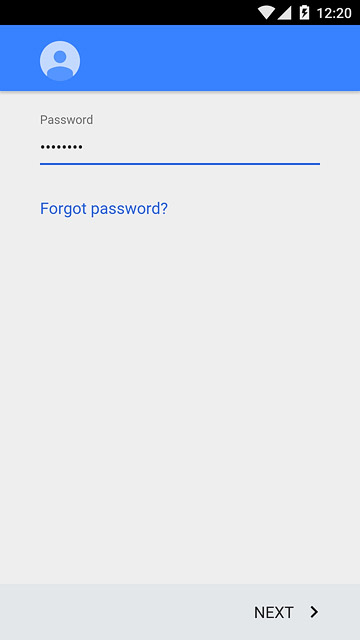
Press ACCEPT.
Follow the instructions on the display to select settings for your Google account.
Follow the instructions on the display to select settings for your Google account.
To create a new account:
Press Or create a new account.
Follow the instructions on the display to create a new account.
Press Or create a new account.
Follow the instructions on the display to create a new account.
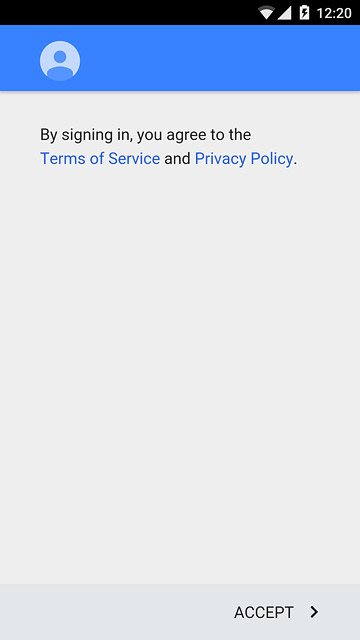
Return to the home screen
Press the Home key to return to the home screen.