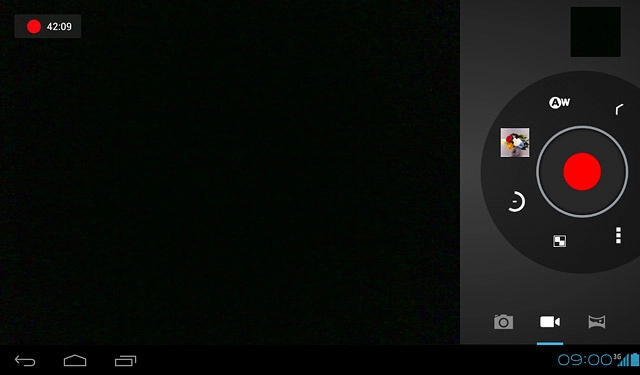Turn on the video recorder
Press the menu icon.
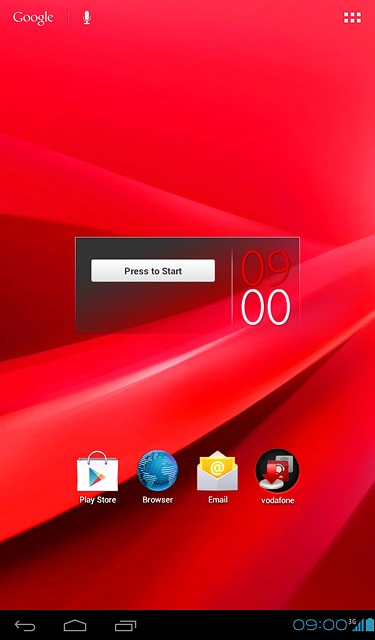
Press Camera.
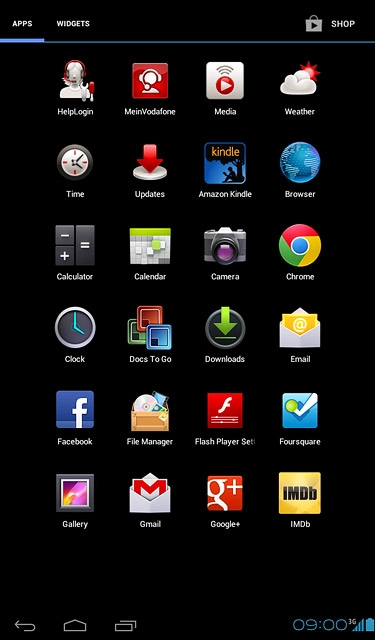
If the camera is turned on:
Press the video recorder icon.
Press the video recorder icon.
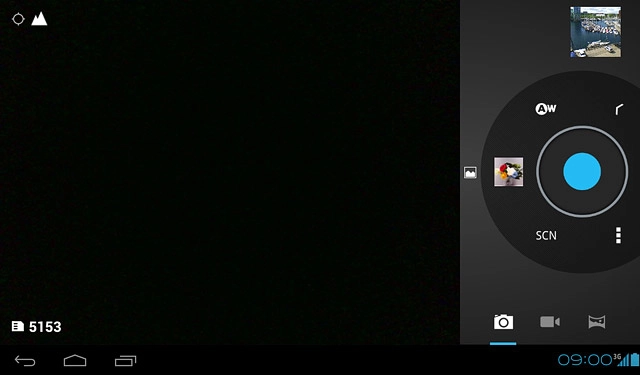
Record a video clip
To zoom in or out:
Drag the zoom indicator upwards or downwards.
Drag the zoom indicator upwards or downwards.
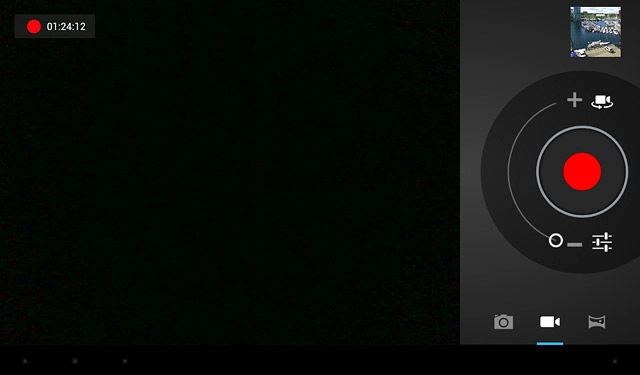
Press the record icon to start the video recorder.
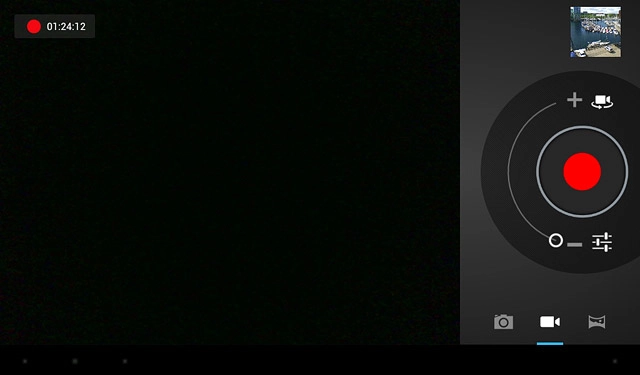
Press the stop icon to stop the video recorder.
The video clip is automatically saved.
The video clip is automatically saved.
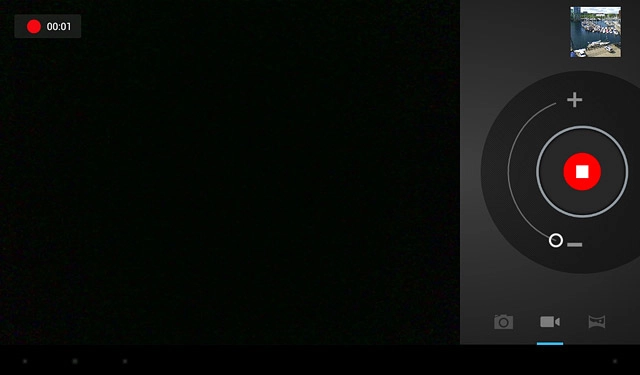
Select option
You have a number of other options when recording video clips using your device's video recorder.
Select one of the following options:
Turn sound recording on or off, go to 3a.
Select scene mode, go to 3b
Select one of the following options:
Turn sound recording on or off, go to 3a.
Select scene mode, go to 3b

3a - Turn sound recording on or off
Press the settings icon.
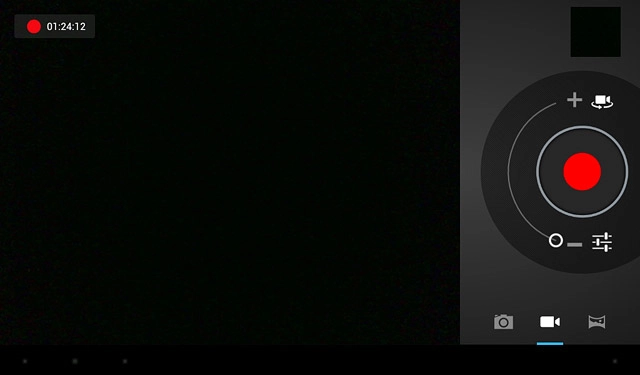
Press the menu icon.
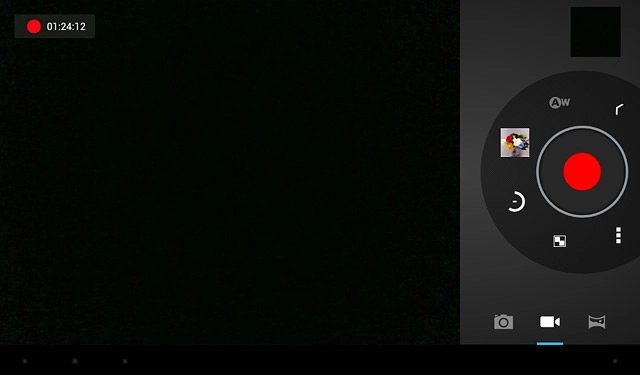
Press the indicator next to Microphone to turn audio recording on or off.
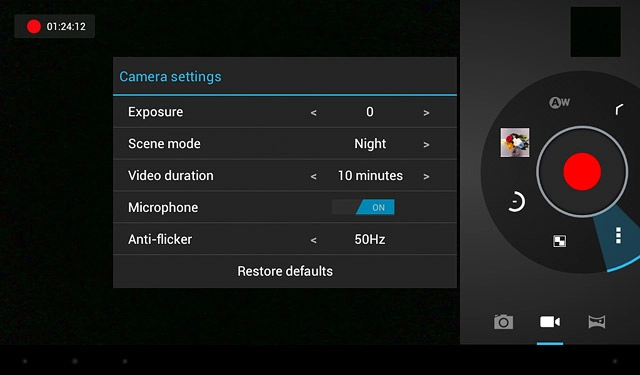
Press the menu icon.
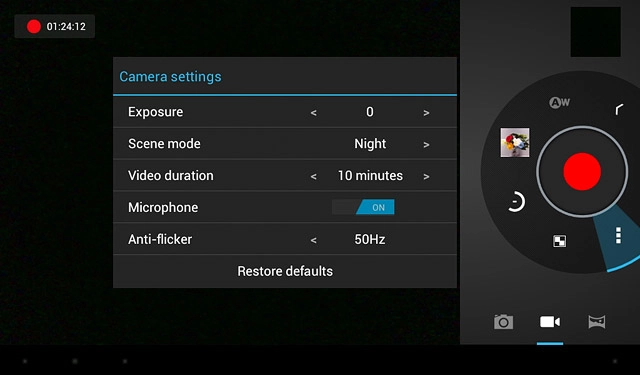
3b - Select scene mode
Press the settings icon.
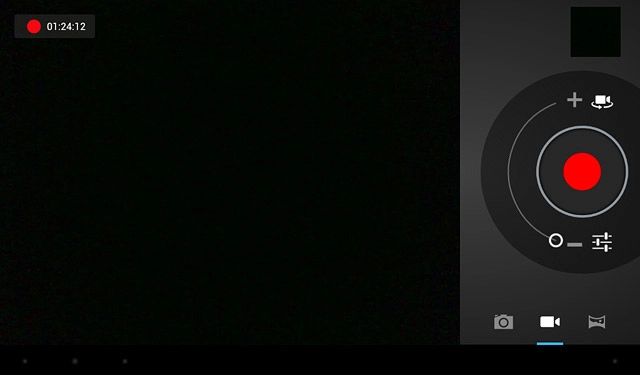
Press the menu icon.
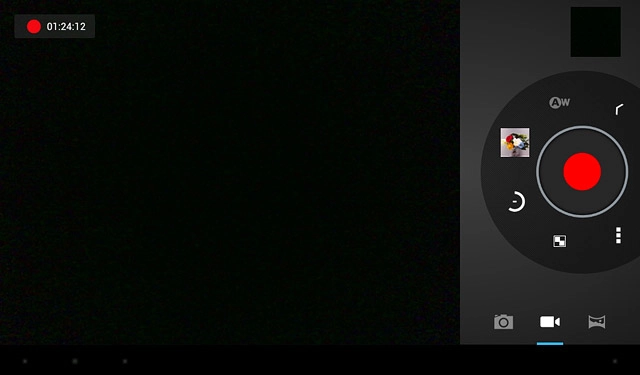
Press arrow right or arrow left next to Scene mode to select the required setting.
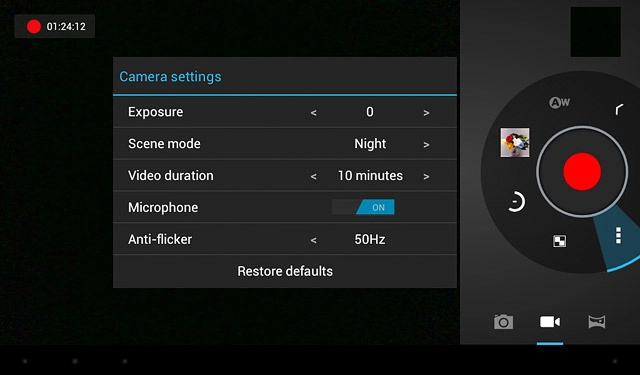
Press the menu icon.
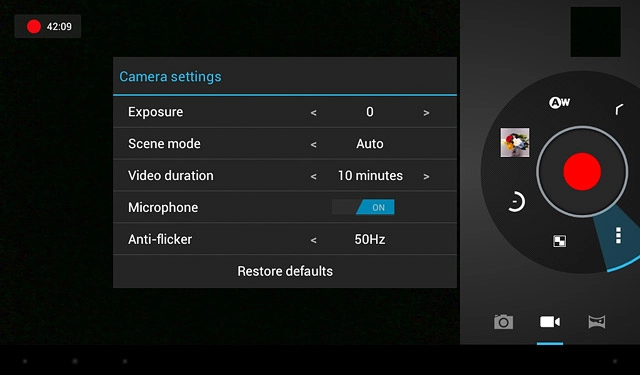
Exit
Press the home icon to return to standby mode.