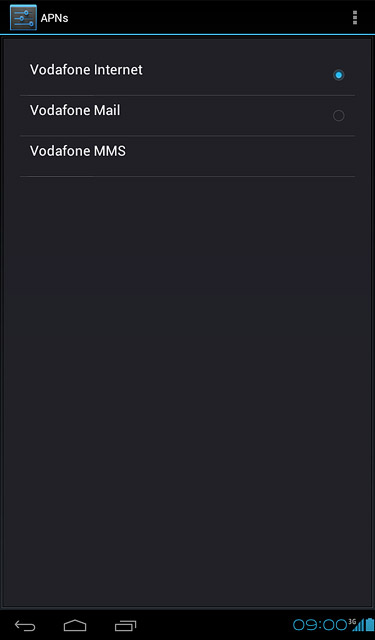Find "Access Point Names"
Press the menu icon.
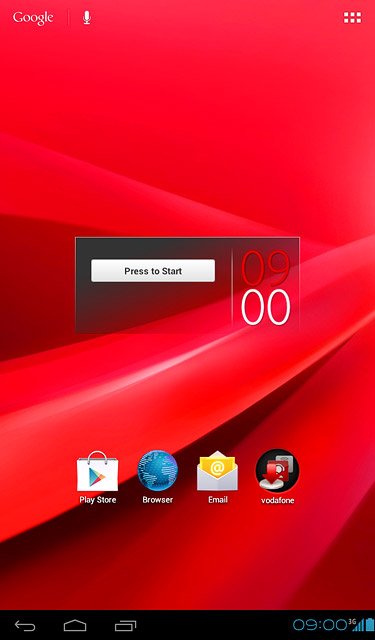
Press Settings.

Press More....
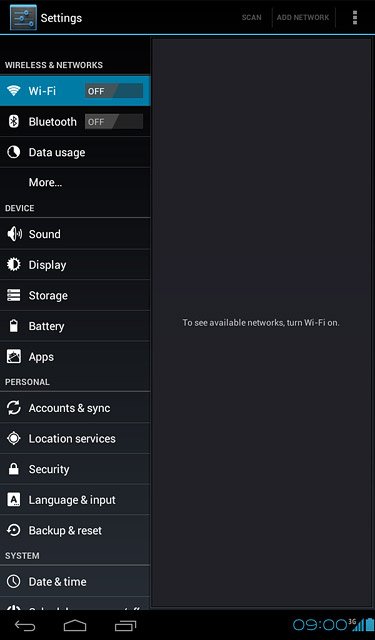
Press Mobile networks.
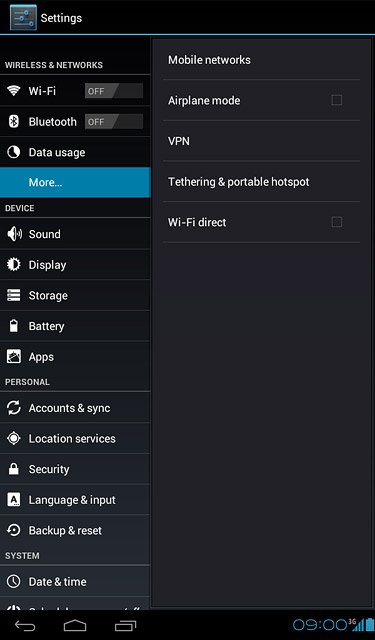
Press Access Point Names.
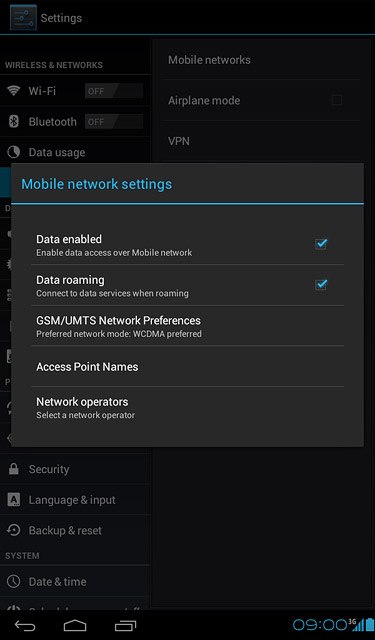
Create new data connection
Press the menu icon.
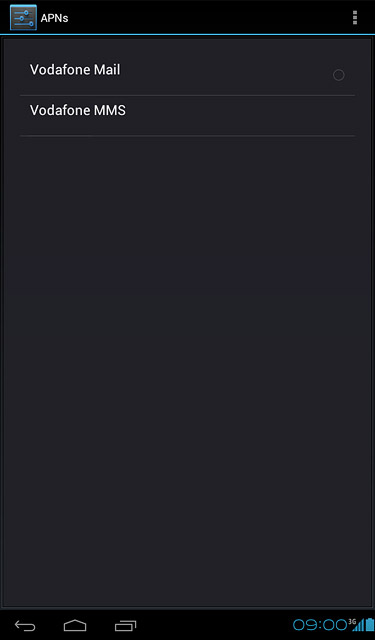
Press New APN.
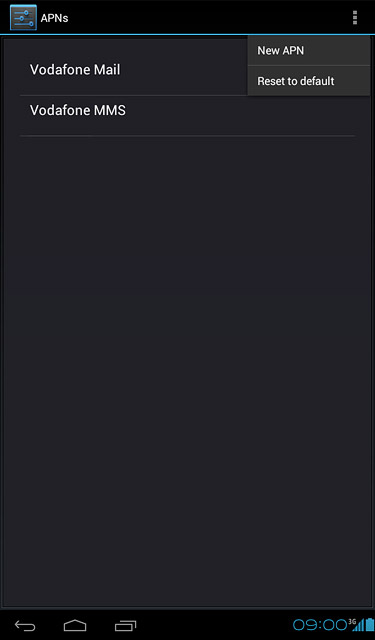
Enter data connection name
Press Name.
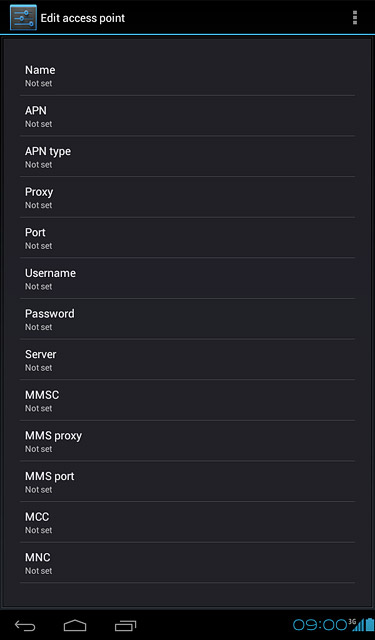
Key in Vodafone Internet and press OK.
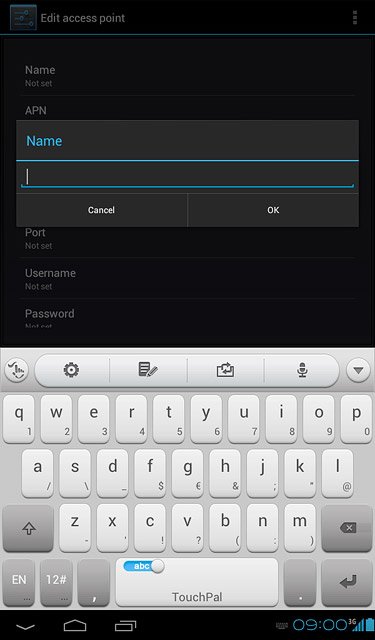
Enter APN
Press APN.
Key in live.vodafone.com
Key in live.vodafone.com
An APN is used to establish a data connection.
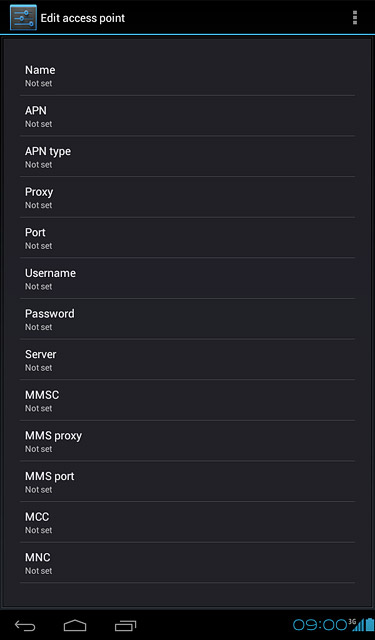
Press OK.
An APN is used to establish a data connection.
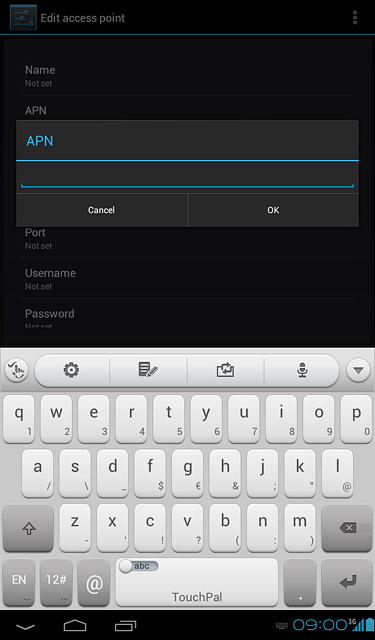
Select APN type
Press APN type.
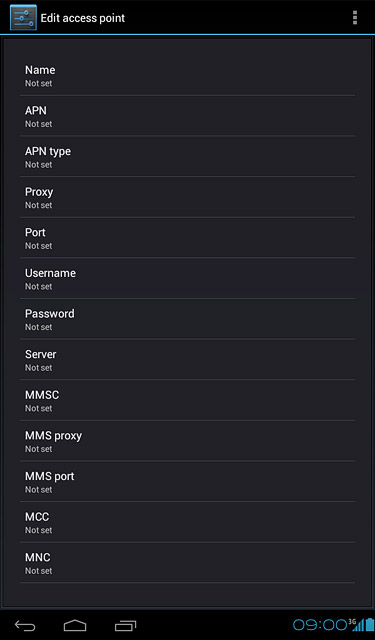
Key in default and press OK.
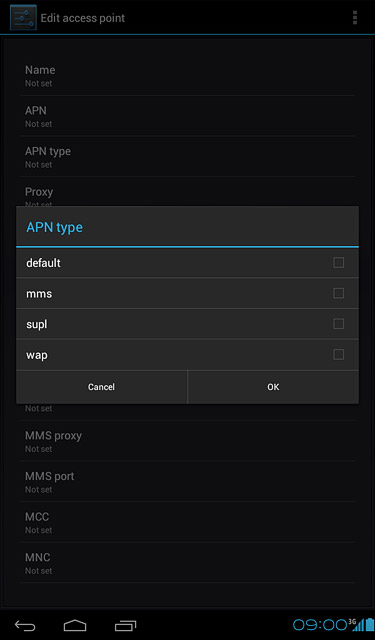
Enter country code
Press MCC.
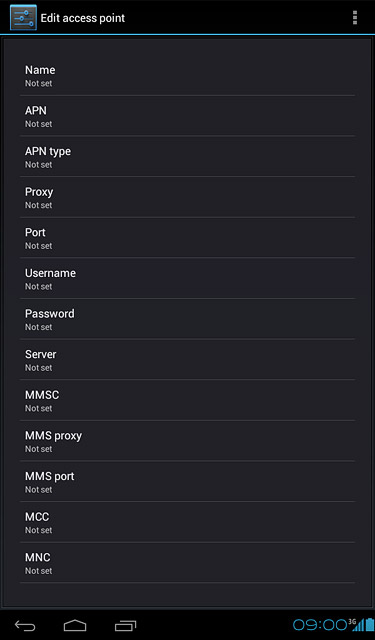
Key in 272 and press OK.
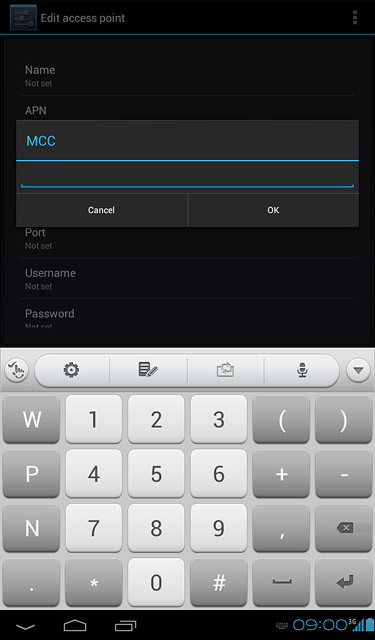
Enter network code
Press MNC.
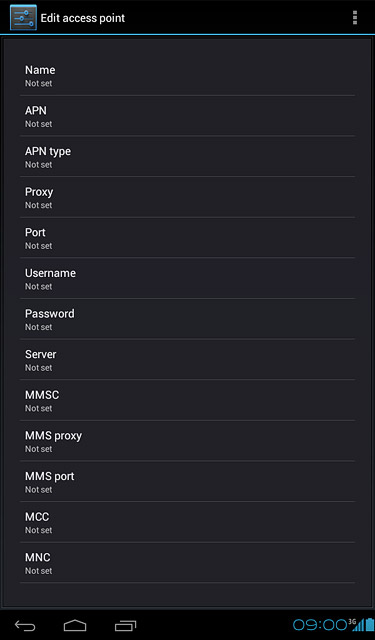
Key in 01 and press OK.
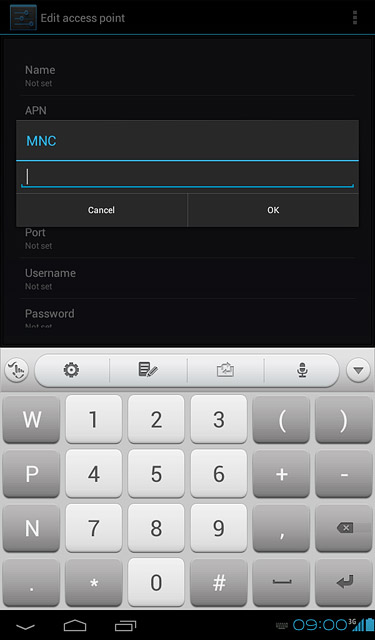
Select authentication type
Press Authentication type.
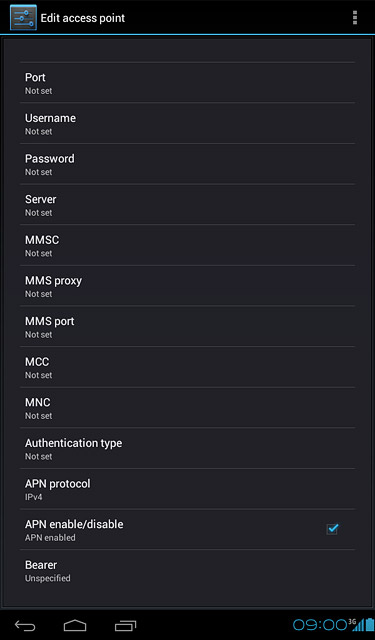
Press PAP.
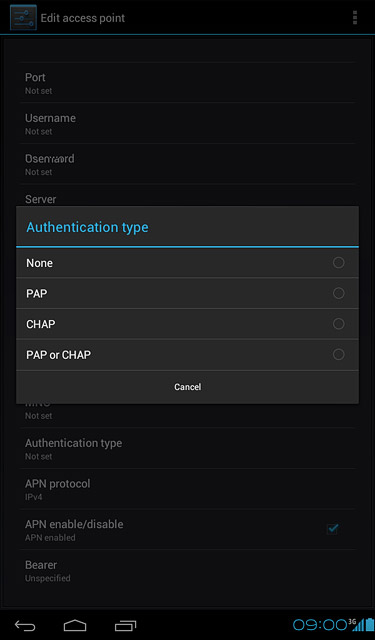
Save and activate data connection
Press the menu icon.
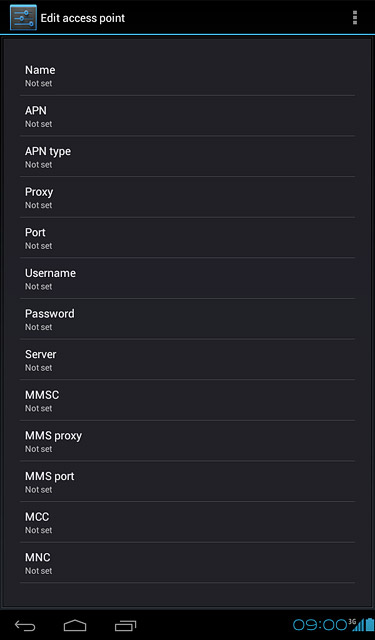
Press Save.
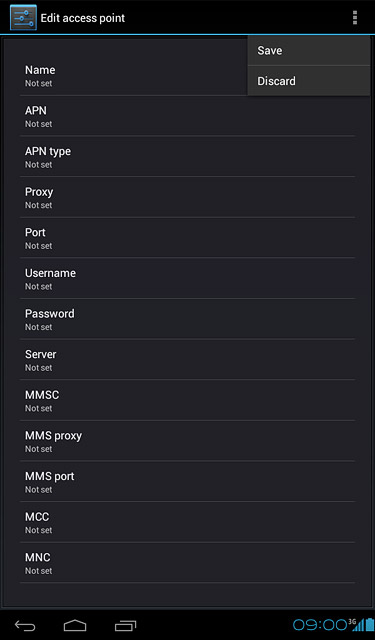
Press the field next to Vodafone Internet to fill in the field.
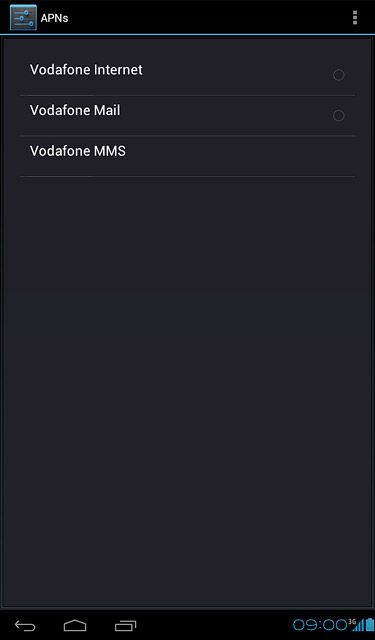
Exit
Press the home icon to return to standby mode.