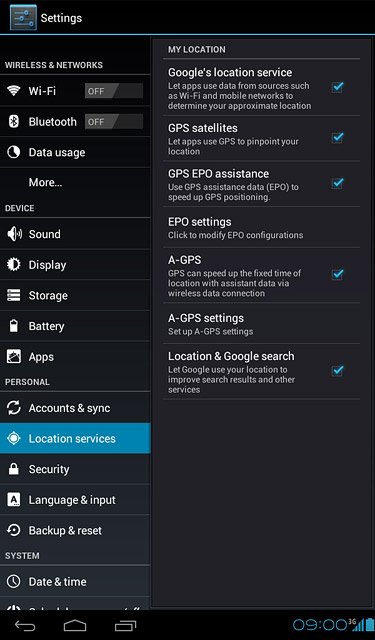Find "Location services"
Press the menu icon.
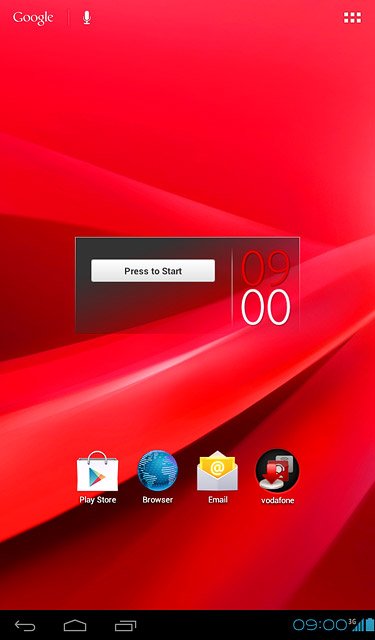
Press Settings.
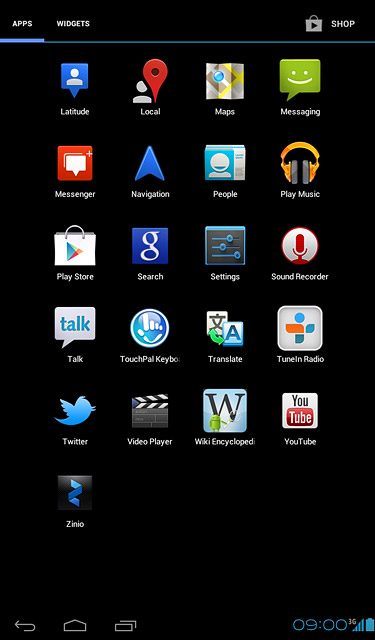
Press Location services.
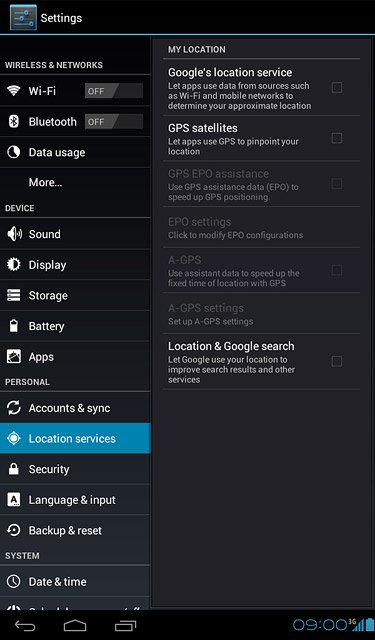
Select option
Select one of the following options:
Turn wireless networks on or off, go to 2a.
Turn satellite-based GPS on or off, go to 2b.
Turn retrieval of GPS data on or off, go to 2c.
Turn A-GPS on or off, go to 2d.
Turn GPS position when searching on or off, go to 2e.
Turn wireless networks on or off, go to 2a.
Turn satellite-based GPS on or off, go to 2b.
Turn retrieval of GPS data on or off, go to 2c.
Turn A-GPS on or off, go to 2d.
Turn GPS position when searching on or off, go to 2e.

2a - Turn wireless networks on or off
Press Google's location service to turn wireless networks on or off.
If you turn on wireless networks, your device can find your approximate position using the network. This is useful if you don't have a GPS satellite fix.
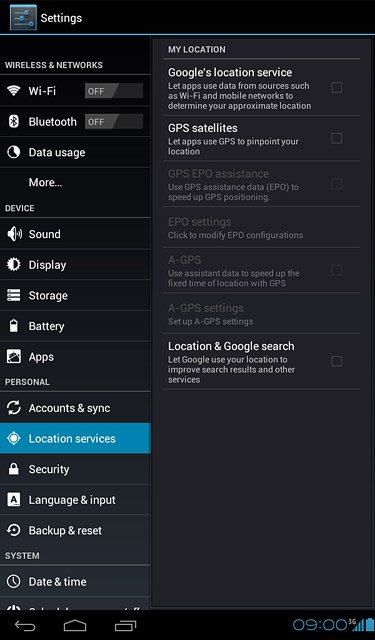
Press Agree, if required.
If you turn on wireless networks, your device can find your approximate position using the network. This is useful if you don't have a GPS satellite fix.
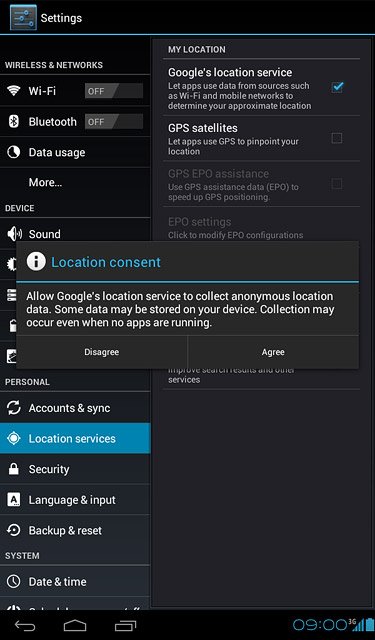
When the box next to the menu item is ticked (V), the function is turned on.
If you turn on wireless networks, your device can find your approximate position using the network. This is useful if you don't have a GPS satellite fix.
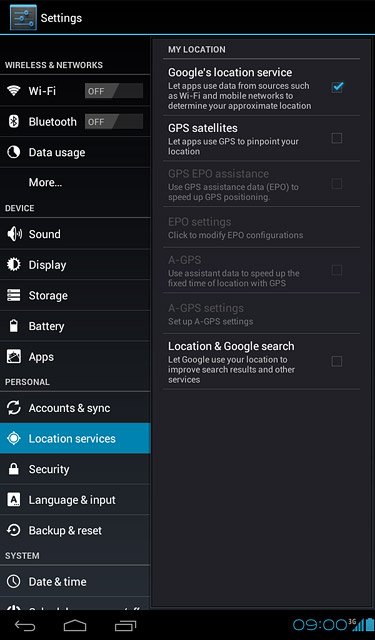
2b - Turn satellite-based GPS on or off
Press GPS satellites to turn the function on or off.
If you turn on satellite-based GPS, your device can find your exact position. Satellite-based GPS requires a clear view of the sky.
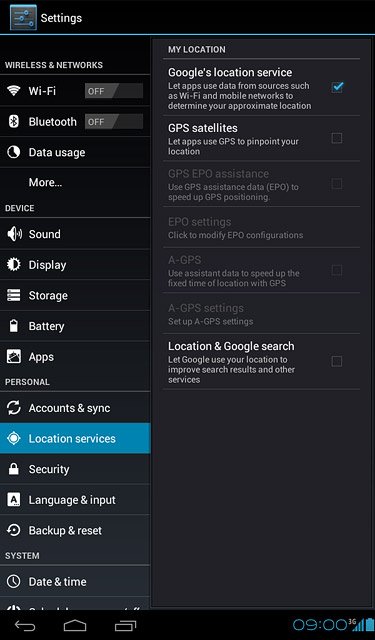
When the box next to the menu item is ticked (V), the function is turned on.
If you turn on satellite-based GPS, your device can find your exact position. Satellite-based GPS requires a clear view of the sky.
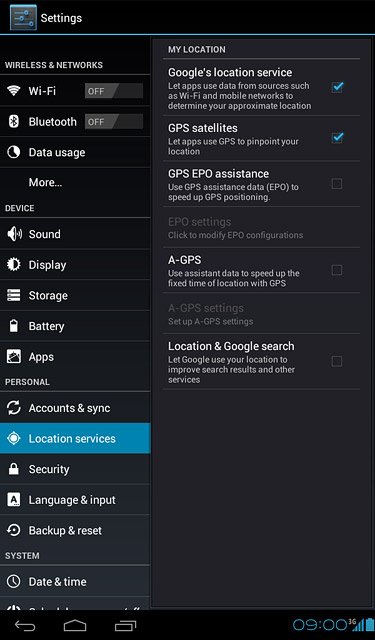
2c - Turn retrieval of GPS data on or off
Press GPS EPO assistance to turn the function on or off.
If you turn on retrieval of GPS data, the other positioning methods are supplemented enabling your device to determine your position faster.
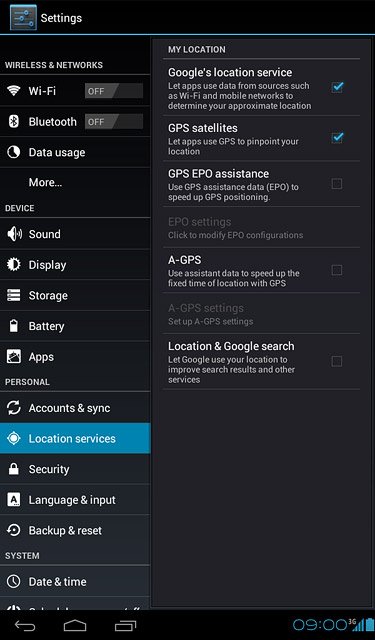
When the box next to the menu item is ticked (V), the function is turned on.
If you turn on retrieval of GPS data, the other positioning methods are supplemented enabling your device to determine your position faster.
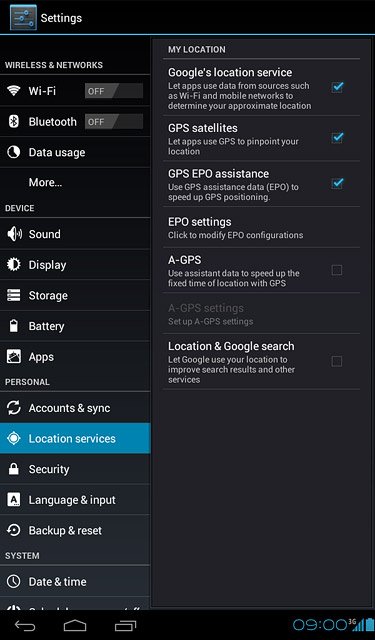
2d - Turn A-GPS on or off
Press A-GPS to turn the function on or off.
If you turn on A-GPS, your device can find your position faster while it establishes a connection to the satellites.
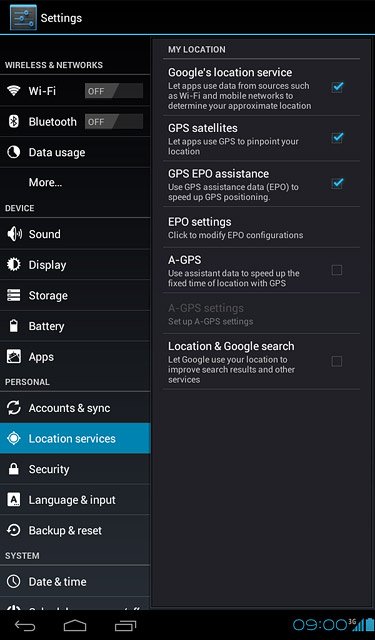
When the box next to the menu item is ticked (V), the function is turned on.
If you turn on A-GPS, your device can find your position faster while it establishes a connection to the satellites.
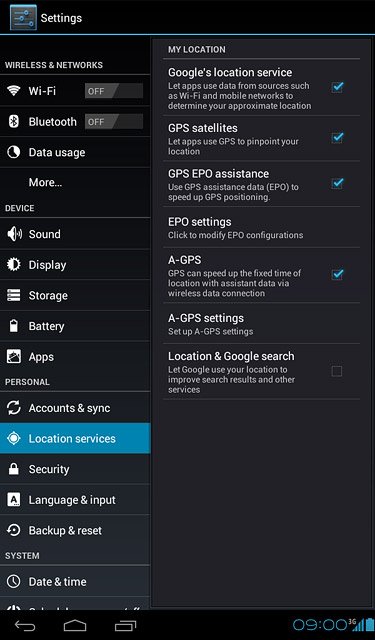
2e - Turn GPS position when searching on or off
Press Location & Google search to turn the function on or off.
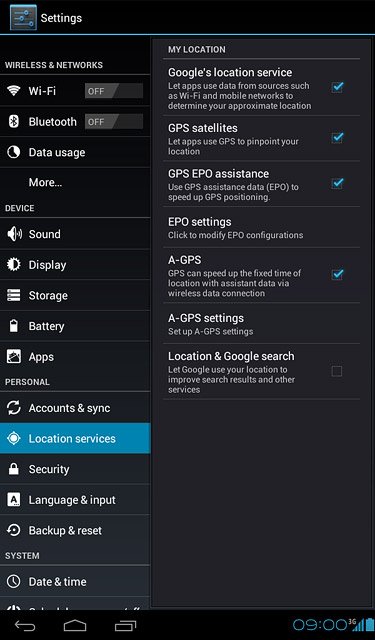
Press Agree, if required.
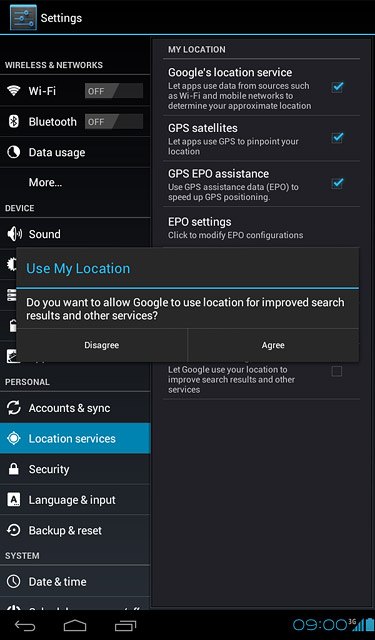
When the box next to the menu item is ticked (V), the function is turned on.
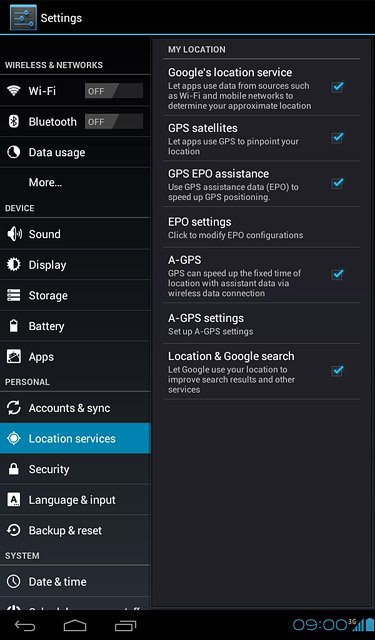
Exit
Press the home icon to return to standby mode.