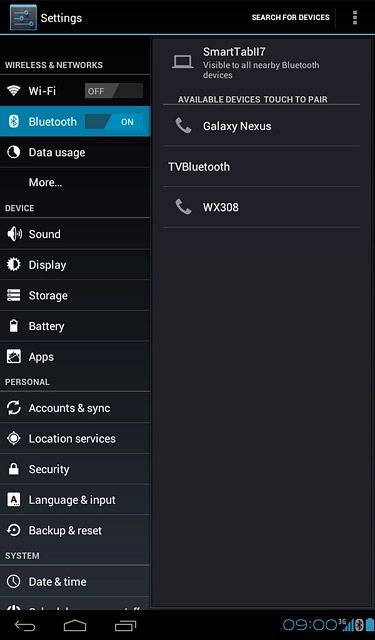Find "Bluetooth"
Press the menu icon.
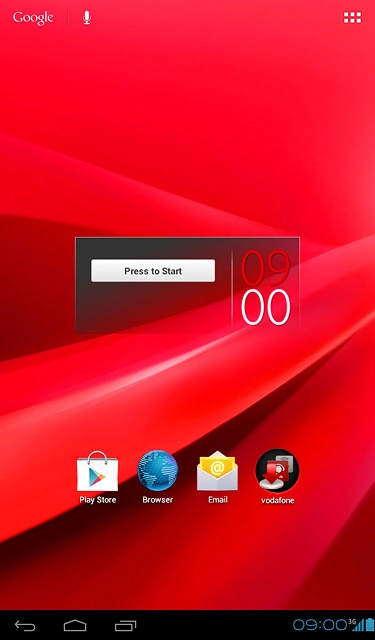
Press Settings.
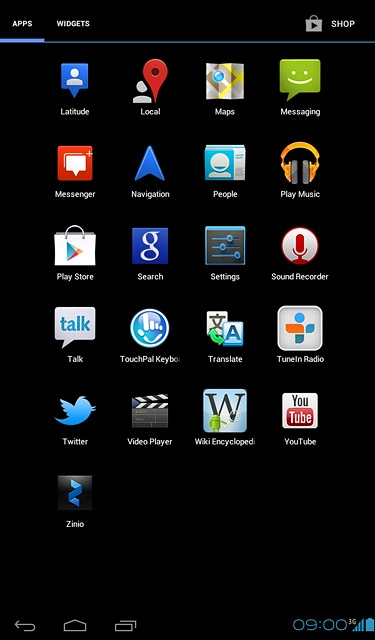
Press Bluetooth.
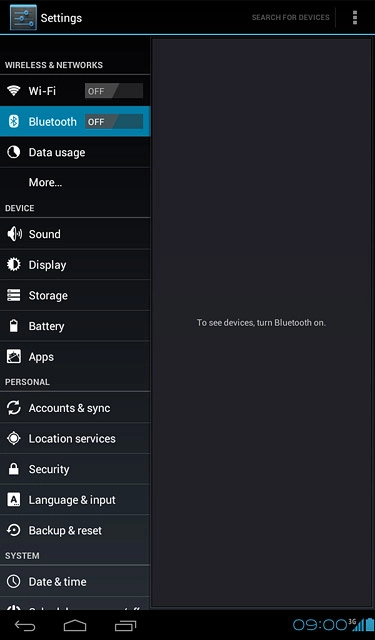
Turn on Bluetooth
Press the indicator next to Bluetooth to turn the function on or off.
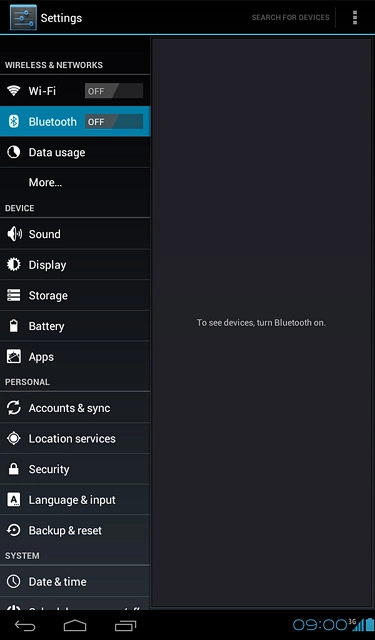
Choose option
Choose one of the following options:
Enter Bluetooth name, go to 3a.
Turn Bluetooth visibility on or off, go to 3b.
Select time interval for Bluetooth visibility, go to 3c.
Enter Bluetooth name, go to 3a.
Turn Bluetooth visibility on or off, go to 3b.
Select time interval for Bluetooth visibility, go to 3c.

3a - Enter Bluetooth name
Press the menu icon.
The name you give your device will be shown to other Bluetooth devices.
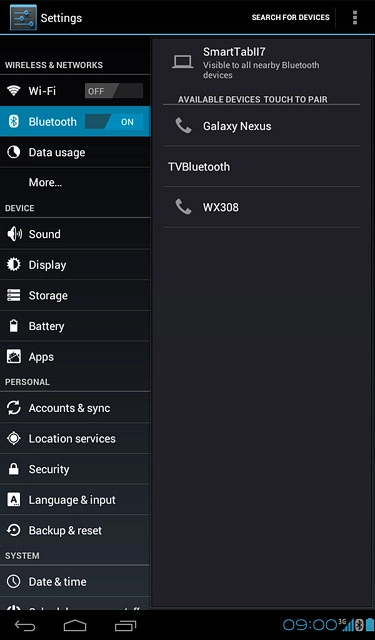
Press Rename tablet.
The name you give your device will be shown to other Bluetooth devices.
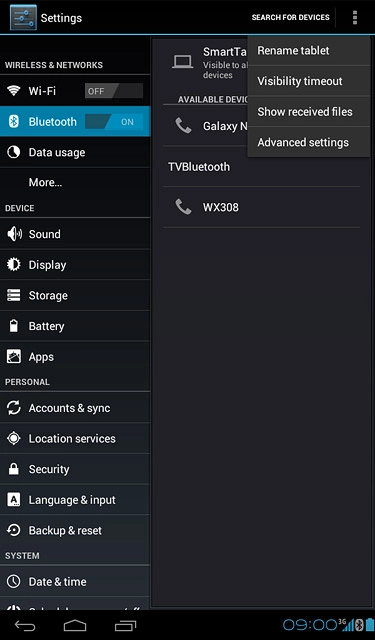
Key in the required name and press Rename.
The name you give your device will be shown to other Bluetooth devices.
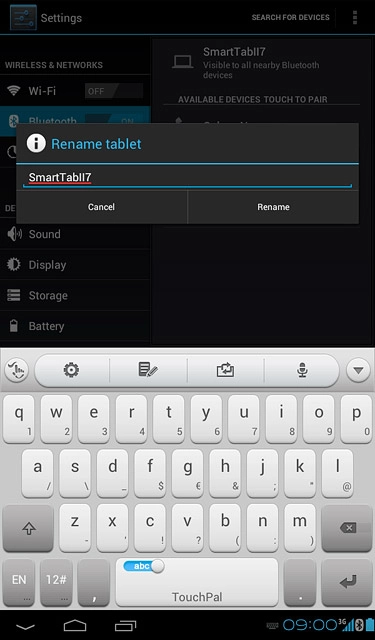
3b - Turn Bluetooth visibility on or off
Press your device to turn Bluetooth visibility on or off.
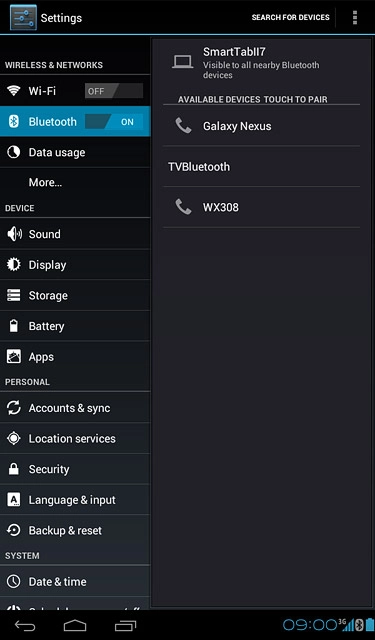
3c - Select time interval for Bluetooth visibility
Press the menu icon.
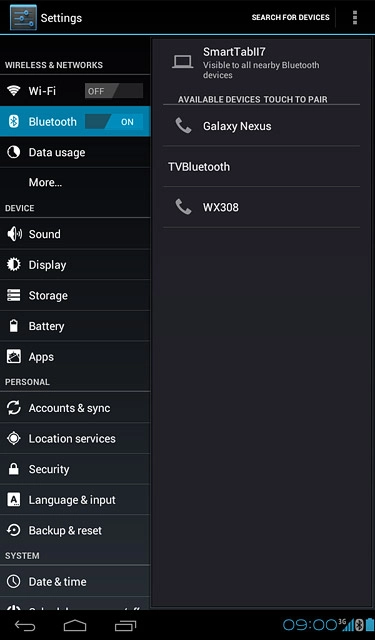
Press Visibility timeout.
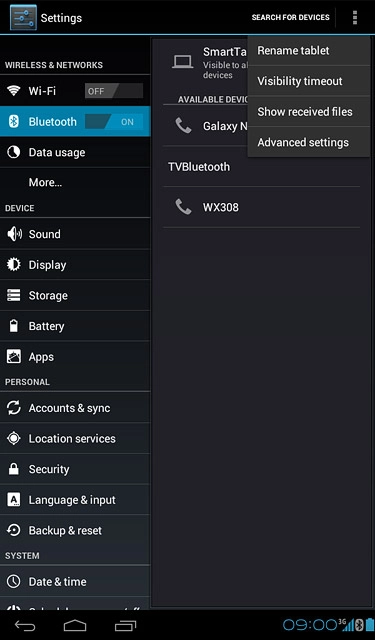
Press Never time out or the required setting.
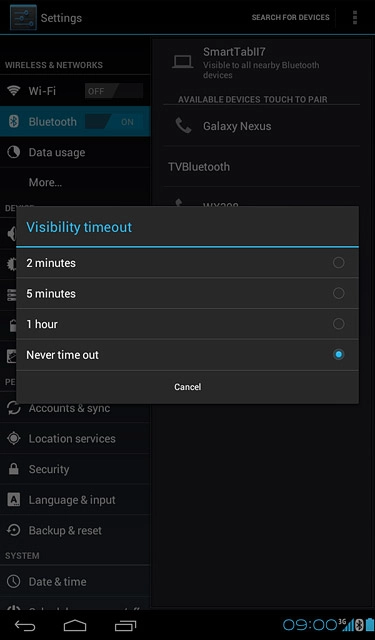
Exit
Press the home icon to return to standby mode.