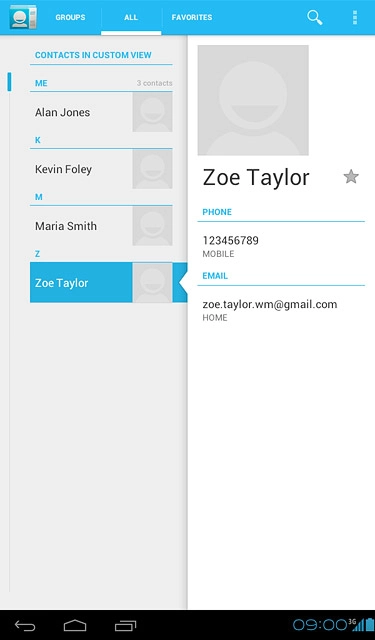Find "New"
Press the menu icon.
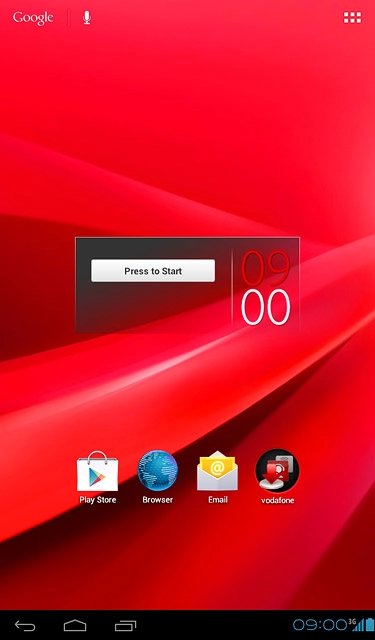
Press People.
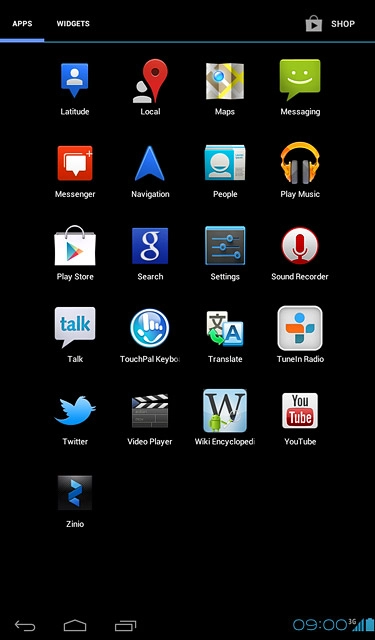
Press the menu icon.
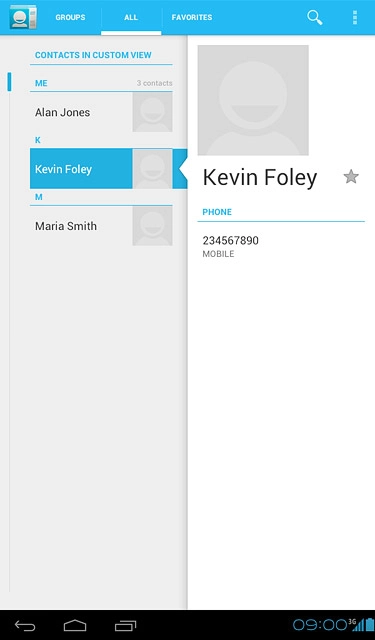
Press New.
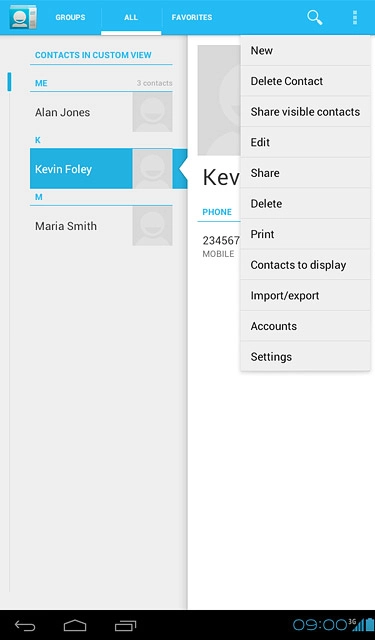
Select phone book
Press the required email account, USIM-only, unsynced or Tablet-only, unsynced.
If you select an email account, the contact is attached to this account but is also displayed on your device.
If you select USIM-only, unsynced, the contact is created on your SIM.
If you select Tablet-only, unsynced, the contact is created in the device phone book.
Only email accounts you're logged on to are displayed.
If you select USIM-only, unsynced, the contact is created on your SIM.
If you select Tablet-only, unsynced, the contact is created in the device phone book.
Only email accounts you're logged on to are displayed.
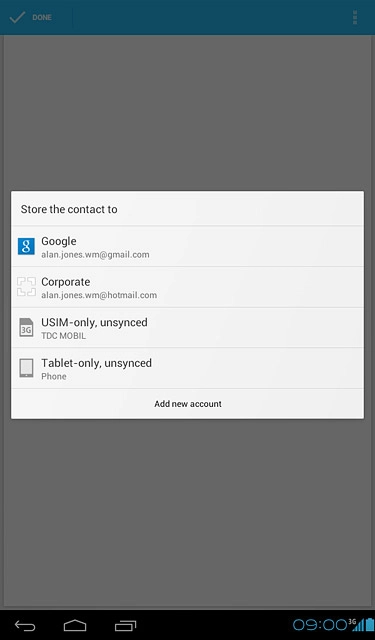
The steps below are based on the Tablet-only, unsynced phone book. If you select another phone book, there may be some differences in relation to the instructions.
If you select an email account, the contact is attached to this account but is also displayed on your device.
If you select USIM-only, unsynced, the contact is created on your SIM.
If you select Tablet-only, unsynced, the contact is created in the device phone book.
Only email accounts you're logged on to are displayed.
If you select USIM-only, unsynced, the contact is created on your SIM.
If you select Tablet-only, unsynced, the contact is created in the device phone book.
Only email accounts you're logged on to are displayed.
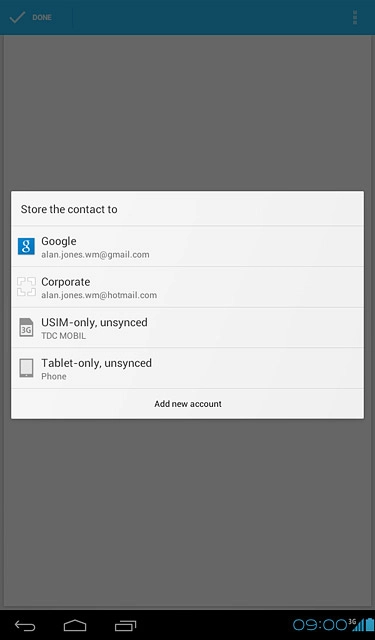
Enter name
Press Name and key in the required name.
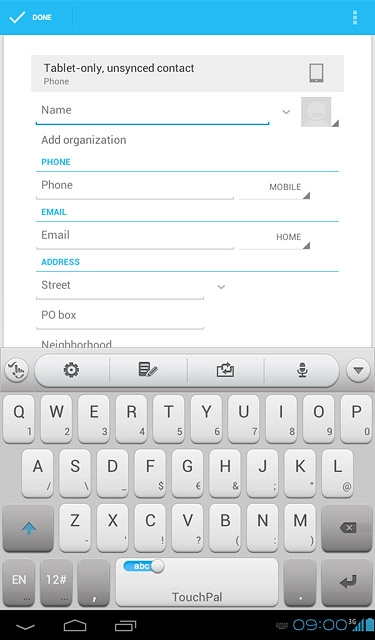
Enter phone number
Press Phone and key in the required phone number.
Always begin phone numbers with a + followed by the country code, even for local phone numbers. This ensures that you can send messages even when you're abroad.
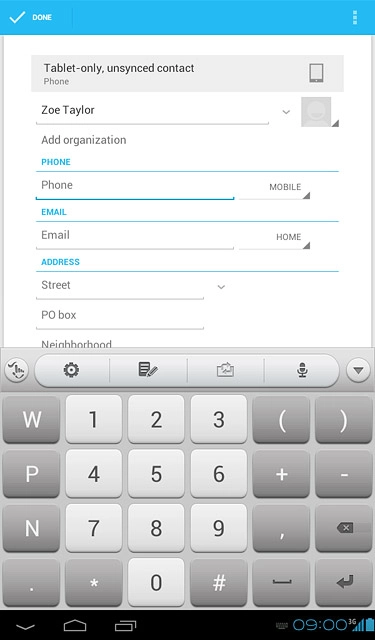
Press the drop down list next to the phone number.
Always begin phone numbers with a + followed by the country code, even for local phone numbers. This ensures that you can send messages even when you're abroad.
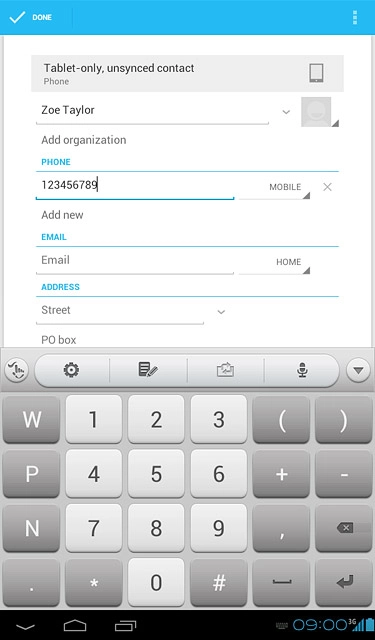
Press the required number type.
Always begin phone numbers with a + followed by the country code, even for local phone numbers. This ensures that you can send messages even when you're abroad.
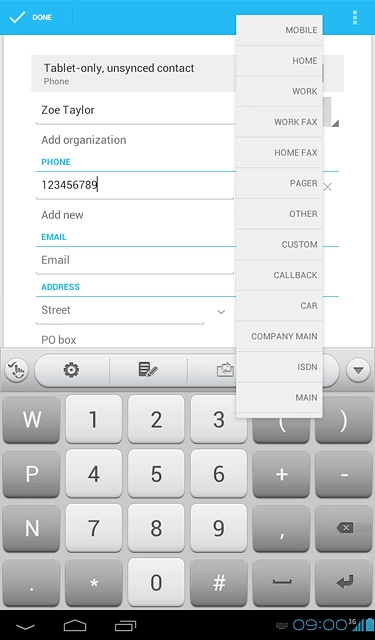
Enter email address
Press Email and key in the required email address.
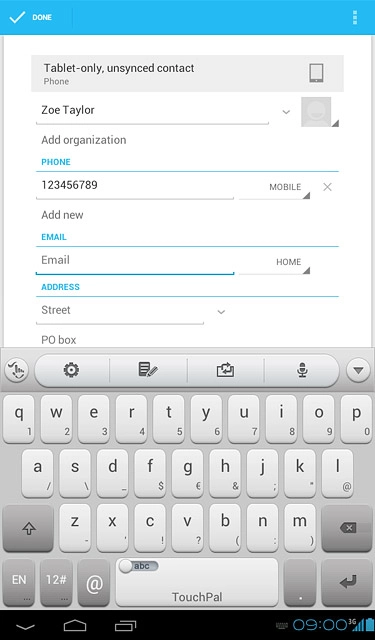
Press the drop down list next to the email address.
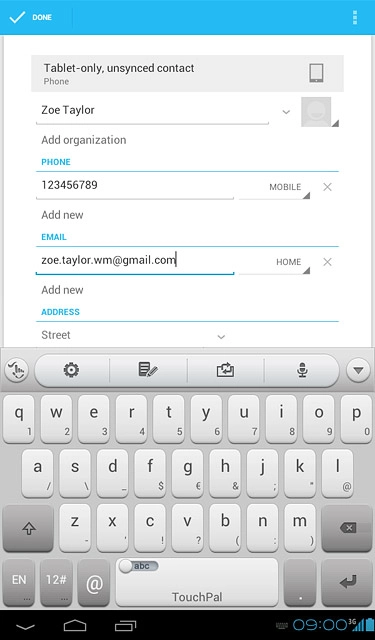
Press the required email type.
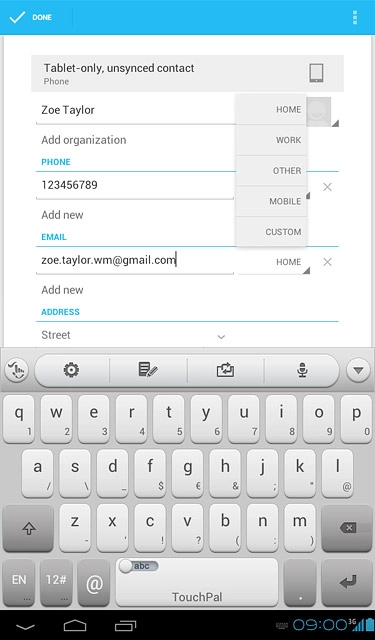
Assign picture
Press the picture icon.
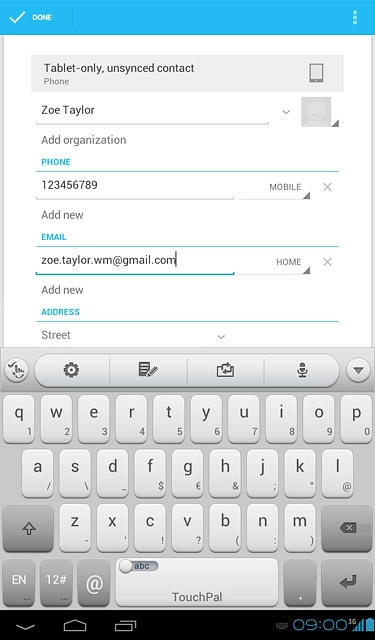
To take a new picture:
Press Take photo.
Press Take photo.
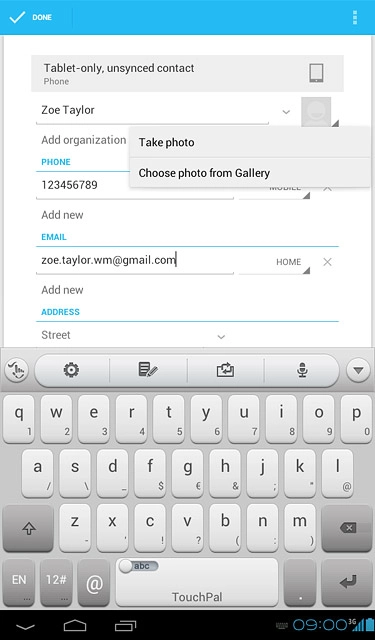
Point the camera lens at the required object and press the blue circle to take the picture.

Press DONE.
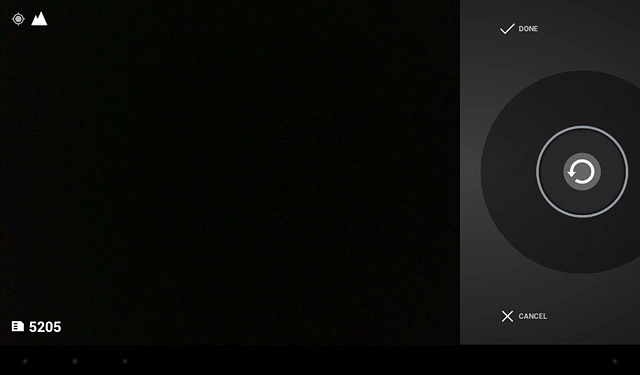
To use a saved picture:
Press Choose photo from Gallery.
Press Choose photo from Gallery.
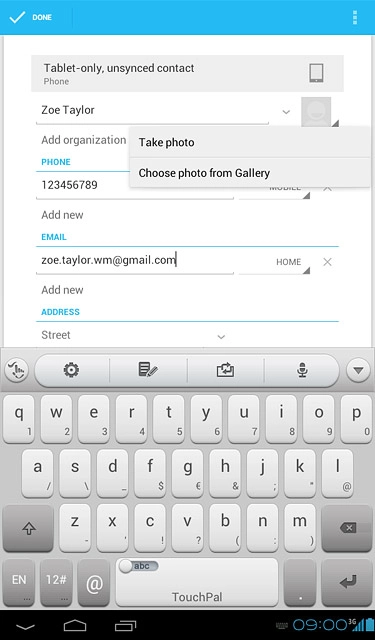
Go to the required folder.
Press the required picture.
Press the required picture.

Drag the frame to the required position to select the required detail.
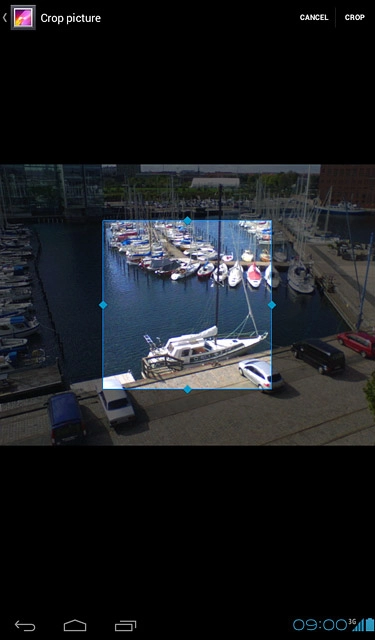
Press CROP.
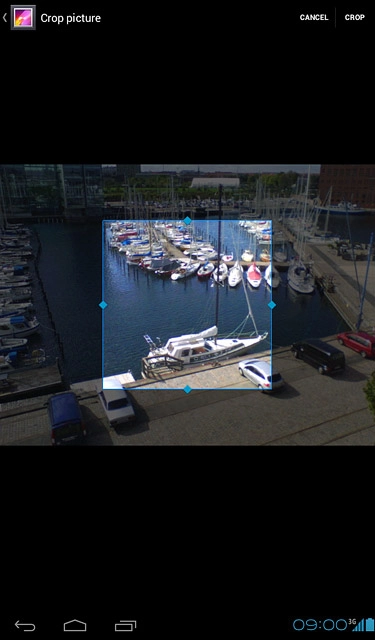
Save and exit
Press DONE.
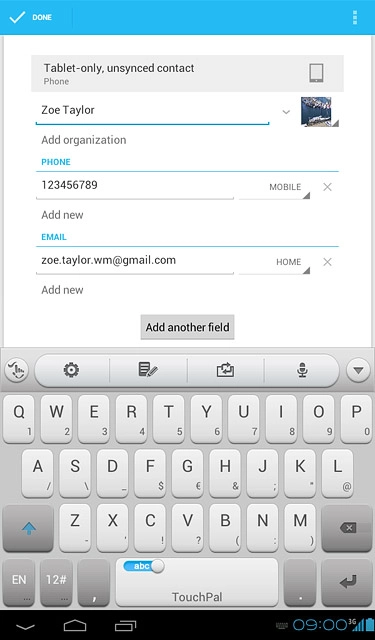
Press the home icon to return to standby mode.