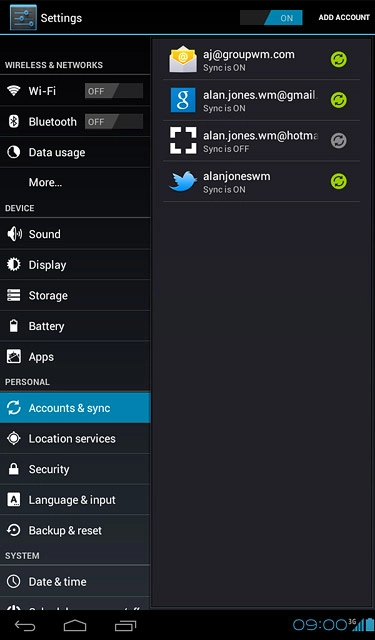Find "ADD ACCOUNT"
Press the menu icon.
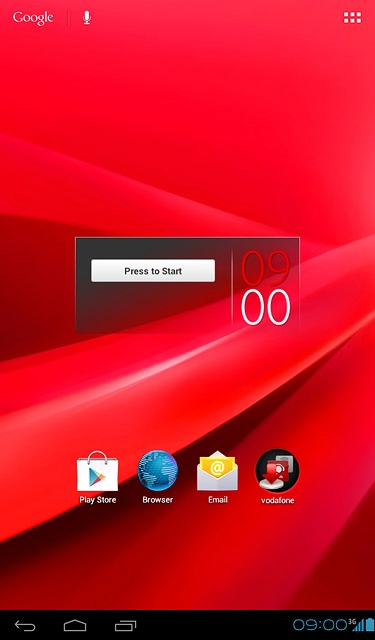
Press Settings.
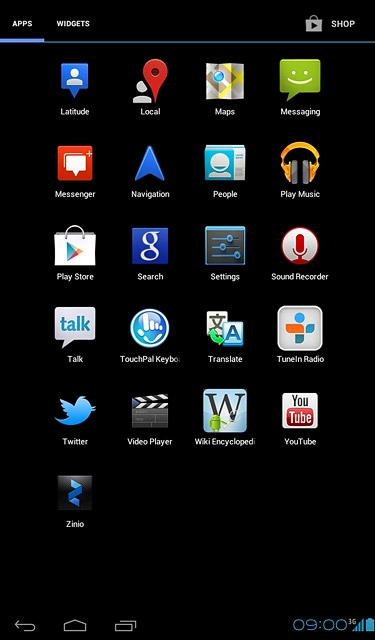
Press Accounts & sync.
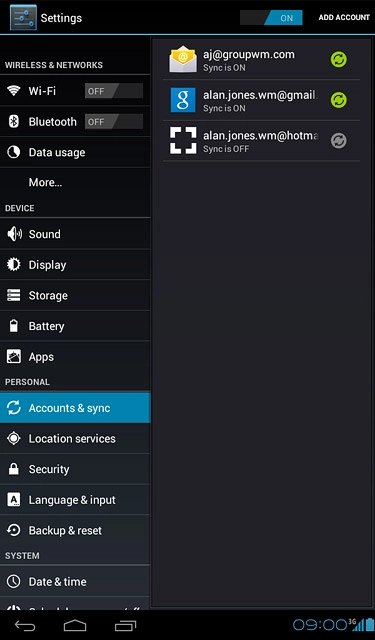
Press ADD ACCOUNT.
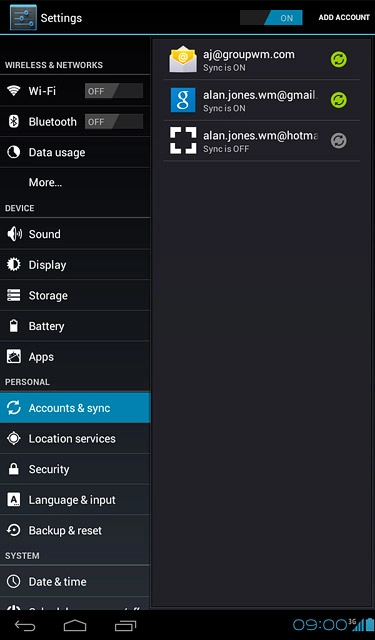
Choose social network or email account
Press the required social network or the required email account.
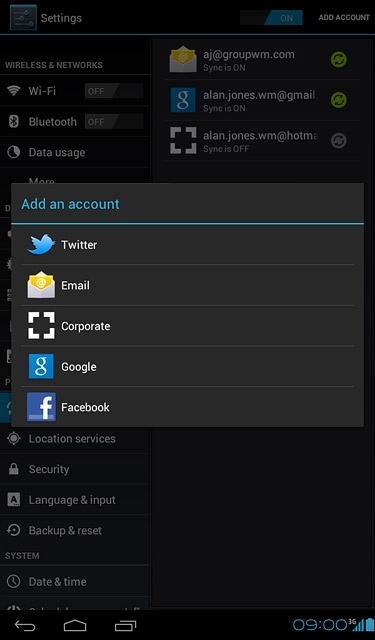
Log on and retrieve contacts
If you select a social network:
If it's the first time you use the function, you need to log on.
If you select an email account:
Follow the instructions on the display to enter the required information.
The contacts are copied to the device phone book.
If it's the first time you use the function, you need to log on.
If you select an email account:
Follow the instructions on the display to enter the required information.
The contacts are copied to the device phone book.

Exit
Press the home icon to return to standby mode.