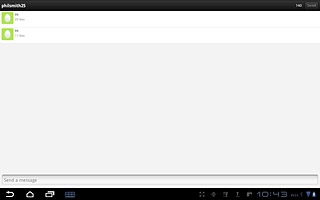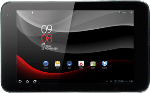Find "Twitter"
Press Apps.

Press Twitter.
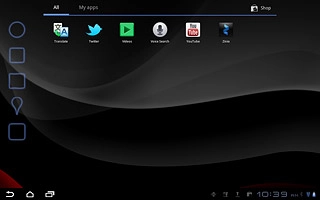
Log on
If it's the first time you use the application, you need to log on.

Use Twitter
The Twitter homepage is displayed.
Follow these instructions to use Twitter.
Follow these instructions to use Twitter.

Update status
Press the new message icon.
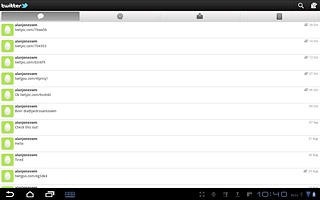
Key in the required status update and press Tweet.
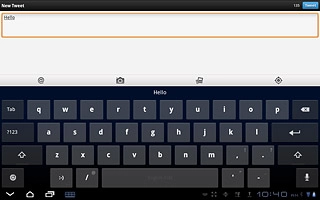
Write a comment
Press the news feed icon.
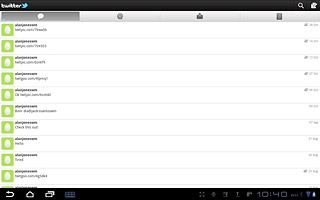
Press the required status update icon to read the message.
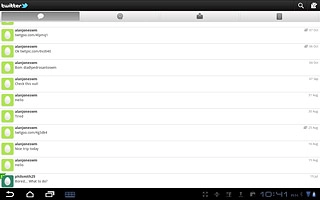
Press the reply icon.
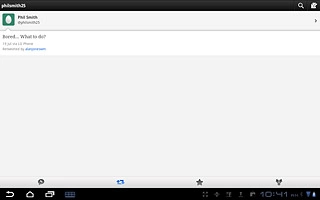
Key in the required text and press Tweet.
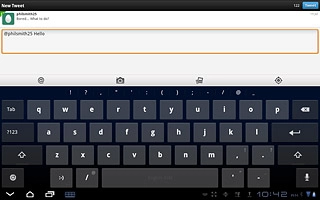
Read private message
Press the messages icon.
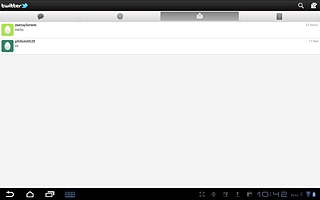
Read the required message.
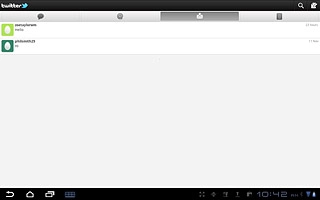
Exit
Press the home icon to return to standby mode.