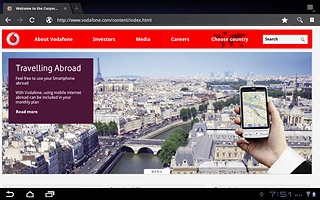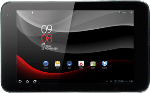Find "Browser"
Press Apps.

Press Browser.
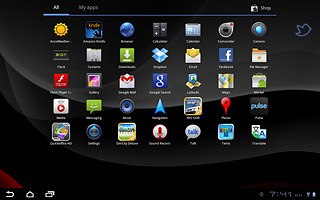
Use internet browser
Follow the steps below to use your device's internet browser.

Enter web address
Press the address bar at the top of the display.
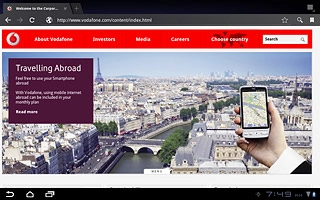
Key in the address of the required web page and press arrow right.
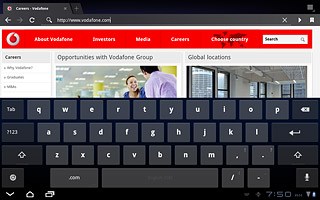
Go to bookmark
Press the bookmarks icon.
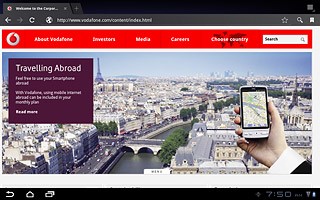
Press the required bookmark.
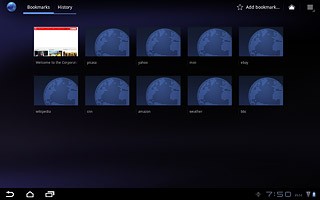
Add current web page to your bookmarks
Press the new bookmark icon.
Edit the name of the bookmark, if required.
Edit the name of the bookmark, if required.
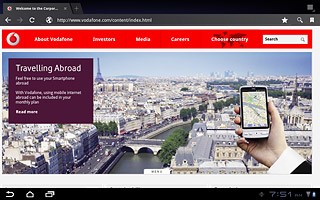
Press OK.
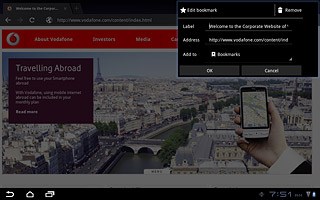
Press the return icon to return to the current web page.
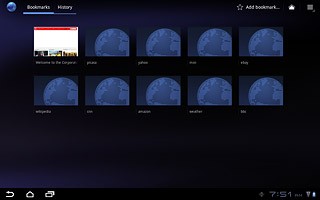
Exit
Press the home icon to return to standby mode.