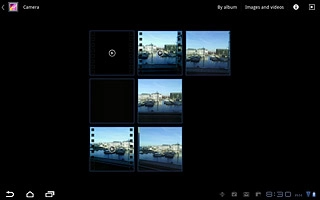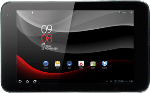Find "Gallery"
Press Apps.

Press Gallery.
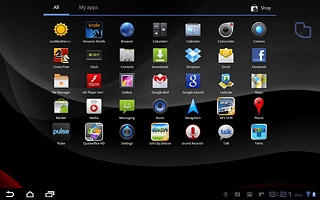
Find picture or video clip
Go to the required folder.
Press and hold the required picture or the required video clip until the picture or video clip is marked.
Press and hold the required picture or the required video clip until the picture or video clip is marked.
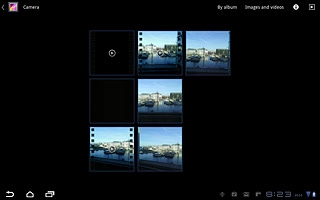
Press the send icon.
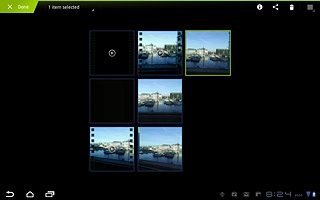
Choose method of sending
Press one of the following options:
Google Mail, go to 3a.
Google Mail, go to 3a.
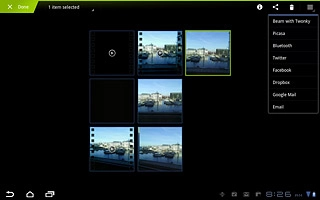
Email, go to 3b.
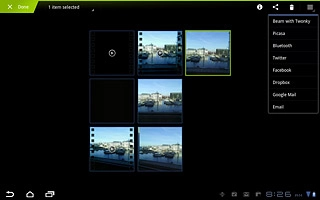
3a - "Gmail"
An email message containing the picture or video clip is created.
Key in the first letters of the required contact.
Matching contacts are displayed.
Press the required contact.
Key in the first letters of the required contact.
Matching contacts are displayed.
Press the required contact.
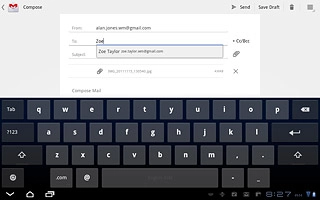
Write subject and text for your email message.
Press Send.
Press Send.
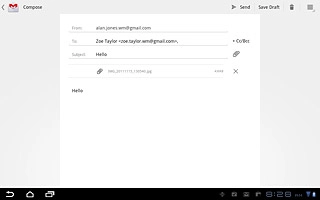
3b - "Email"
An email message containing the picture or video clip is created.
Key in the first letters of the required contact.
Matching contacts are displayed.
Press the required contact.
Key in the first letters of the required contact.
Matching contacts are displayed.
Press the required contact.
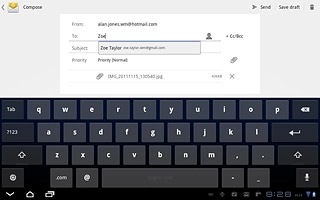
Write subject and text for your email message.
Press Send.
Press Send.
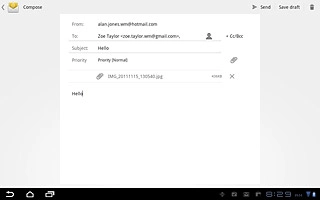
Exit
Press the home icon to return to standby mode.