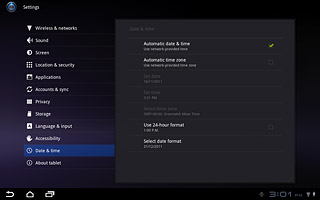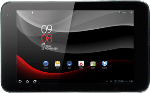Find "Date & time"
Press Apps.

Press Settings.
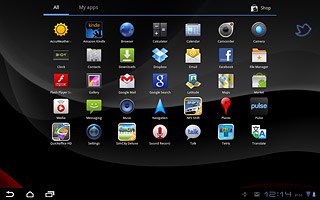
Press Date & time.
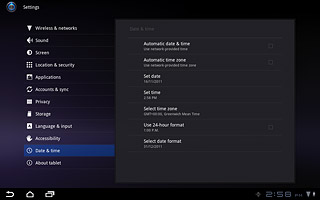
Choose option
Choose one of the following options:
Turn automatic date and time update on or off, go to 2a.
Set the date, go to 2b.
Set the time, go to 2c.
Select time zone, go to 2d.
Turn automatic date and time update on or off, go to 2a.
Set the date, go to 2b.
Set the time, go to 2c.
Select time zone, go to 2d.

2a - Turn automatic date and time update on or off
Press Automatic date & time to turn automatic date and time update on or off.
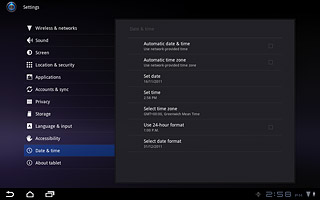
When the box next to the menu item is ticked (V), the function is turned on.
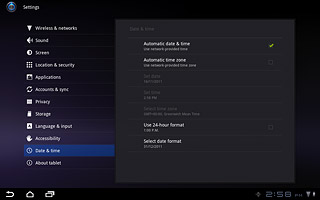
2b - Set the date
Press Set date.
The menu item is only available if you've turned automatic date and time update off, see step 2a.
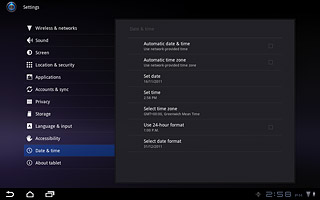
Press arrow up or arrow down next to day, month and year to set the date.
The menu item is only available if you've turned automatic date and time update off, see step 2a.
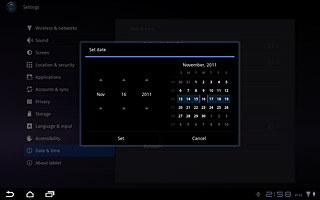
Press Set.
The menu item is only available if you've turned automatic date and time update off, see step 2a.
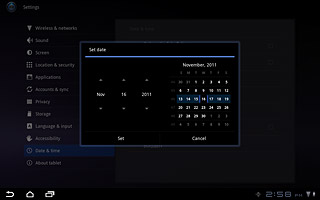
2c - Set the time
Press Set time.
The menu item is only available if you've turned automatic date and time update off, see step 2a.
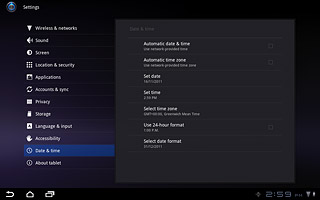
Press arrow up or arrow down next to hours and minutes to set the time.
The menu item is only available if you've turned automatic date and time update off, see step 2a.
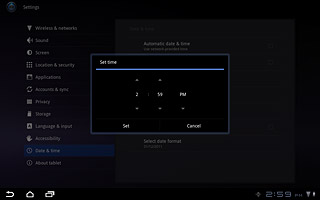
Press Set.
The menu item is only available if you've turned automatic date and time update off, see step 2a.
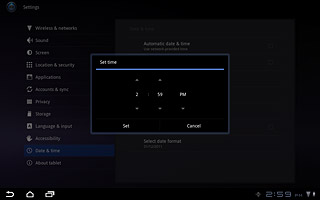
2d - Select time zone
Press Select time zone.
The menu item is only available if you've turned automatic date and time update off, see step 2a.
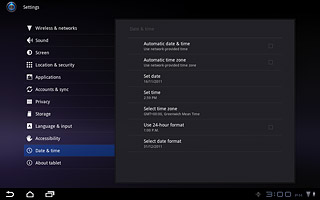
Press the required time zone.
The menu item is only available if you've turned automatic date and time update off, see step 2a.
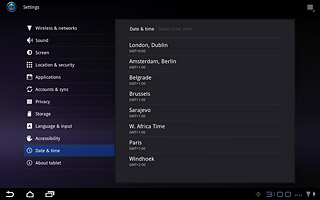
Exit
Press the home icon to return to standby mode.